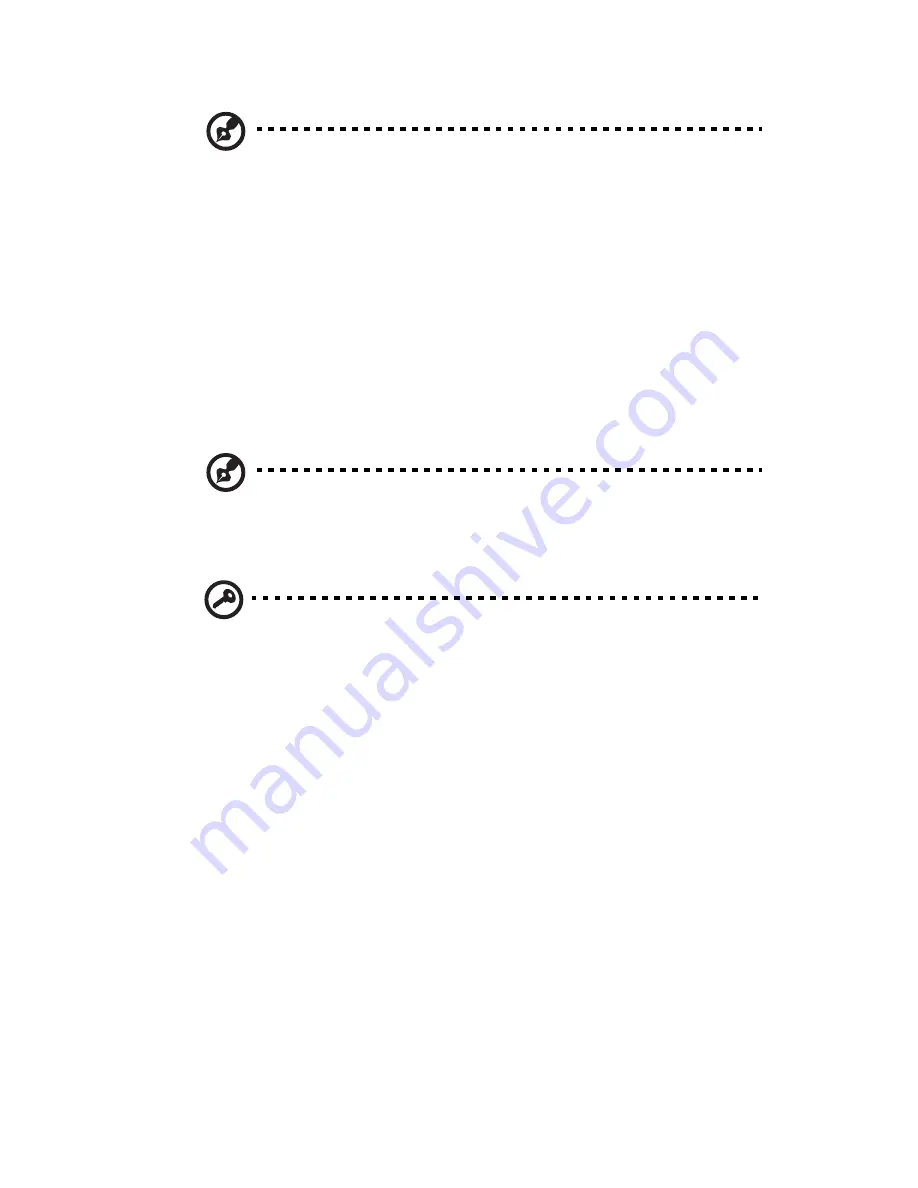
139
Note: KVM Remote Console Redirection needs to run in a JAVA
environment. Ensure the JAVA Runtime Environment Tool is
installed.
Accessing Acer Smart Console
1
Open your web browser and enter the system’s IP address. You will
be prompted to enter a username and password.
2
Enter the root username and password in the login screen.
•
Username: root
•
Password: superuser
3
Click Login. The Acer Smart Console page appears.
Note: The default username is root and the default password is
superuser. Both the username and password are case sensitive and
should be entered in lower case each time.
Important: Logging into the console allows you full administrative
rights. Once logged in, you should you change your password.
Содержание AT150 F1 Series
Страница 1: ...AT150 F1 Series User Guide ...
Страница 12: ...xii ...
Страница 13: ...1 System tour ...
Страница 15: ...3 External and internal structure Front panel With 3 5 inch HDD bays ...
Страница 29: ...2 System setup ...
Страница 37: ...3 System upgrades ...
Страница 55: ...43 4 Disconnect the heatsink fan cable 1 from its mainboard connector and lift the heatsink fan 2 ...
Страница 76: ...3 System upgrades 64 ...
Страница 77: ...4 System BIOS ...
Страница 115: ...5 System troubleshooting ...
Страница 125: ...Appendix A Server management tools ...
Страница 136: ...Appendix A Server management tools 124 ...
Страница 137: ...Appendix B Rack mount configuration ...
Страница 145: ...133 5 Extend the middle sliding piece of each mounting rail forward until you hear an audible click ...
Страница 148: ...Appendix B Rack mount configuration 136 ...
Страница 149: ...Appendix C Acer Smart Console ...
Страница 177: ...165 Exit Yes At the prompt click Yes to exit from remote redirection No Click No to return to the current session ...
Страница 178: ...Appendix C Acer Smart Console 166 ...
Страница 182: ...170 ...






























