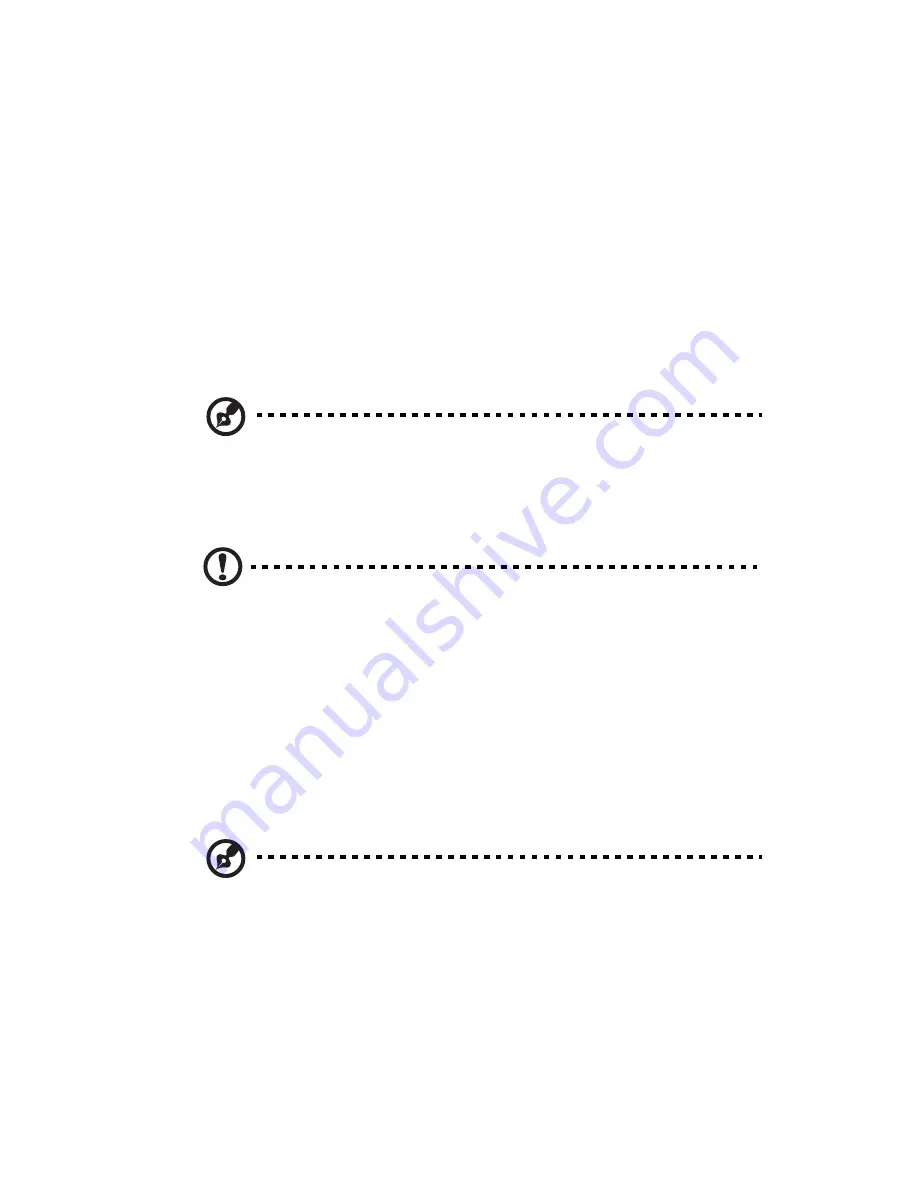
23
Configuring the system OS
Acer Smart Setup assists you to conveniently install your choice of
operating system.
To start using Smart Setup, follow the steps below.
1
Locate the Smart Setup included in the system package.
2
If an optional DVD drive is not installed in the server, connect an
external DVD drive to your system. Press the Stop/Eject button on
the DVD drive to eject the disc tray.
3
When the disc tray slides open, insert the Smart Setup DVD with
the label or title side of the disc facing upward.
Note: When handling the disc, hold it by the edges to avoid
smudges or fingerprints.
4
Gently press the disc down to make sure that it is properly
inserted.
Caution! While pressing the disc, be careful not to bend the disc
tray. Make sure that the disc is properly inserted before closing
the disc tray. Improper insertion may damage both the disc and
the CD-ROM drive.
5
Gently press the drive Stop/Eject button again to close the disc
tray.
6
On the Acer Smart Setup window, select OS Installation.
7
Follow all onscreen instructions.
For more information, refer to the Smart Setup Help file.
Note: The Windows or Linux OS disc is needed when you install
the OS with the Smart Setup.
Содержание AT150 F1 Series
Страница 1: ...AT150 F1 Series User Guide ...
Страница 12: ...xii ...
Страница 13: ...1 System tour ...
Страница 15: ...3 External and internal structure Front panel With 3 5 inch HDD bays ...
Страница 29: ...2 System setup ...
Страница 37: ...3 System upgrades ...
Страница 55: ...43 4 Disconnect the heatsink fan cable 1 from its mainboard connector and lift the heatsink fan 2 ...
Страница 76: ...3 System upgrades 64 ...
Страница 77: ...4 System BIOS ...
Страница 115: ...5 System troubleshooting ...
Страница 125: ...Appendix A Server management tools ...
Страница 136: ...Appendix A Server management tools 124 ...
Страница 137: ...Appendix B Rack mount configuration ...
Страница 145: ...133 5 Extend the middle sliding piece of each mounting rail forward until you hear an audible click ...
Страница 148: ...Appendix B Rack mount configuration 136 ...
Страница 149: ...Appendix C Acer Smart Console ...
Страница 177: ...165 Exit Yes At the prompt click Yes to exit from remote redirection No Click No to return to the current session ...
Страница 178: ...Appendix C Acer Smart Console 166 ...
Страница 182: ...170 ...






























