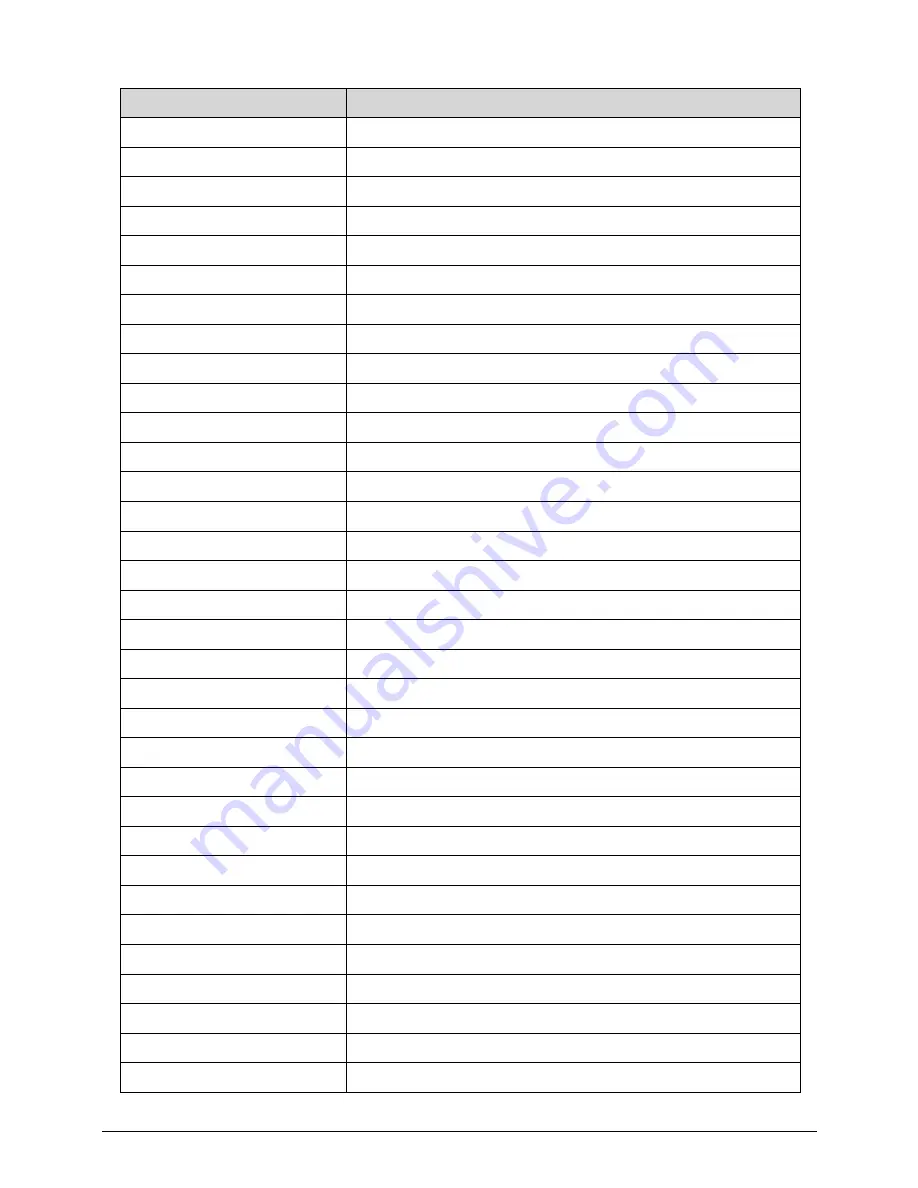
Hardware Specifications and Configurations
1-49
IRQ 128
Microsoft ACPI-Compliant System
IRQ 129
Microsoft ACPI-Compliant System
IRQ 130
Microsoft ACPI-Compliant System
IRQ 131
Microsoft ACPI-Compliant System
IRQ 132
Microsoft ACPI-Compliant System
IRQ 133
Microsoft ACPI-Compliant System
IRQ 134
Microsoft ACPI-Compliant System
IRQ 135
Microsoft ACPI-Compliant System
IRQ 136
Microsoft ACPI-Compliant System
IRQ 137
Microsoft ACPI-Compliant System
IRQ 138
Microsoft ACPI-Compliant System
IRQ 139
Microsoft ACPI-Compliant System
IRQ 140
Microsoft ACPI-Compliant System
IRQ 141
Microsoft ACPI-Compliant System
IRQ 142
Microsoft ACPI-Compliant System
IRQ 143
Microsoft ACPI-Compliant System
IRQ 144
Microsoft ACPI-Compliant System
IRQ 145
Microsoft ACPI-Compliant System
IRQ 146
Microsoft ACPI-Compliant System
IRQ 147
Microsoft ACPI-Compliant System
IRQ 148
Microsoft ACPI-Compliant System
IRQ 149
Microsoft ACPI-Compliant System
IRQ 150
Microsoft ACPI-Compliant System
IRQ 151
Microsoft ACPI-Compliant System
IRQ 152
Microsoft ACPI-Compliant System
IRQ 153
Microsoft ACPI-Compliant System
IRQ 154
Microsoft ACPI-Compliant System
IRQ 155
Microsoft ACPI-Compliant System
IRQ 156
Microsoft ACPI-Compliant System
IRQ 157
Microsoft ACPI-Compliant System
IRQ 158
Microsoft ACPI-Compliant System
IRQ 159
Microsoft ACPI-Compliant System
IRQ 160
Microsoft ACPI-Compliant System
Hardware IRQ
System Function
Содержание Aspire V5-571P
Страница 1: ...Aspire V5 571PG V5 571P SERVICEGUIDE ...
Страница 9: ...CHAPTER 1 Hardware Specifications ...
Страница 12: ...1 4 ...
Страница 29: ...Hardware Specifications and Configurations 1 21 System Block Diagram 0 Figure 1 11 System Block Diagram ...
Страница 71: ...CHAPTER 2 System Utilities ...
Страница 92: ...2 22 System Utilities ...
Страница 93: ...CHAPTER 3 Machine Maintenance ...
Страница 96: ...3 4 ...
Страница 109: ...Machine Maintenance 3 17 6 Pry the ODD bezel off the module Figure 3 16 ODD Bezel ...
Страница 128: ...3 36 Machine Maintenance 4 Gently lift and detach the thermal module from the mainboard Figure 3 50 Thermal Module ...
Страница 143: ...Machine Maintenance 3 51 4 Gently pry the microphone off the LCD module Figure 3 76 Microphone ...
Страница 153: ...Machine Maintenance 3 61 3 Connect the microphone cable to the LCD FPC cable Figure 3 93 Microphone Cable ...
Страница 155: ...Machine Maintenance 3 63 3 Gently place the camera board into its socket in the LCD back cover Figure 3 96 Camera Board ...
Страница 167: ...Machine Maintenance 3 75 3 Connect the thermal module fan cable to the mainboard Figure 3 118 Fan Cable ...
Страница 172: ...3 80 Machine Maintenance 11 Connect the speaker cable to the mainboard Figure 3 127 Speaker Cable ...
Страница 194: ...3 102 Machine Maintenance ...
Страница 195: ...CHAPTER 4 Troubleshooting ...
Страница 225: ...CHAPTER 5 Jumper and Connector Locations ...
Страница 232: ...5 8 Jumper and Connector Locations ...
Страница 233: ...CHAPTER 6 FRU List ...
Страница 234: ...6 2 Aspire V5 571PG V5 571P 6 4 Exploded Diagrams 6 4 Main Assembly 6 4 LCD Assembly 6 6 FRU List 6 7 ...
Страница 251: ...CHAPTER 7 Test Compatible Components ...
Страница 252: ...7 2 Microsoft Windows 8 Environment Test 7 3 ...
Страница 265: ...CHAPTER 8 Online Support Information ...
Страница 266: ...8 2 Online Support Information 8 3 ...
Страница 268: ...8 4 Online Support Information ...
















































