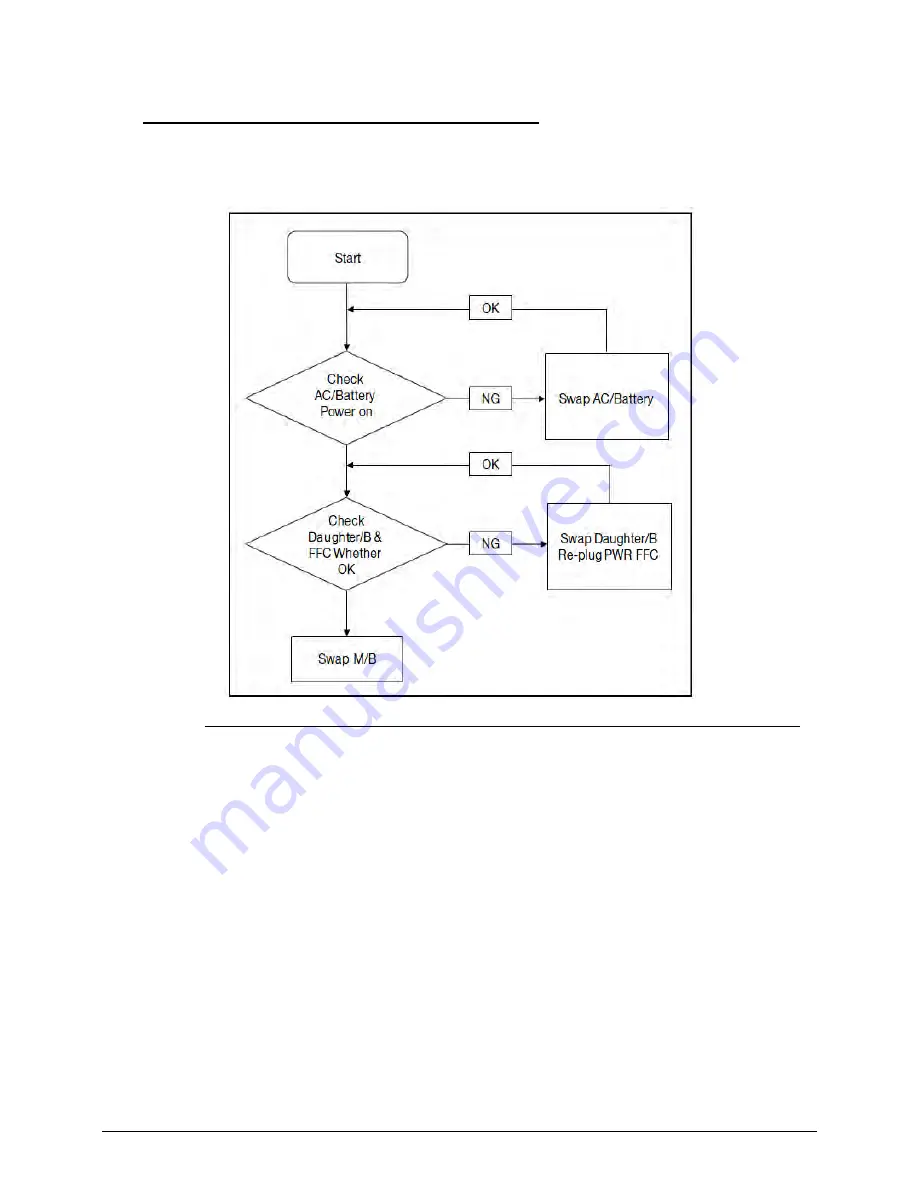
4-4
Troubleshooting
Power On Issues
0
If the system does not power on, perform the following, one at a time, to correct the problem.
Do not replace a non-defective FRU.
Figure 4-1.
Power On Issue
Computer Shuts Down Intermittently
0
If the system powers off at intervals, perform the following.
1.
Makes sure the power cable is properly connected to the computer and the electrical
outlet.
2.
Remove all extension cables between the computer and the outlet.
3.
Remove all surge protectors between the computer and the electrical outlet. Plug the
computer directly into a known serviceable electrical outlet.
4.
Disconnect the power and open the casing to check the thermal module and fan airways
are free of obstructions. Refer to the to the “
Thermal Unit Failure”
section on page
4-16
.
5.
Remove all external and non-essential hardware connected to the computer that are not
necessary to boot the computer to the failure point.
6.
Remove any recently installed software.
7.
If the issue is still not resolved, refer to the
Online Support Information
on page
8-3
.
Содержание Aspire V5-571P
Страница 1: ...Aspire V5 571PG V5 571P SERVICEGUIDE ...
Страница 9: ...CHAPTER 1 Hardware Specifications ...
Страница 12: ...1 4 ...
Страница 29: ...Hardware Specifications and Configurations 1 21 System Block Diagram 0 Figure 1 11 System Block Diagram ...
Страница 71: ...CHAPTER 2 System Utilities ...
Страница 92: ...2 22 System Utilities ...
Страница 93: ...CHAPTER 3 Machine Maintenance ...
Страница 96: ...3 4 ...
Страница 109: ...Machine Maintenance 3 17 6 Pry the ODD bezel off the module Figure 3 16 ODD Bezel ...
Страница 128: ...3 36 Machine Maintenance 4 Gently lift and detach the thermal module from the mainboard Figure 3 50 Thermal Module ...
Страница 143: ...Machine Maintenance 3 51 4 Gently pry the microphone off the LCD module Figure 3 76 Microphone ...
Страница 153: ...Machine Maintenance 3 61 3 Connect the microphone cable to the LCD FPC cable Figure 3 93 Microphone Cable ...
Страница 155: ...Machine Maintenance 3 63 3 Gently place the camera board into its socket in the LCD back cover Figure 3 96 Camera Board ...
Страница 167: ...Machine Maintenance 3 75 3 Connect the thermal module fan cable to the mainboard Figure 3 118 Fan Cable ...
Страница 172: ...3 80 Machine Maintenance 11 Connect the speaker cable to the mainboard Figure 3 127 Speaker Cable ...
Страница 194: ...3 102 Machine Maintenance ...
Страница 195: ...CHAPTER 4 Troubleshooting ...
Страница 225: ...CHAPTER 5 Jumper and Connector Locations ...
Страница 232: ...5 8 Jumper and Connector Locations ...
Страница 233: ...CHAPTER 6 FRU List ...
Страница 234: ...6 2 Aspire V5 571PG V5 571P 6 4 Exploded Diagrams 6 4 Main Assembly 6 4 LCD Assembly 6 6 FRU List 6 7 ...
Страница 251: ...CHAPTER 7 Test Compatible Components ...
Страница 252: ...7 2 Microsoft Windows 8 Environment Test 7 3 ...
Страница 265: ...CHAPTER 8 Online Support Information ...
Страница 266: ...8 2 Online Support Information 8 3 ...
Страница 268: ...8 4 Online Support Information ...
















































