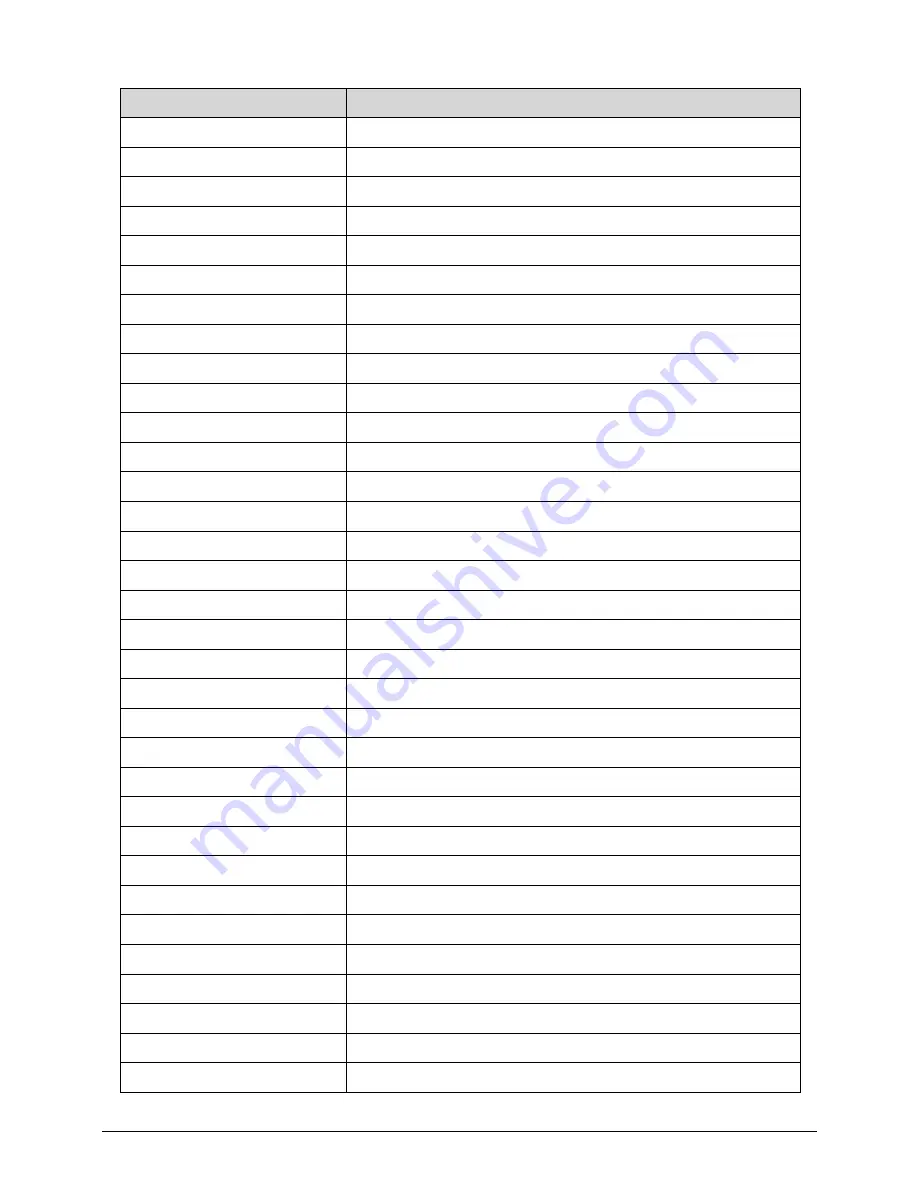
1-36
Hardware Specifications and Configurations
IRQ 97
Microsoft ACPI-Compliant System
IRQ 98
Microsoft ACPI-Compliant System
IRQ 99
Microsoft ACPI-Compliant System
IRQ 100
Microsoft ACPI-Compliant System
IRQ 101
Microsoft ACPI-Compliant System
IRQ 102
Microsoft ACPI-Compliant System
IRQ 103
Microsoft ACPI-Compliant System
IRQ 104
Microsoft ACPI-Compliant System
IRQ 105
Microsoft ACPI-Compliant System
IRQ 106
Microsoft ACPI-Compliant System
IRQ 107
Microsoft ACPI-Compliant System
IRQ 108
Microsoft ACPI-Compliant System
IRQ 109
Microsoft ACPI-Compliant System
IRQ 110
Microsoft ACPI-Compliant System
IRQ 111
Microsoft ACPI-Compliant System
IRQ 112
Microsoft ACPI-Compliant System
IRQ 113
Microsoft ACPI-Compliant System
IRQ 114
Microsoft ACPI-Compliant System
IRQ 115
Microsoft ACPI-Compliant System
IRQ 116
Microsoft ACPI-Compliant System
IRQ 117
Microsoft ACPI-Compliant System
IRQ 118
Microsoft ACPI-Compliant System
IRQ 119
Microsoft ACPI-Compliant System
IRQ 120
Microsoft ACPI-Compliant System
IRQ 121
Microsoft ACPI-Compliant System
IRQ 122
Microsoft ACPI-Compliant System
IRQ 123
Microsoft ACPI-Compliant System
IRQ 124
Microsoft ACPI-Compliant System
IRQ 125
Microsoft ACPI-Compliant System
IRQ 126
Microsoft ACPI-Compliant System
IRQ 127
Microsoft ACPI-Compliant System
IRQ 128
Microsoft ACPI-Compliant System
IRQ 129
Microsoft ACPI-Compliant System
Hardware IRQ
System Function
Содержание Aspire V5-571P
Страница 1: ...Aspire V5 571PG V5 571P SERVICEGUIDE ...
Страница 9: ...CHAPTER 1 Hardware Specifications ...
Страница 12: ...1 4 ...
Страница 29: ...Hardware Specifications and Configurations 1 21 System Block Diagram 0 Figure 1 11 System Block Diagram ...
Страница 71: ...CHAPTER 2 System Utilities ...
Страница 92: ...2 22 System Utilities ...
Страница 93: ...CHAPTER 3 Machine Maintenance ...
Страница 96: ...3 4 ...
Страница 109: ...Machine Maintenance 3 17 6 Pry the ODD bezel off the module Figure 3 16 ODD Bezel ...
Страница 128: ...3 36 Machine Maintenance 4 Gently lift and detach the thermal module from the mainboard Figure 3 50 Thermal Module ...
Страница 143: ...Machine Maintenance 3 51 4 Gently pry the microphone off the LCD module Figure 3 76 Microphone ...
Страница 153: ...Machine Maintenance 3 61 3 Connect the microphone cable to the LCD FPC cable Figure 3 93 Microphone Cable ...
Страница 155: ...Machine Maintenance 3 63 3 Gently place the camera board into its socket in the LCD back cover Figure 3 96 Camera Board ...
Страница 167: ...Machine Maintenance 3 75 3 Connect the thermal module fan cable to the mainboard Figure 3 118 Fan Cable ...
Страница 172: ...3 80 Machine Maintenance 11 Connect the speaker cable to the mainboard Figure 3 127 Speaker Cable ...
Страница 194: ...3 102 Machine Maintenance ...
Страница 195: ...CHAPTER 4 Troubleshooting ...
Страница 225: ...CHAPTER 5 Jumper and Connector Locations ...
Страница 232: ...5 8 Jumper and Connector Locations ...
Страница 233: ...CHAPTER 6 FRU List ...
Страница 234: ...6 2 Aspire V5 571PG V5 571P 6 4 Exploded Diagrams 6 4 Main Assembly 6 4 LCD Assembly 6 6 FRU List 6 7 ...
Страница 251: ...CHAPTER 7 Test Compatible Components ...
Страница 252: ...7 2 Microsoft Windows 8 Environment Test 7 3 ...
Страница 265: ...CHAPTER 8 Online Support Information ...
Страница 266: ...8 2 Online Support Information 8 3 ...
Страница 268: ...8 4 Online Support Information ...
















































