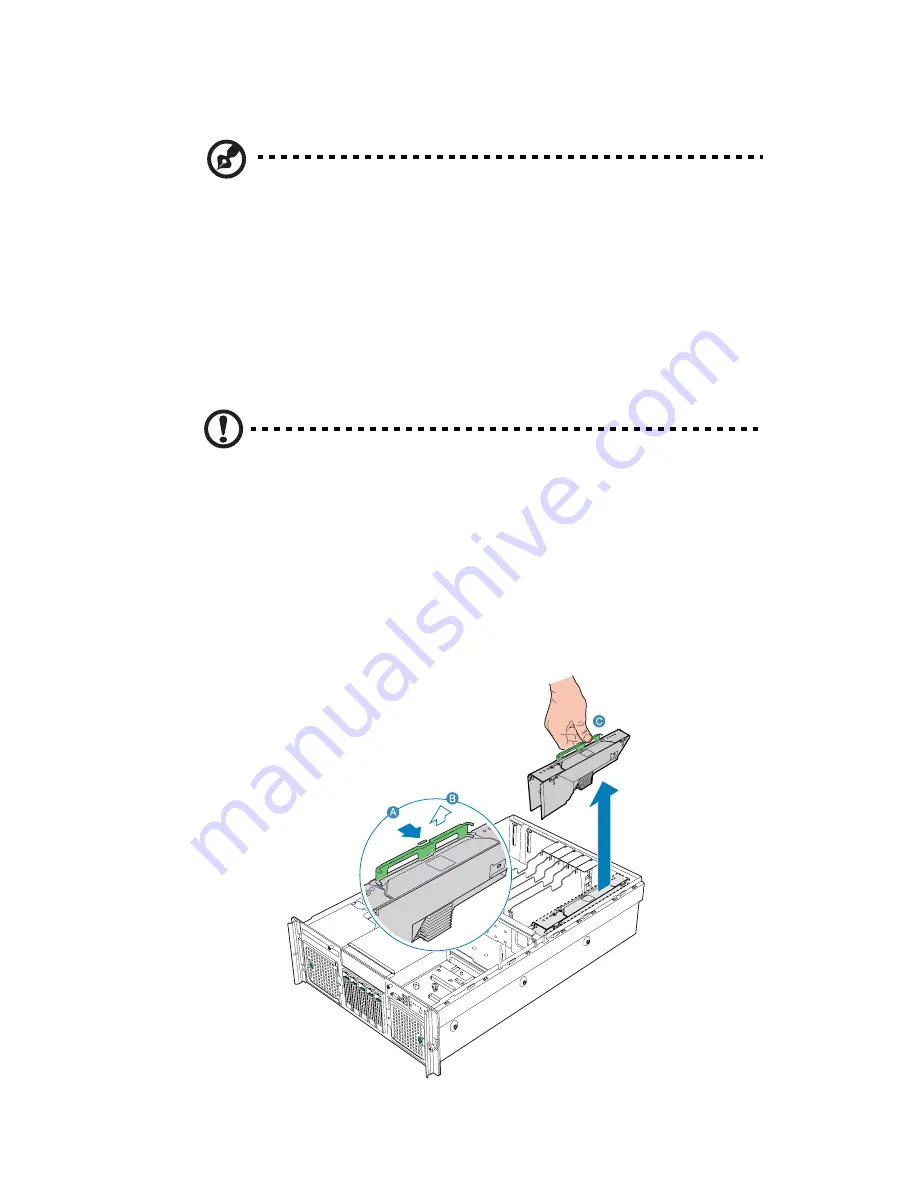
57
Removing a hot-plug memory board
Note:
If you remove a memory board from the server, you must
either replace it with a new memory board or install a memory
board air baffle.
1
Observe the ESD precautions described on page 37.
2
Press the attention button on the memory board. The power LED
will begin to flash. Refer to “Memory board LED indicators” on
page 24 for the location of the power LED.
3
After the hot-plug attention LED stops flashing, make sure the
power LED for the memory board is also off.
Caution!
Do not attempt to remove any memory board while any
of the LEDs are either on or blinking. If the attention LEDs do not
turn off, your configuration may not support hot-plug memory
board activity. For instructions on non-hot-plug memory board
maintenance, see “Cold removal of memory board” and “Cold
insertion of a memory board”.
4
Once all the board LEDs are off, press the latch on the memory
board handle to release the handle
(A)
and lift the handle up
(B)
.
5
Lift the memory board from the server
(C)
.
Содержание ALTOS R910 Series
Страница 1: ...Acer Altos R910 Series User s Guide ...
Страница 10: ...x ...
Страница 11: ...1 System tour ...
Страница 36: ...1 System tour 26 ...
Страница 37: ...2 System setup ...
Страница 45: ...3 System upgrade ...
Страница 111: ...4 BIOS setup ...
Страница 119: ...109 Error Manager Error Manager lets you view POST errors detected by the system ...
Страница 137: ...127 Video The Video submenu allows you to enable or disable the onboard video controller ...
Страница 138: ...4 BIOS setup 128 USB The USB submenu allows you to enable or disable the onboard USB controller ...
Страница 143: ...133 FRU Information The FRU Information submenu lets you view the field replaceable unit parameters ...
Страница 145: ...135 FRB Information The FRB Information submenu lets you examine and set the fault resilient boot options ...
Страница 150: ...4 BIOS setup 140 ...
Страница 151: ...5 Troubleshooting ...
Страница 164: ...5 Troubleshooting 154 ...
Страница 165: ...Appendix A Acer Altos R910 rack installation guide ...
Страница 166: ...This appendix shows you how to set up the Altos R910 server in a rack mount configuration ...
Страница 174: ...Appendix A Acer Altos R910 rack installation guide 164 6 Fully extend the mounting rails on the rack ...
Страница 178: ...Appendix A Acer Altos R910 rack installation guide 168 ...
Страница 179: ...Appendix B Memory configuration options ...
Страница 198: ...Appendix B Memory configuration options 188 ...
Страница 199: ...Appendix C RAID configuration utilities ...
Страница 200: ...This appendix gives an overview of the different RAID configuration utilities supported by your server ...
Страница 206: ...Appendix C RAID configuration utilities 196 ...
Страница 210: ...200 U upgrading the BIOS 139 ...






























