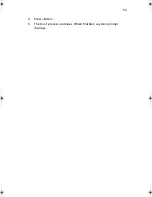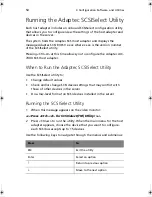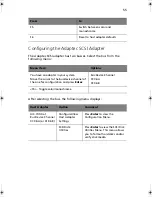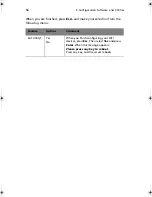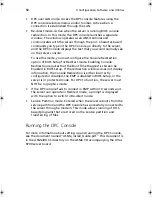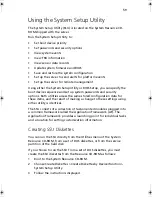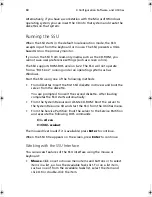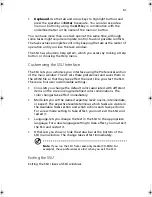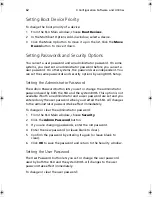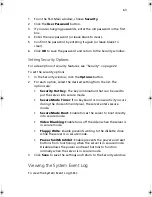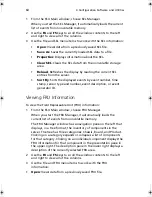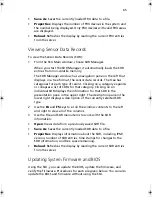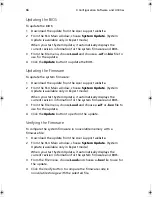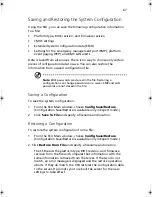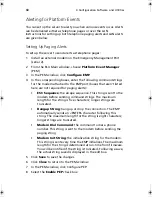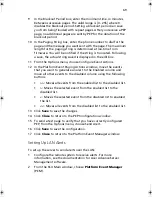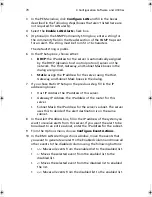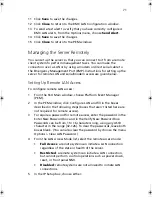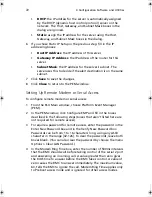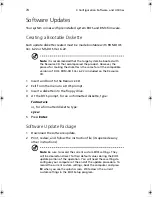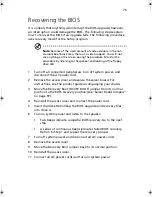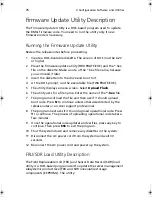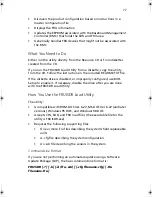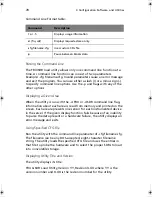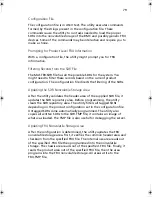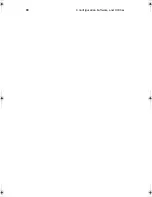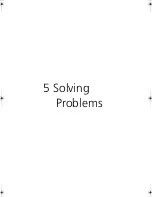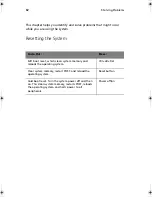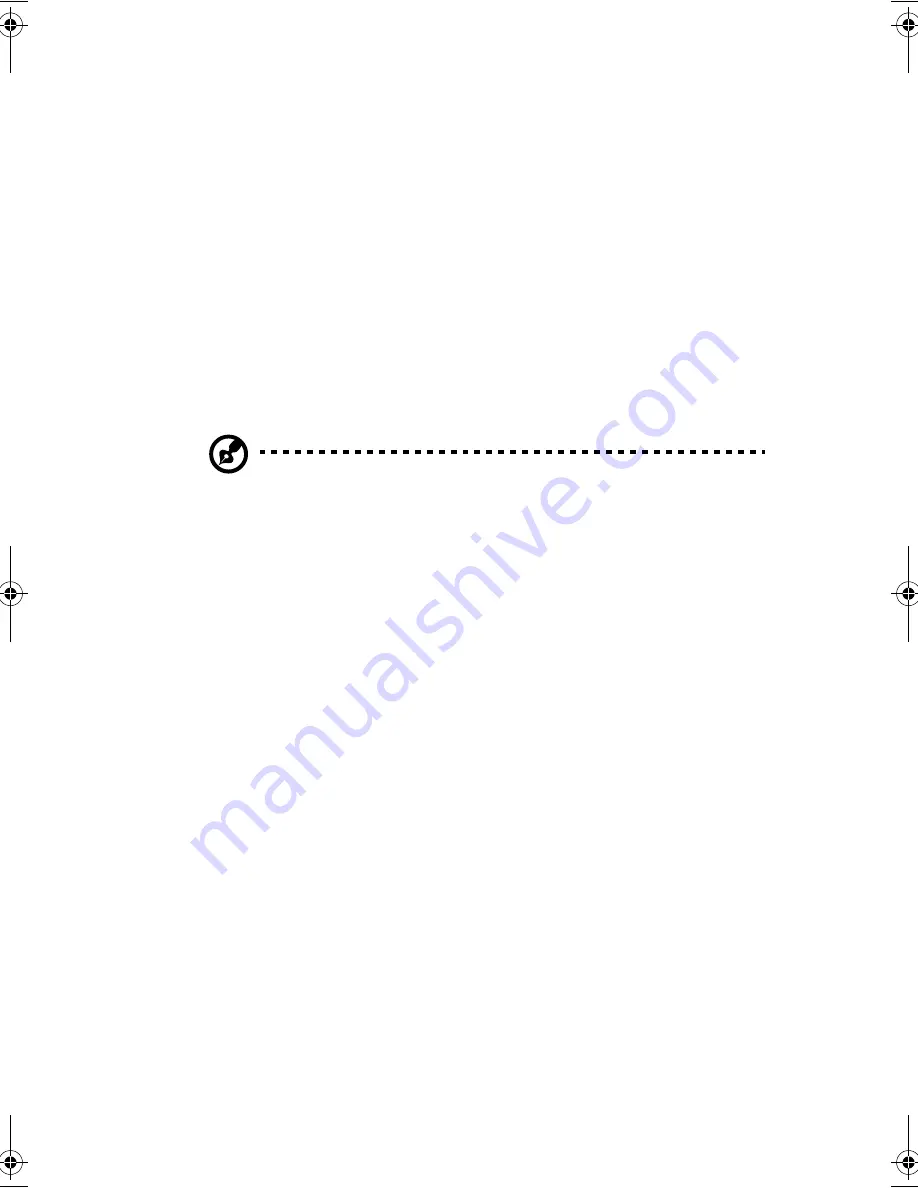
67
Saving and Restoring the System Configuration
Using the SSU, you can save the following configuration information
to a file:
•
Platform type, BIOS revision, and firmware revision
•
CMOS settings
•
Extended system configuration data (ESCD)
•
Settings for the emergency management port (EMP), platform
event paging (PEP), and BMC LAN alerts
Data is saved from all sources. There is no way to choose only certain
pieces of configuration data to save. You can also restore the
information from a saved configuration file.
Note
: BIOS passwords are stored in the file. Restoring a
configuration can change passwords on a server. EMP and LAN
passwords are not stored in the file.
Saving a Configuration
To save the system configuration:
1
From the SSU Main window, choose
Config Save/Restore
.
(Configuration Save/Restore is available only in Expert mode.)
2
Click
Save To File
and specify a filename and location.
Restoring a Configuration
To restore the system configuration from a file:
1
From the SSU Main window, choose
Config Save/Restore
.
(Configuration Save/Restore is available only in Expert mode.)
2. Click
Restore from File
and specify a filename and location.
The CSR reads the platform type, BIOS revision, and firmware
revision from the file and compares that information with the
same information retrieved from the server. If the two do not
match, an error message is displayed and the restore operation
aborts. If they do match, the CSR restores the configuration data
to the server. It prompts you to reboot the server for the new
settings to take effect.
BS811.f/cppl!!Qbhf!78!!Uvftebz-!Opwfncfs!37-!3113!!21;19!BN
Содержание Altos R700 Series
Страница 1: ...Altos R700 Series User s guide ...
Страница 10: ...x ...
Страница 11: ...1 Description ...
Страница 37: ...2 Installation Procedures ...
Страница 43: ...33 8 Press one end of the clip down 2 9 Press the other end of the clip down 3 ...
Страница 48: ...2 Installation Procedures 38 ...
Страница 49: ...3 Upgrading ...
Страница 54: ...3 Upgrading 44 ...
Страница 55: ...4 Configuration Software and Utilities ...
Страница 56: ...4 Configuration Software and Utilities 46 ...
Страница 63: ...53 4 Press Enter 5 The boot process continues When finished a system prompt displays ...
Страница 90: ...4 Configuration Software and Utilities 80 ...
Страница 91: ...5 Solving Problems ...
Страница 94: ...5 Solving Problems 84 hardware and operating system list on the Acer Customer Support website ...
Страница 105: ...6 Technical Reference ...
Страница 106: ...6 Technical Reference 96 ...
Страница 124: ...6 Technical Reference 114 ...
Страница 125: ...Appendix A Equipment Log and Power Consumption Worksheets ...
Страница 127: ...117 Hard Disk Drive 5 Item Manufacturer Name and Model Name Serial Number Date Installed ...
Страница 132: ...Appendix A Equipment Log and Power Consumption Worksheets 122 ...