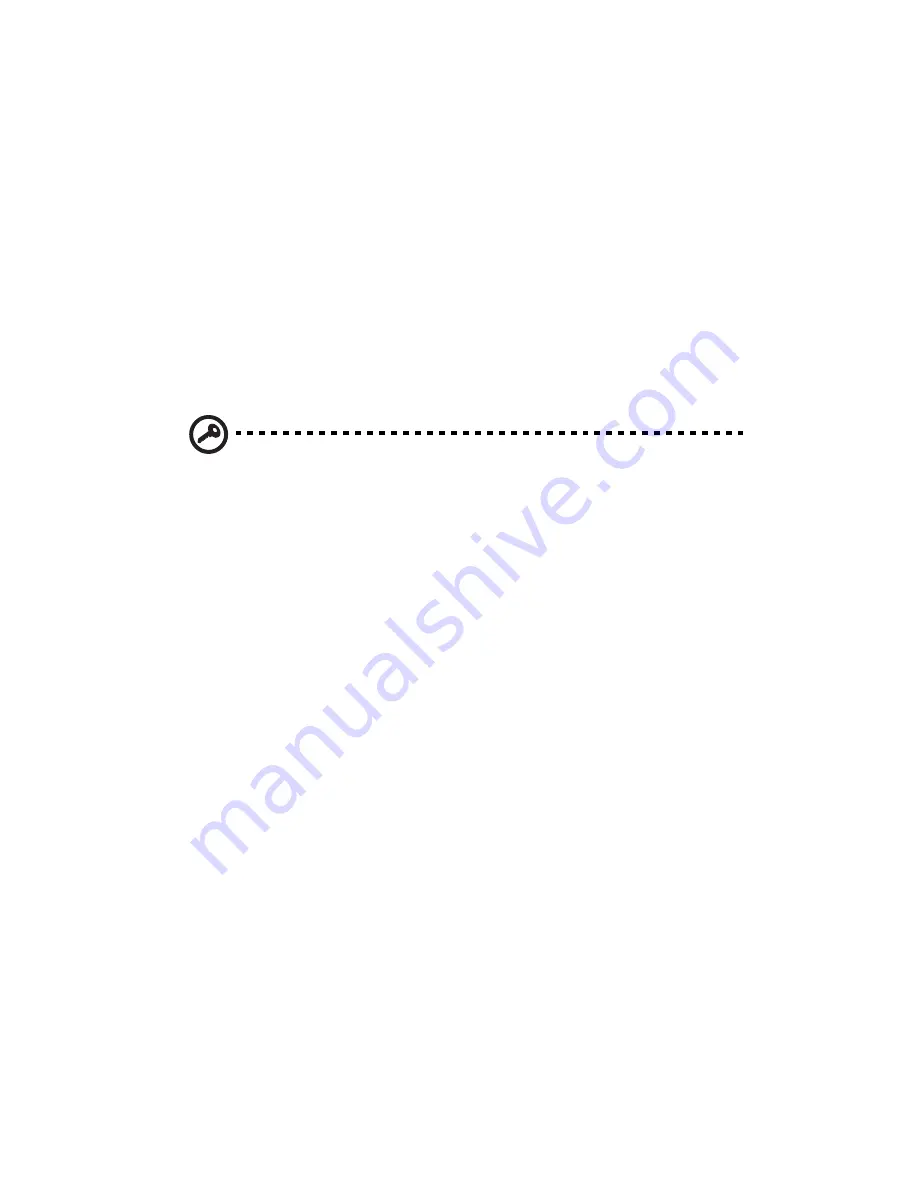
3 System upgrade
56
Upgrading the CPU
This section includes instructions for installing and removing a CPU and
heatsink assembly.
Installing the heatsink and CPU
The mainboard supports dual FC-mPGA4 (Flip Chip Micro Pin Grid
Array) 604 processor socket for Intel
®
Xeon™ processors. The system
comes bundled with only a single Intel Xeon processor leaving one CPU
socket empty. You have the option to purchase an extra CPU for your
system.
Important:
Before you install a new CPU, make sure that you are
using the same type of CPU’s with identical stepping and running
at the same frequency.
1
Observe the ESD precautions and pre-installation procedures
described on page 39.
2
Locate the CPU socket on the mainboard.
3
Pull the CPU socket retainer lever to the fully open, upright
position.
4
Remove the CPU from its protective packaging.
5
Align the CPU to its socket, making sure that pin 1 (indicated by
the notched corner) of the CPU connects to hole 1 of the socket
(on the bottom right corner).
6
Insert the CPU into the socket
(1)
.
Содержание Altos G710
Страница 1: ...Acer Altos G710 User s Guide ...
Страница 10: ...x Setting 183 Index 187 ...
Страница 11: ...1 System tour ...
Страница 35: ...2 System setup ...
Страница 46: ...2 System setup 36 ...
Страница 47: ...3 System upgrade ...
Страница 69: ...59 2 Pull out the CPU from the socket 2 ...
Страница 89: ...4 BIOS setup ...
Страница 130: ...4 BIOS setup 120 ...
Страница 131: ...5 Troubleshooting ...
Страница 142: ...5 Troubleshooting 132 ...
Страница 143: ...Appendix A System management ...
Страница 151: ...Appendix B Acer Altos G710 rack installation guide ...
Страница 152: ...This appendix shows you how to set up the Altos G710 server in a rack mount configuration ...
Страница 167: ...Appendix C SCSI RAID configuration ...
Страница 168: ...This appendix shows you how to create a RAID volume in your SCSI drives ...
Страница 173: ...Appendix D ePanel ...
Страница 196: ...Appendix D ePanel 186 ...
















































