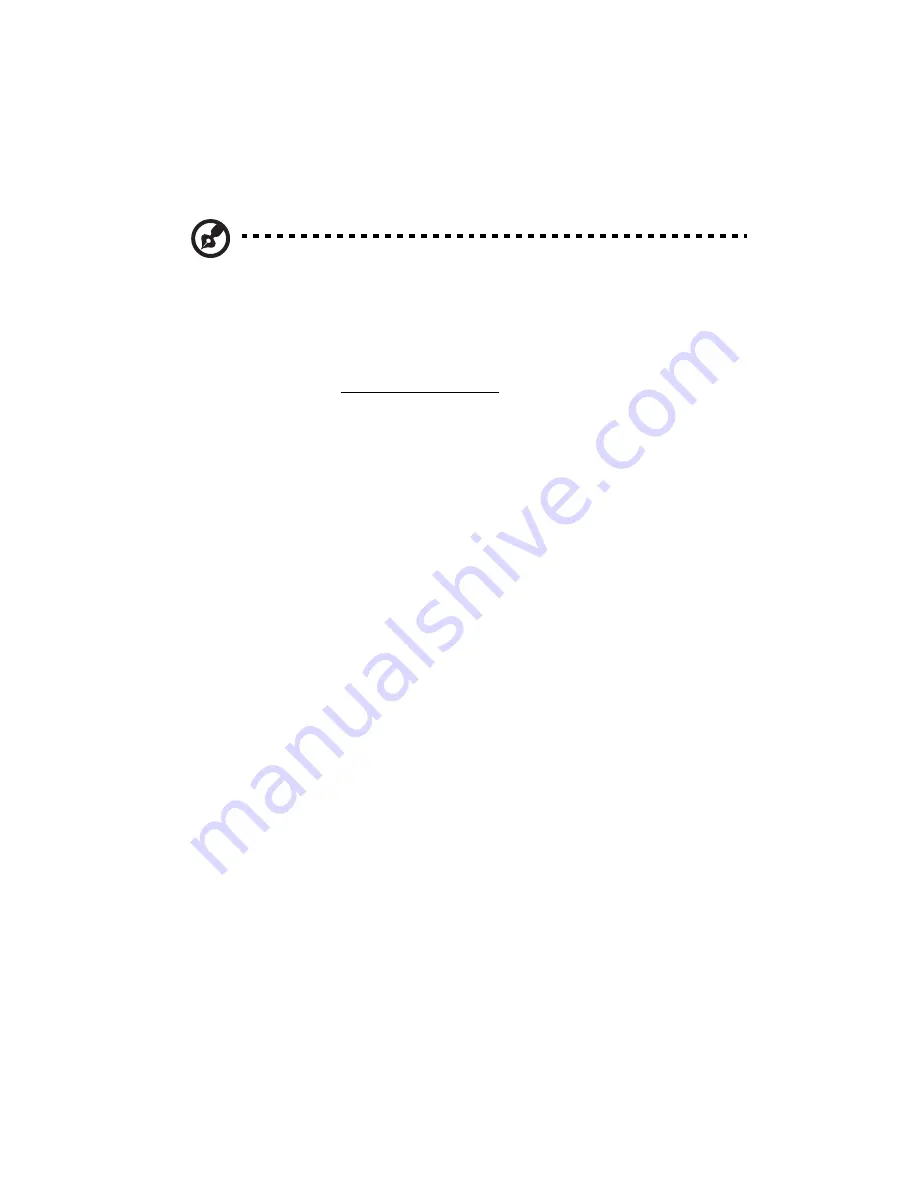
2 System setup
30
The system starts up and displays a welcome message on the
monitor and ePanel LCD display (Refer to “Appendix D: ePanel” on
page 163 for more information on how to use the ePanel.).
After
that, a series of power-on self-test (POST) messages appears. The
POST messages indicate if the system is running well or not.
Note:
If the system does not turn on or boot after pressing the
power button, go to the next section for the possible causes of the
boot failure.
The ePanel module is not included with your system. To purchase
an ePanel module, contact your local Acer representative or order
directly from http://www.acer.com/.
Aside from the POST messages, you can determine if the system is in
good condition by checking if the following occurred:
•
Power indicator on the front panel lights up (green)
•
Num Lock, Caps Lock, and Scroll Lock indicators on the keyboard
light up
Содержание Altos G710
Страница 1: ...Acer Altos G710 User s Guide ...
Страница 10: ...x Setting 183 Index 187 ...
Страница 11: ...1 System tour ...
Страница 35: ...2 System setup ...
Страница 46: ...2 System setup 36 ...
Страница 47: ...3 System upgrade ...
Страница 69: ...59 2 Pull out the CPU from the socket 2 ...
Страница 89: ...4 BIOS setup ...
Страница 130: ...4 BIOS setup 120 ...
Страница 131: ...5 Troubleshooting ...
Страница 142: ...5 Troubleshooting 132 ...
Страница 143: ...Appendix A System management ...
Страница 151: ...Appendix B Acer Altos G710 rack installation guide ...
Страница 152: ...This appendix shows you how to set up the Altos G710 server in a rack mount configuration ...
Страница 167: ...Appendix C SCSI RAID configuration ...
Страница 168: ...This appendix shows you how to create a RAID volume in your SCSI drives ...
Страница 173: ...Appendix D ePanel ...
Страница 196: ...Appendix D ePanel 186 ...
















































