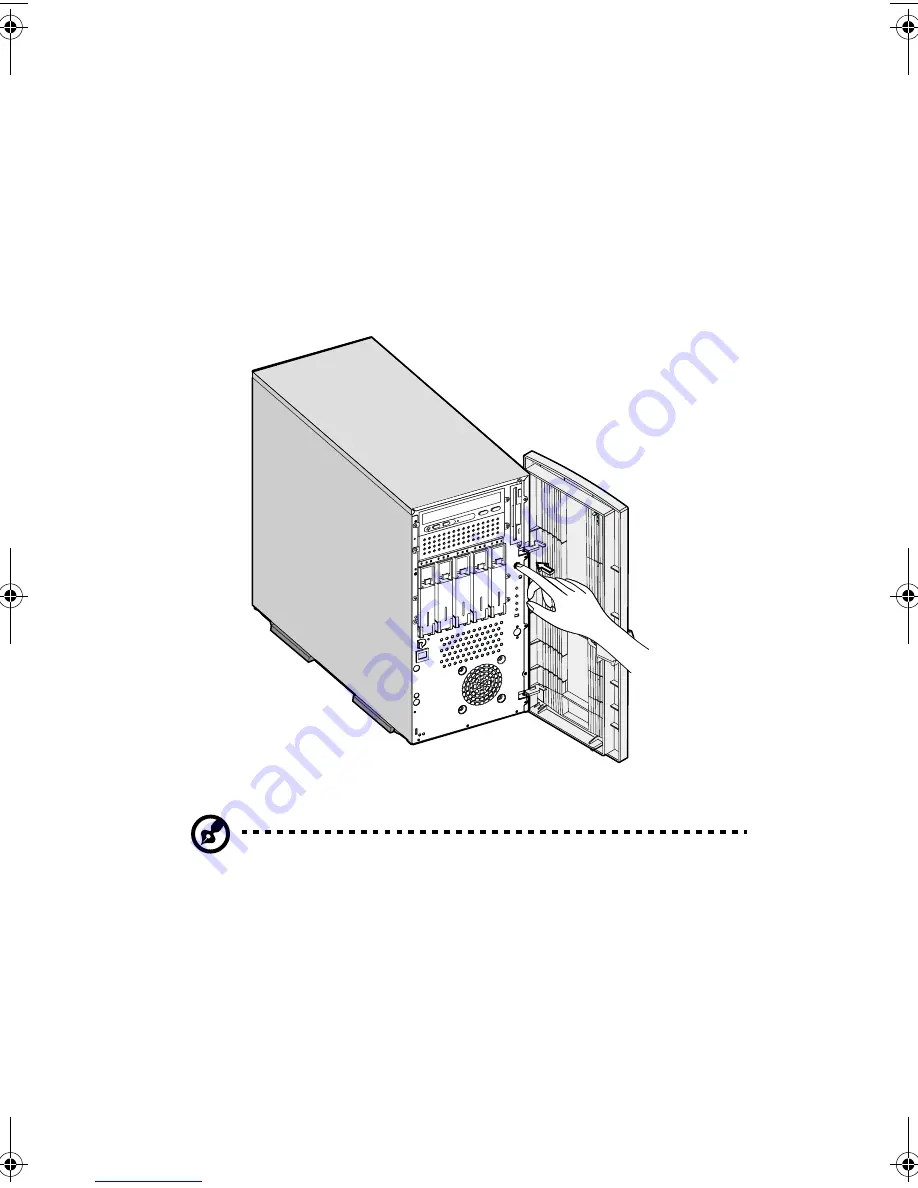
2 System tour
26
Turning on your system
After making sure that you have set up the system properly and
connected all the required cables, you can now power on your system.
To power on the system, press the power button on the front panel.
The system starts up and displays a welcome message. After that, a
series of power-on self-test (POST) messages appears. The POST
messages indicate if the system is running well or not.
Note:
If the system does not turn on or boot after pressing the
power button, go to the next section for the possible causes of the
boot failure.
Aside from the POST messages, you can determine if the system is in
good condition by checking if the following occurred:
•
Power indicator on the front bezel lights up (green)
•
Num Lock, Caps Lock, and Scroll Lock indicators on the keyboard
light up
AA G610.book Page 26 Monday, October 22, 2001 9:46 AM
Содержание Altos G610
Страница 1: ...Acer Altos G610 User s guide ...
Страница 10: ......
Страница 11: ...1 System overview ...
Страница 18: ...1 System overview 8 ...
Страница 19: ...2 System tour ...
Страница 51: ...41 e Place the server on the tray and secure it with the four screws removed from the stands ...
Страница 56: ...2 System tour 46 ...
Страница 57: ...3 Upgrading your system ...
Страница 90: ...3 Upgrading your system 80 ...
Страница 91: ...4 BIOS Setup utility ...
Страница 134: ...4 BIOS Setup utility 124 ...
Страница 135: ...Appendix A ASM Pro quick installation guide ...
Страница 136: ...This appendix shows you how to set up ASM Pro and its agent software ...
Страница 154: ...Appendix A ASM Pro quick installation guide 144 ...
















































