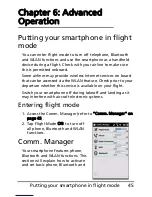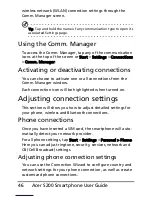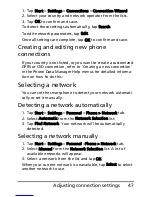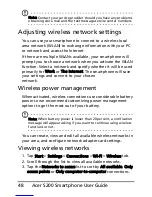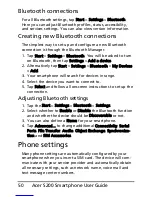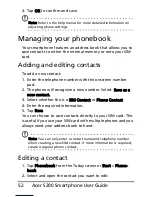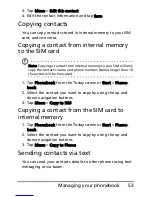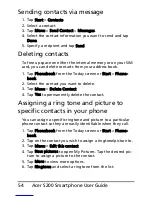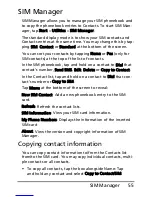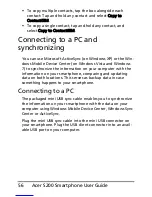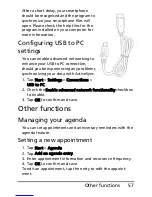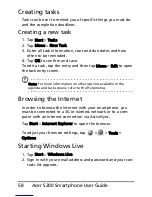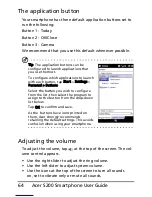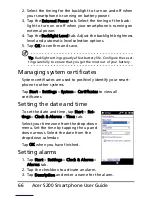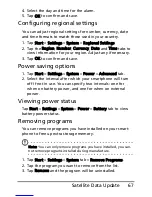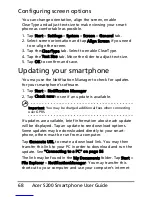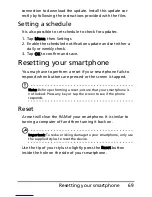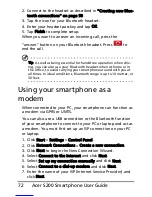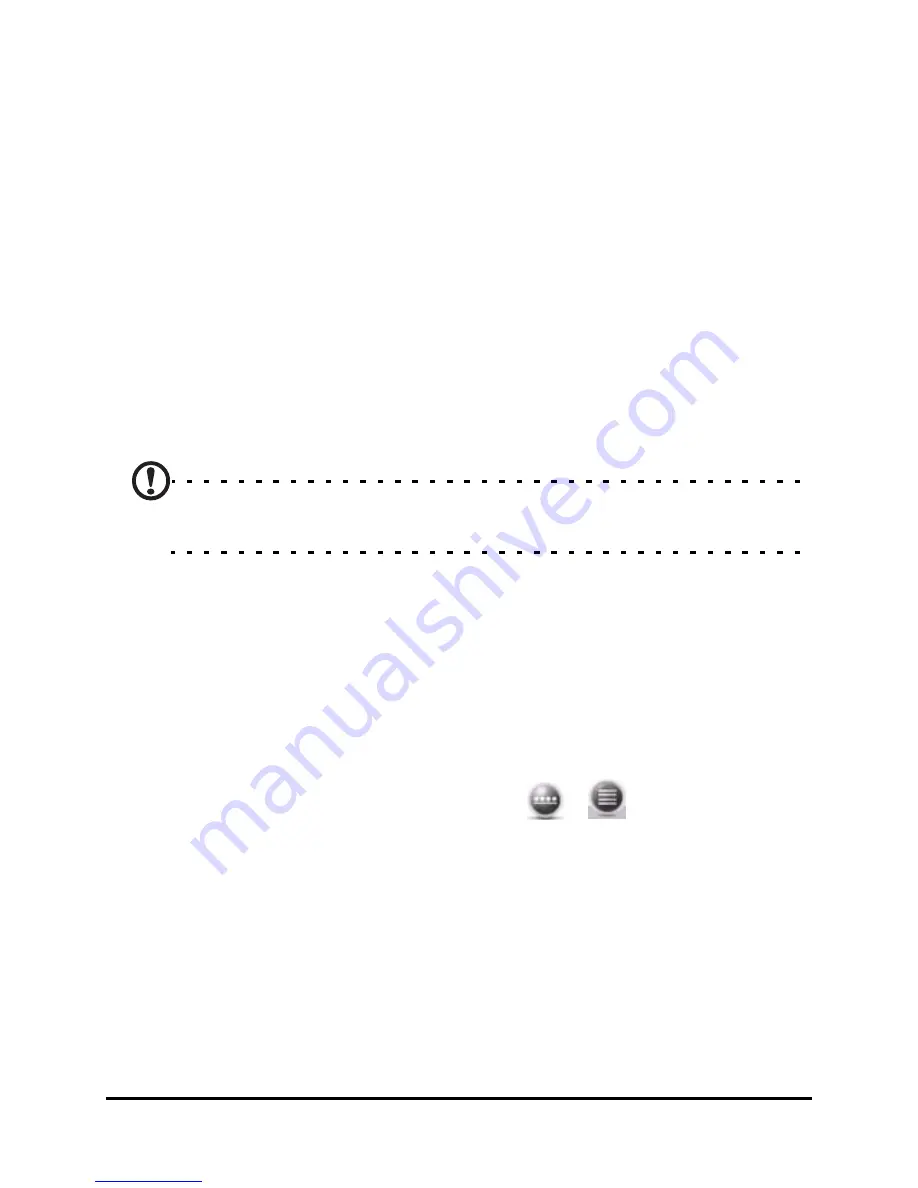
Acer S200 Smartphone User Guide
58
Creating tasks
Tasks can be set to remind you of specific things you must do
and the completion deadlines.
Creating a new task
1. Tap Start > Tasks.
2. Tap Menu > New Task.
3. Enter all task information, start and due dates and how
often to be reminded.
4. Tap OK to confirm and save.
To edit a task, tap the entry and then tap Menu > Edit to open
the task entry screen.
Note: For more information on other options available in the
agenda and task screens, refer to the Help menus.
Browsing the Internet
In order to browse the Internet with your smartphone, you
must be connected to a 3G or wireless network or to a com-
puter with an Internet connection via ActiveSync.
Tap Start > Internet Explorer to open the browser.
To adjust your browser settings, tap
>
> Tools >
Options.
Starting Windows Live
1. Tap Start > Windows Live.
2. Sign in with your email address and password and your con-
tacts list appears.
Содержание AcerPower S200
Страница 1: ...1 Acer S200 User Guide ...
Страница 8: ...Acer S200 Smartphone User Guide 8 ...
Страница 26: ...Acer S200 Smartphone User Guide 26 ...
Страница 30: ...Acer S200 Smartphone User Guide 30 ...
Страница 38: ...Acer S200 Smartphone User Guide 38 ...
Страница 44: ...Acer S200 Smartphone User Guide 44 ...
Страница 76: ...Acer S200 Smartphone User Guide 76 ...
Страница 81: ...81 Specifications Thickness 12 mm Weight 130 g with battery ...
Страница 98: ...Acer S200 Smartphone User Guide 98 ...