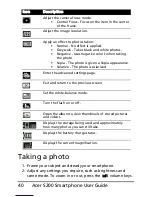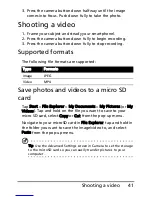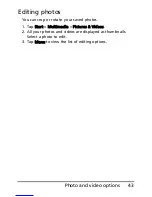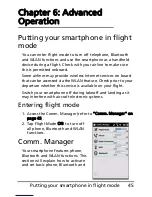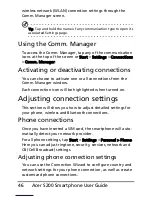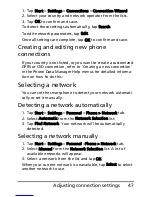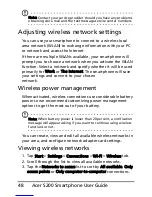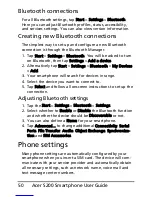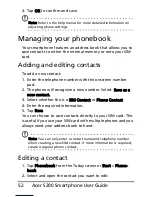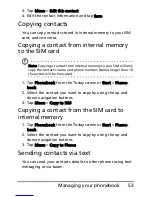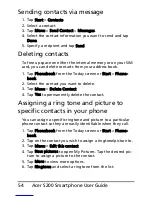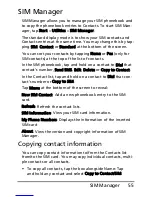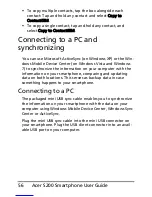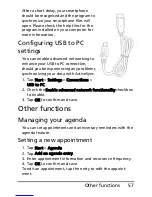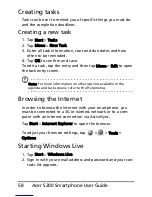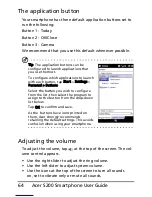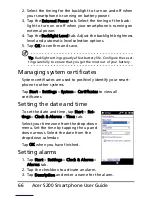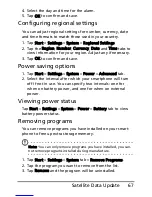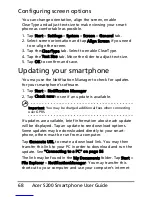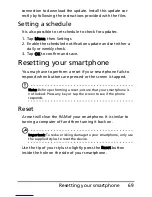Acer S200 Smartphone User Guide
54
Sending contacts via message
1. Tap Start > Contacts.
2. Select a contact.
3. Tap Menu > Send Contact > Messages.
4. Select the contact information you want to send and tap
Done.
5. Specify a recipient and tap Send.
Deleting contacts
To free up space on either the internal memory or on your SIM
card, you can delete contacts from your address book.
1. Tap Phonebook from the Today screen or Start > Phone-
book.
2. Select the contact you want to delete.
3. Tap Menu > Delete Contact.
4. Tap Yes to permanently delete the contact.
Assigning a ring tone and picture to
specific contacts in your phone
You can assign a specific ringtone and picture to a particular
phone contact so they are easily identifiable when they call.
1. Tap Phonebook from the Today screen or Start > Phone-
book.
2. Tap on the contact you wish to assign a ringtone/picture to.
3. Tap Menu > Edit this contact.
4. Tap New pictures to open My Pictures. Tap the desired pic-
ture to assign a picture to the contact.
5. Tap More to view more options.
6. Tap Ringtone and select a ringtone from the list.
Содержание AcerPower S200
Страница 1: ...1 Acer S200 User Guide ...
Страница 8: ...Acer S200 Smartphone User Guide 8 ...
Страница 26: ...Acer S200 Smartphone User Guide 26 ...
Страница 30: ...Acer S200 Smartphone User Guide 30 ...
Страница 38: ...Acer S200 Smartphone User Guide 38 ...
Страница 44: ...Acer S200 Smartphone User Guide 44 ...
Страница 76: ...Acer S200 Smartphone User Guide 76 ...
Страница 81: ...81 Specifications Thickness 12 mm Weight 130 g with battery ...
Страница 98: ...Acer S200 Smartphone User Guide 98 ...