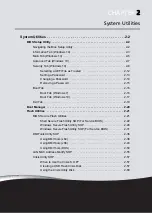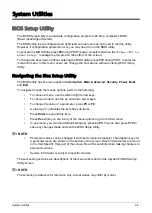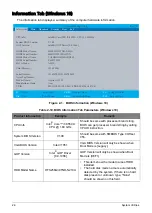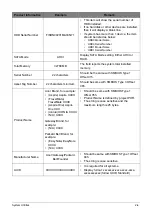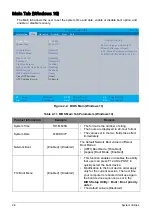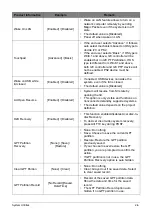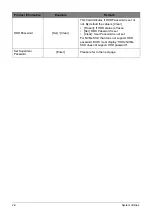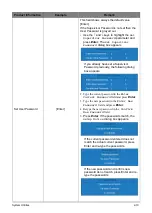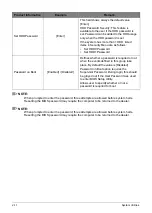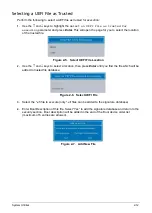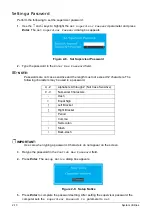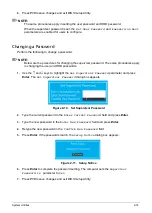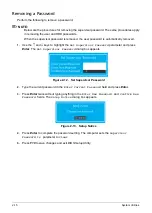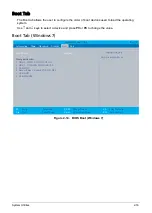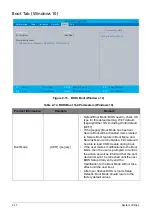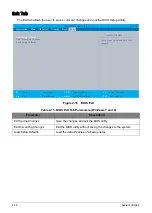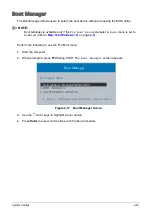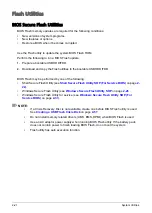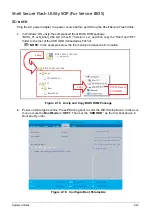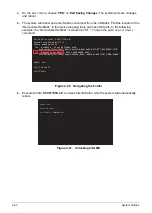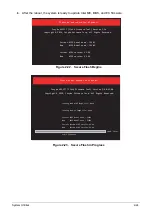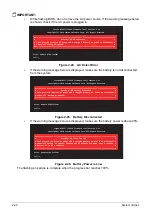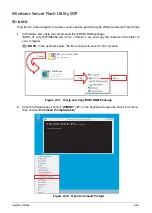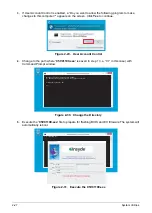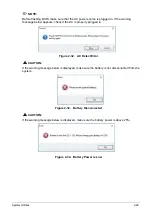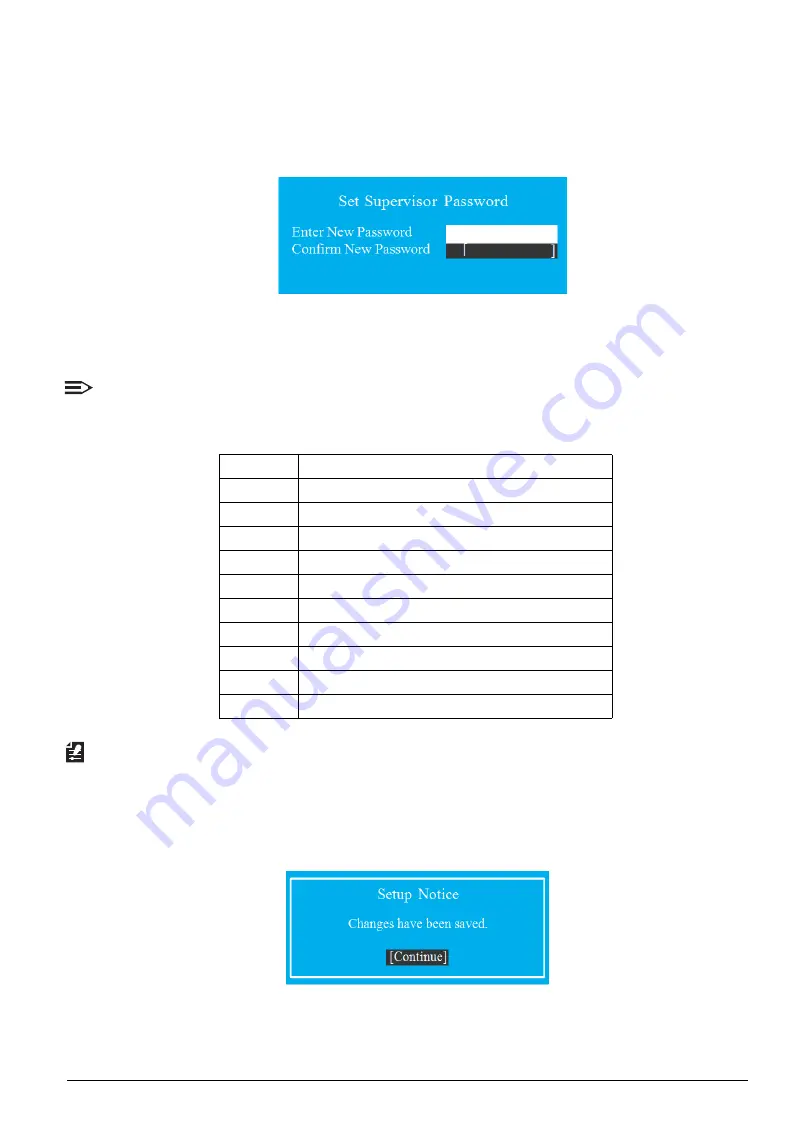
2-13
System Utilities
Setting a Password
Perform the following to set the supervisor password:
1.
Use the
↑
and
↓
keys to highlight the
Set Supervisor Password
parameter and press
Enter
. The
Set Supervisor Password
dialog box appears.
Figure 2-8. Set Supervisor Password
2.
Type the password in the
Enter New Password
field.
NOTE:
Passwords are not case sensitive and the length must not exceed 12 characters. The
following characters may be used in a password.
IMPORTANT:
Use care when typing a password. Characters do not appear on the screen.
3.
Retype the password in the
Confirm New Password
field.
4.
Press
Enter
. The
Setup Notice
dialog box appears.
Figure 2-9. Setup Notice
5.
Press
Enter
to complete the password setting. After setting the supervisor password, the
computer sets the
Supervisor Password Is
parameter to
Set
.
A - Z
Alphabets A through Z (Not Case Sensitive)
0 - 9
Numerical Characters
-
Dash
=
Equal Sign
[
Left Bracket
]
Right Bracket
.
Period
,
Comma
;
Semi-colon
/
Slash
\
Back-slash
Содержание A315-53G
Страница 1: ...A315 53 A315 53G S E R V I C E G U I D E ...
Страница 12: ...1 5 Hardware Specifications and Configurations Warranty One year International Travelers Warranty ITW ...
Страница 22: ...1 15 Hardware Specifications and Configurations System Block Diagram Figure 1 7 System Block Diagram UMA ...
Страница 23: ...Hardware Specifications and Configurations 1 16 Figure 1 8 System Block Diagram Discrete ...
Страница 149: ...Service and Maintenance 5 9 Table 5 9 RAM Door Screw Screw Name Screw Type Torque Quantity M 2 5 x 6 0 2 55 3 0kgf cm 1 ...
Страница 224: ...5 84 Service and Maintenance Figure 5 129 Disconnecting the Cables UMA C A F D B E G H I ...
Страница 230: ...5 90 Service and Maintenance Figure 5 139 Connecting the Cables UMA C A F D B E G H I ...
Страница 301: ...CHAPTER 8 Online Support Information Online Support Information 8 2 Introduction 8 2 ...
Страница 303: ......