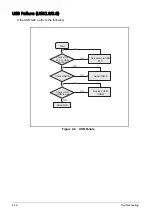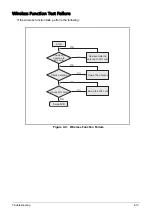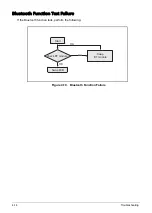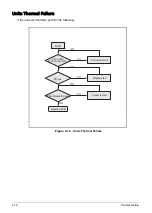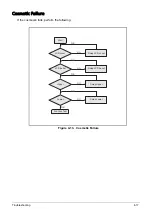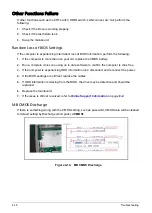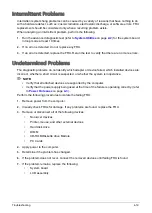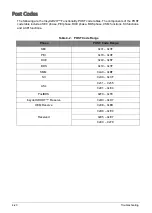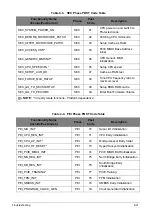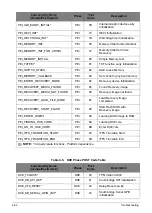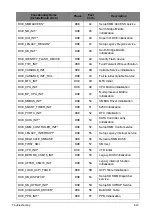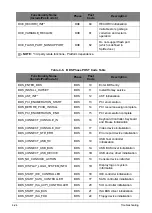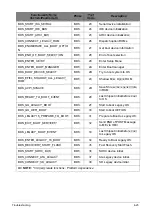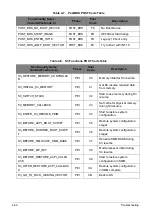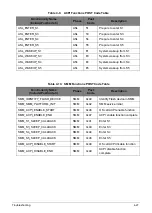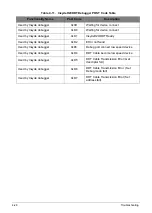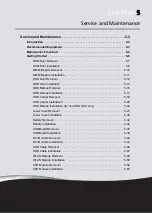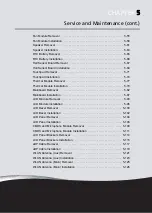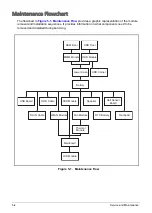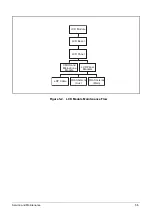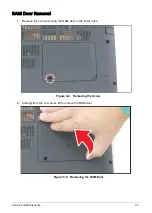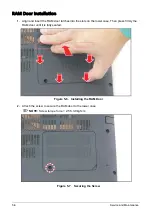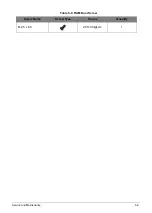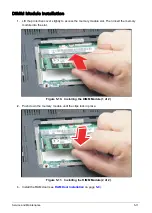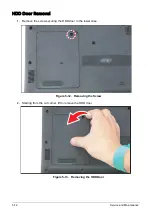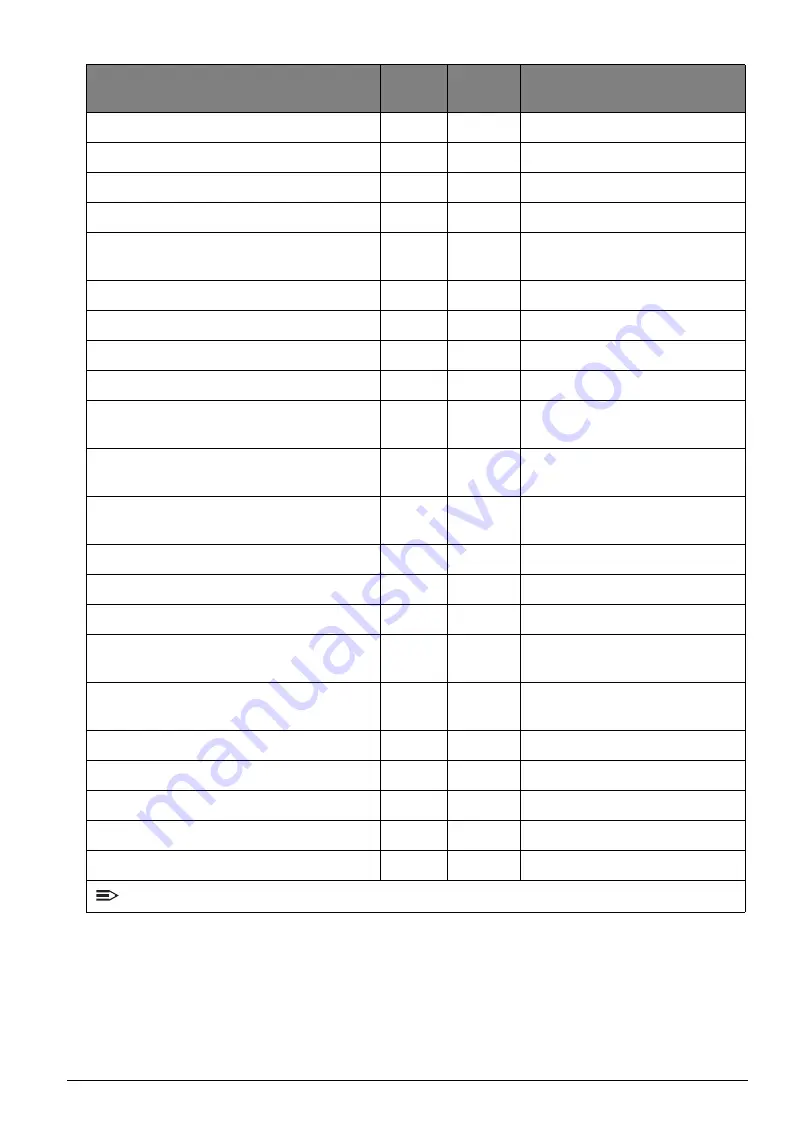
Troubleshooting
4-25
BDS_START_ISA_SEIRAL
BDS
23
Serial device initialization
BDS_START_IDE_BUS
BDS
24
IDE device initialization
BDS_START_AHCI_BUS
BDS
25
AHCI device initialization
BDS_CONNECT_LEGACY_ROM
BDS
26
Dispatch option ROMs
BDS_ENUMERATE_ALL_BOOT_OPTIO
N
BDS
27
Get boot device information
BDS_END_OF_BOOT_SELECTION
BDS
28
End of boot selection
BDS_ENTER_SETUP
BDS
29
Enter Setup Menu
BDS_ENTER_BOOT_MANAGER
BDS
2A
Enter Boot manager
BDS_BOOT_DEVICE_SELECT
BDS
2B
Try to boot system to OS
BDS_EFI64_SHADOW_ALL_LEGACY_
ROM
BDS
2C
Shadow Misc Option ROM
BDS_ACPI_S3SAVE
BDS
2D
Save S3 resume required data
in RAM
BDS_READY_TO_BOOT_EVENT
BDS
2E
Last Chipset initial before boot
to OS
BDS_GO_LEGACY_BOOT
BDS
2F
Start to boot Legacy OS
BDS_GO_UEFI_BOOT
BDS
30
Start to boot UEFI OS
BDS_LEGACY16_PREPARE_TO_BOOT
BDS
31
Prepare to Boot to Legacy OS
BDS_EXIT_BOOT_SERVICES*
BDS
32
Send END of POST Message
to ME via HECI
BDS_LEGACY_BOOT_EVENT
BDS
33
Last Chipset initial before boot
to Legacy OS.
BDS_ENTER_LEGACY_16_BOOT
BDS
34
Ready to Boot Legacy OS.
BDS_RECOVERY_START_FLASH
BDS
35
Fast Recovery Start Flash.
BDS_START_SDHC_BUS
BDS
36
SDHC device initial.
BDS_CONNECT_ATA_LEGACY
BDS
37
Ata Legacy device initial.
BDS_CONNECT_SD_LEGACY
BDS
38
SD Legacy device initial.
NOTE:
* 3rd party relate functions - Platform dependence.
Functionality Name
(Include\PostCode.h)
Phase
Post
Code
Description
Содержание A315-53G
Страница 1: ...A315 53 A315 53G S E R V I C E G U I D E ...
Страница 12: ...1 5 Hardware Specifications and Configurations Warranty One year International Travelers Warranty ITW ...
Страница 22: ...1 15 Hardware Specifications and Configurations System Block Diagram Figure 1 7 System Block Diagram UMA ...
Страница 23: ...Hardware Specifications and Configurations 1 16 Figure 1 8 System Block Diagram Discrete ...
Страница 149: ...Service and Maintenance 5 9 Table 5 9 RAM Door Screw Screw Name Screw Type Torque Quantity M 2 5 x 6 0 2 55 3 0kgf cm 1 ...
Страница 224: ...5 84 Service and Maintenance Figure 5 129 Disconnecting the Cables UMA C A F D B E G H I ...
Страница 230: ...5 90 Service and Maintenance Figure 5 139 Connecting the Cables UMA C A F D B E G H I ...
Страница 301: ...CHAPTER 8 Online Support Information Online Support Information 8 2 Introduction 8 2 ...
Страница 303: ......