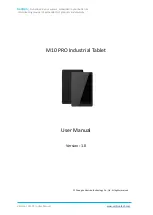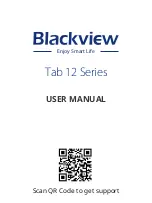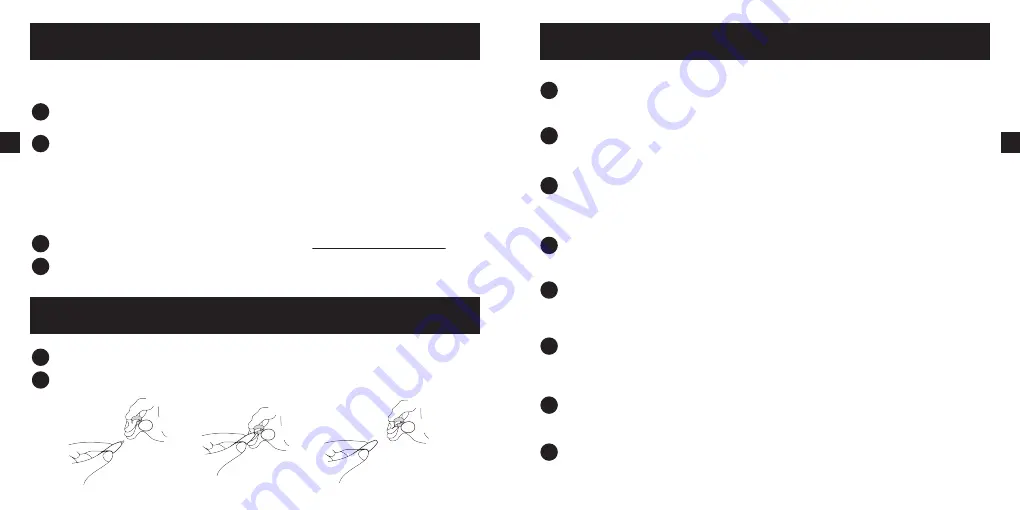
Precautions
Do not place the pen tablet and pressure sensitive pen close to magnetic fields, so as not to
interfere with the use of the product.
Do not place the tablet and pressure sensitive pen on an unstable place to prevent it from
falling from a height or being damaged.
Do not place the tablet and digital pen near water sources, such as bathtubs, washbasins,
kitchen sinks, washing machines, damp basements or poolsides, etc.Prevent liquid from
splashing on the tablet and pen.
Before cleaning the tablet, unplug the USB cable and wipe it with a soft damp cloth. It is not
recommended to use detergent.
Do not insert foreign objects into the USB port or any other openings. If metal objects or
foreign objects are inserted into the port or other openings of the product, it may cause the
product to malfunction or burn, or cause electric shock.
Do not disassemble the tablet and pen. Do not disassemble or repair the tablet or pen. This
behavior may cause fever, fire, electric shock or other injuries, including personal injury.
Disassembling the product will invalidate your warranty.
If you have any questions or problems with this device, but this user guide does not appear,
please contact us
Try to store the tablet in a constant temperature place. The violent alternation of heat and
cold will cause the tablet film to foam and affect its use.
5
EN
Driver Installation
Replace the refill
Before Installation
1
Before installation, if there are drivers of similar digital products, please uninstall them first,
including drivers of older versions of Acepen.
2
Before installation, please close all painting design software and anti-virus software. Avoid
unnecessary errors during the installation process.
Installation
(No installation required to connect to Android phone/tablet)
1
Please download the driver from the following website:
www.ace-pen.com/support
.
2
When installing the driver, please follow the prompts and choose to restart the computer
after installation.
1
Use the nib clip to pull the nib out of the pen.
2
Replace with a new nib and push it into the pen.
4
EN
Содержание AP1060
Страница 8: ...1 Acepen 2 Android 1 www ace pen com support 2 1 2 RU 12 D USB USB RU 13...
Страница 12: ...1 2 1 Acepen AP1060 P www ace pen com support 2 20 JP AP1060 21 JP USB USB...
Страница 24: ...PC USB USB PC 45 KR 1 Acepen 2 Android 1 www ace pen com support 2 1 2 44 KR...
Страница 26: ...48 KR www ace pen com support2 ace pen com...