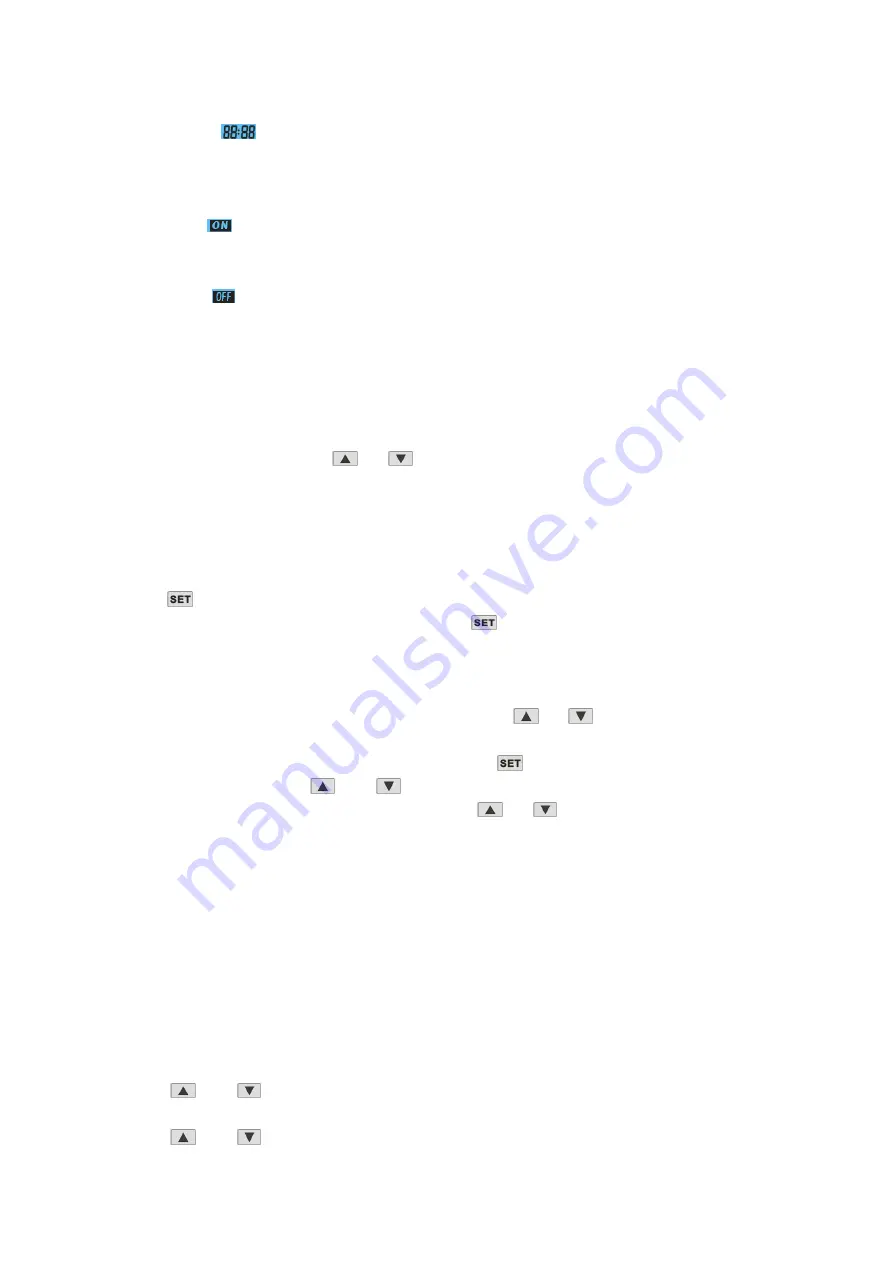
13
6.
Clock display
The clock display shows the current time.
When reading or programming the scheduled timer, the clock display shows the action time.
7.
Timer ‘ON’
The icon indicates that the timer ‘ON’ function is enabled.
8.
Timer ‘OFF’
The icon indicates that the timer ‘OFF’ function is enabled.
Controller operations
1.
Status checking
-
When in main interface, press
or
button to check the system status P1 ,P2.,Inlet/outlet
temp, ambient temp
(
Please refer to the parameter list)
-
If no action to the buttons for 5 seconds, the controller will exit status checking interface and come
back to main interface automatically.
2.
Parameter checking and setting
-
Press
button once to enter parameter checking interface.
-
In the parameter checking interface, each time the
button is pressed, the parameter will
change from 0 to 9 orderly (circularly), total 10 parameters can be checked. (Please refer to
“parameter list”)
-
Adjust parameter 0 and 1: during standby status, after entering parameter checking interface,
parameter 0 and parameter 1 can be set only by pressing
or
button. Finally setting can be
saved automatically after 10 seconds no action
-
Adjust parameter 2 and 9: during standby status, press
button to select the parameter you
want to adjust , then press
and
buttons at the same time for 3 seconds, after one buzzer
sound, enter into parameter setting interface. Press
or
button to set the parameter.
Finally setting can be saved automatically after 10 seconds no action
NOTE:
1) You can check and adjust the set parameters during standby mode; you cannot adjust the set parameters when
the unit is running.
2) The parameters have been set; the user cannot change the parameters optionally. Please ask a qualified service
person to do this when required.
3.
Lock and unlock the buttons
- Press
and
buttons at the same time and hold for 5 seconds, the buttons are locked after
one buzzer sound.
- Press
and
buttons at the same time and hold for 5 seconds again, the buttons are
Содержание SDAW4.6-220
Страница 4: ...3 Cycle diagram The whole cycle diagram is shown below...
Страница 8: ...7 OVERVIEW OF THE UNIT External view SDAW3 5 220...
Страница 9: ...8 OVERVIEW OF THE UNIT External view SDAW4 6 220 SDAW6 7 220...
Страница 17: ...16 WIRING DIRGRAM...















































