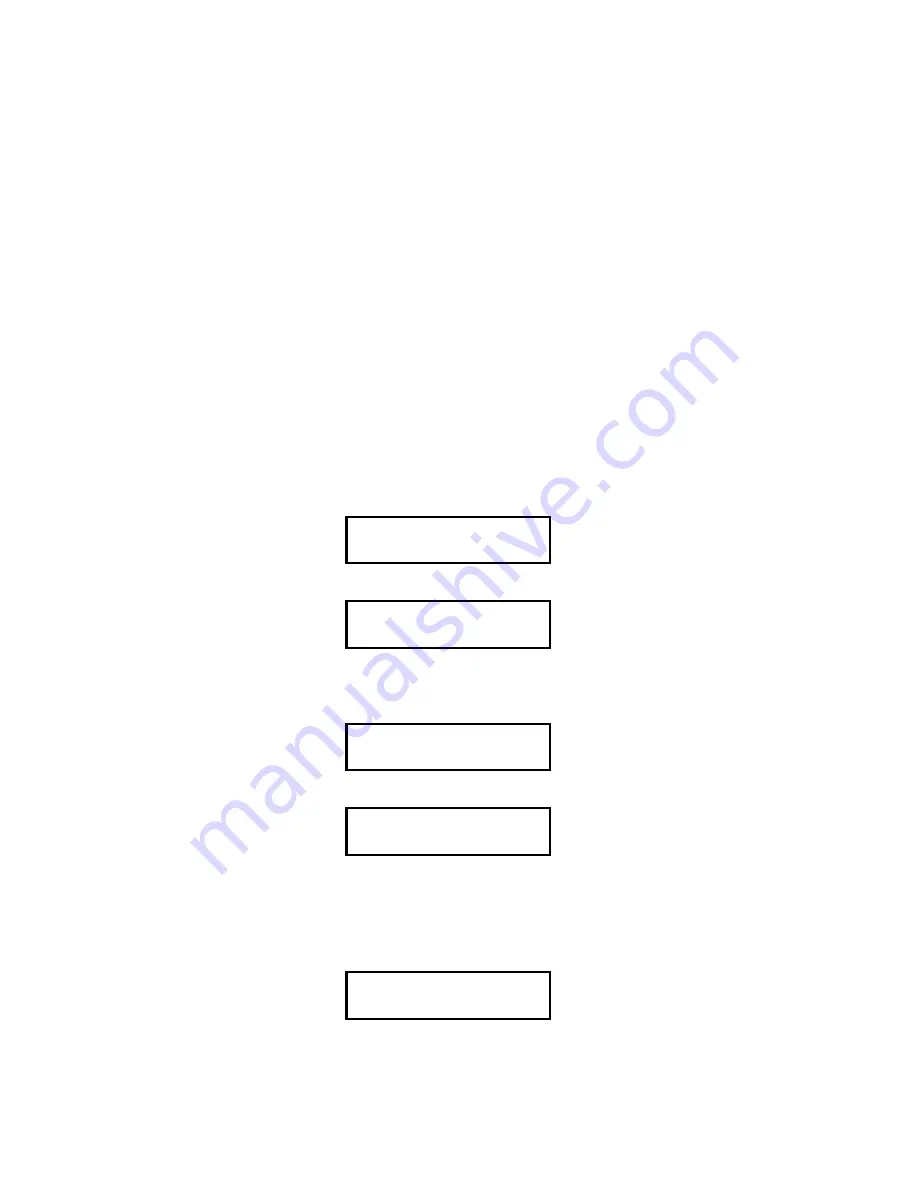
40
Whiteness
The standard instrument will calculate and display CIE Whiteness and ASTM E313
Whiteness.
If the desired display is already enabled, and the arrow keys are set to
Toggle Display
,
then you will be able to use the arrow keys to examine the Whiteness of any sample.
To enable Whiteness display follow the path:
Ready-to-Measure
MODE to Pick
UP to Setup
MODE to Display Mode
MODE to Display enable.
You will now see either
or
Now press the
DOWN
arrow key until you see either
or
If you wish to be able to display CIE Whiteness and the screen reads DISABLED press
the square
MODE
key to change the screen to read ENABLED.
Now press the
DOWN
arrow key and you should see either
or
X,Y,Z
is ENABLED
X,Y,Z
is DISABLED
Whiteness (CIE)
is ENABLED
Whiteness (CIE)
is DISABLED
Whiteness (E313)
is ENABLED






























