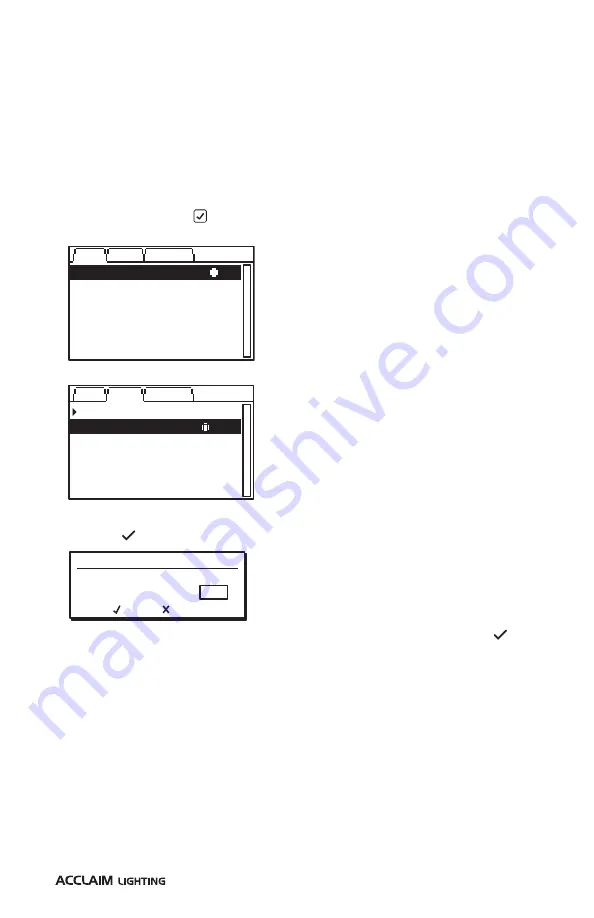
29
www.acclaimlighting.com
CONFIGURING THE DMX ADDRESS VIA RDM
When external control (wired or wireless) is used, the DMX start address of the fixture needs
to match the start address being used by the controlling device. Color fixtures use four (or
five) DMX channels (for Red, Green, Blue and White (and/or Amber)), beginning with the one
chosen here; white-only models require just one DMX channel.
Note: The DMX address is completely independent of the Aria wireless channel setting.
TO CONFIGURE THE DMX ADDRESS USING THE XMT-350
1 Connect the XMT-350 to the DMX input line of the Dyna Accent installation.
2 On the XMT-350, press the
MODE
button, then use the arrow buttons to highlight the
RDM
function and press the
button to select. The XMT-350 will search for RDM devices and
after a short while the XMT-350 will display a list of all located fixtures:
3 On the XMT-350, press the right arrow button to change to the
PATCH
tab:
4 If necessary, use the up/down buttons to choose an alternative fixture.
5 Press the button to set the address for the currently highlighted fixture:
6 Use the up/down buttons to set the required DMX address and then press the button
to store it within the fixture.
7 The highlight will automatically move to the next fixture so that you can address it.
Repeat steps 4 to 6 until all fixtures are addressed.
ACTUAL ADDRESS:
PATCH TO ADDRESS:
OK
CANCEL
001
001
Note: DMX addresses shown in brackets, e.g.
(001), have been temporarily assigned by the
XMT-350, but are not yet stored within the
fixture(s).
The fixture highlighted in the list should
show output from its emitters to identify
itself.
DYNA ACCENT
(001)
MAIN
DYNA ACCENT
DYNA ACCENT
DYNA ACCENT
005
009
012
PATCH OPTIONS
004/004
RESTART PATCHING
MAIN
DYNA ACCENT
DYNA ACCENT
DYNA ACCENT
005
009
012
PATCH OPTIONS
004/004
DYNA ACCENT
001
Содержание aria Dyna Accent
Страница 1: ...Dyna Accent User guide OUTDOORLINK S Y S T E M...
Страница 2: ......
Страница 41: ......
Страница 42: ...www acclaimlighting com...


























