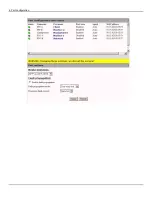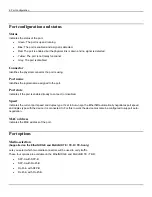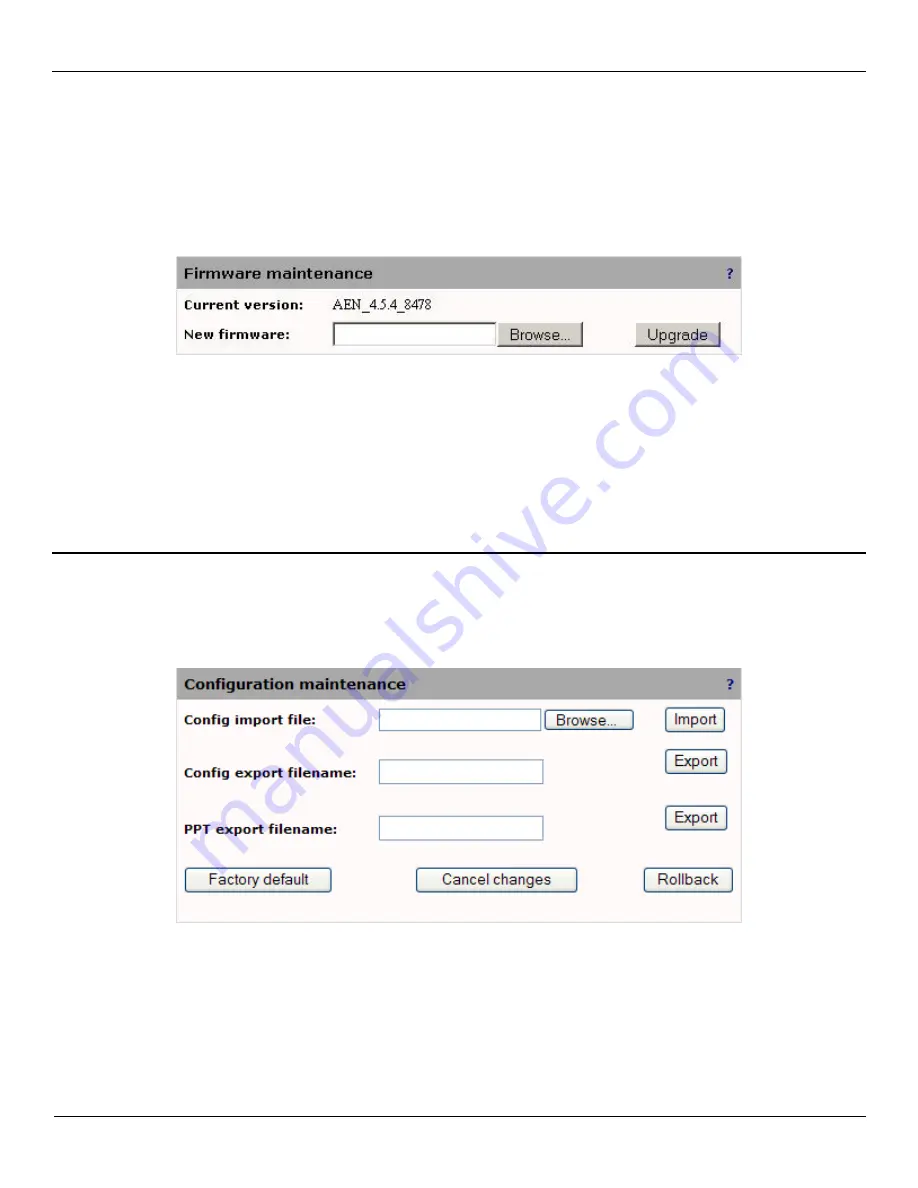
3: Management & Configuration
Firmware upgrade
To upgrade the EtherNID firmware, do the following:
1. Open the System > Maintenance > Firmware page.
2. Specify the location and name of the new firmware file or click Browse and select it.
3. Click
Upgrade.
4. Once the firmware has been uploaded the unit will restart.
NOTE: All configuration settings are preserved as much as possible. Some changes may occur to reflect the new
functionality of the upgraded firmware.
Configuration maintenance
Use this page to import/export or rollback configurations. The imported/exported file is an agglomeration of all
configuration elements into an ASCII file. Since each product has different configuration elements that may be
incompatible, the file contains, at the top, an identifier to prevent importing the wrong file. Although possible, editing the
file is done at your own risk!
NOTE: A reboot of the unit is required for the new configuration to be activated.
Import a configuration as follows:
1. Click Browse.
2. Select the configuration file and click Open.
3. Click Import.
Содержание EtherNID EE
Страница 8: ...8 Alarms 199 1 APPENDIX B MIB SUPPORT 203 Public MIBs 203 Private MIBs 205...
Страница 71: ...4 Port configuration...
Страница 121: ...6 Alarms Alarm configuration The Alarm Configuration page lists all defined alarms...
Страница 164: ...9 Performance Assurance Agent 3 Configure parameters and click Apply...
Страница 191: ...11 CFM 10 Open the CFM DMM Configuration and select add...
Страница 193: ...11 CFM 12 Open the CFM Packet loss Configuration and select add 13 Simply enable the Packet loss module and apply...