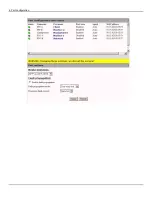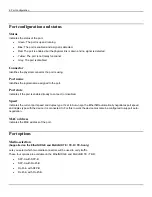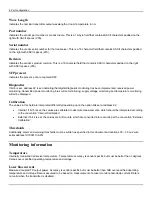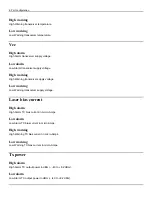4: Port configuration
Port configuration and status
Status
Indicates the status of the port.
•
Green: The port is up and running.
•
Blue: The port is enabled and a signal is detected.
•
Red: The port is enabled but the physical link is down and no signal is detected.
•
Yellow: The port is not totally functional.
•
Grey: The port is disabled.
Connector
Identifies the physical connector the port is using.
Port name
Identifies the logical name assigned to the port.
Port state
Indicates if the port is enabled (ready to connect) or disabled.
Speed
Indicates the current port speed and duplex type. If set to Auto-nego the EtherNID automatically negotiates port speed
and duplex type with the device it is connected to. For this to work the device must also be configured to support auto-
negotiation.
MAC address
Indicates the MAC address of the port.
Port options
Media-selection
(Supported on the EtherNID GE and MetroNID TE / TE-R / TE-S only)
Lets you select which two media connectors will be used to carry traffic.
These four options are available on the EtherNID GE and MetroNID TE / TE-R:
•
SFP-A with SFP-B
•
SFP-A with RJ-45-B
•
RJ-45-A
with
SFP-B
•
RJ-45-A
with
RJ-45-B
Содержание EtherNID EE
Страница 8: ...8 Alarms 199 1 APPENDIX B MIB SUPPORT 203 Public MIBs 203 Private MIBs 205...
Страница 71: ...4 Port configuration...
Страница 121: ...6 Alarms Alarm configuration The Alarm Configuration page lists all defined alarms...
Страница 164: ...9 Performance Assurance Agent 3 Configure parameters and click Apply...
Страница 191: ...11 CFM 10 Open the CFM DMM Configuration and select add...
Страница 193: ...11 CFM 12 Open the CFM Packet loss Configuration and select add 13 Simply enable the Packet loss module and apply...