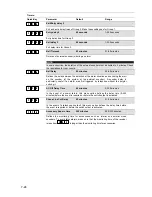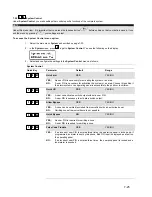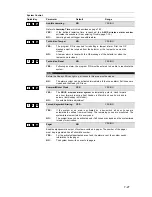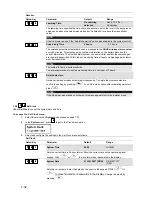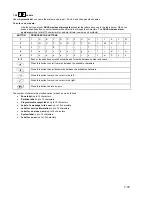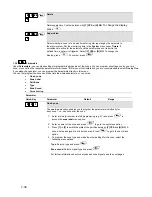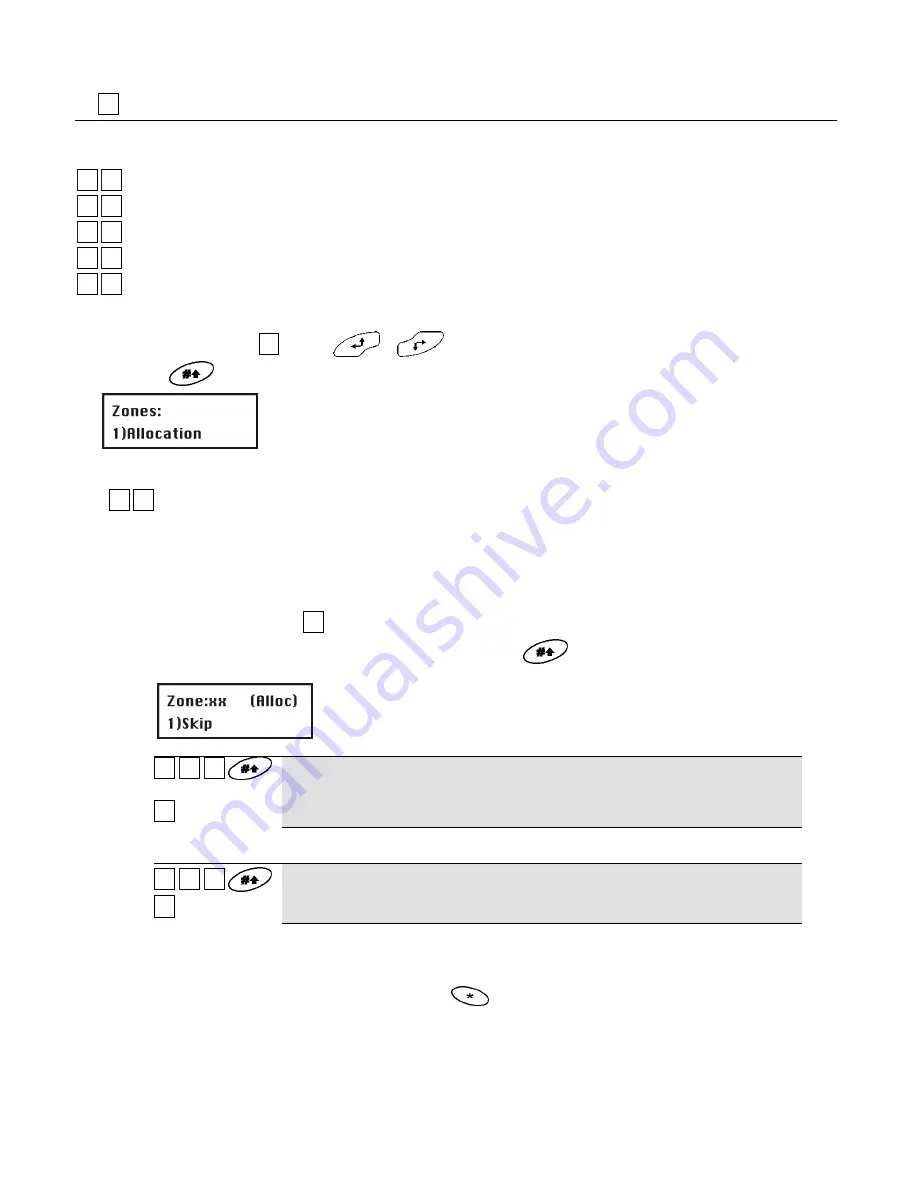
7-37
7.3
22
Zones
The
Zones
menu enables you to train wireless detectors for the system, program zone types, and define zone dependencies.
This is an overview of the menu options according to their sequence in the
Zones
menu:
22
11
Allocation
, page 7-37
22
22
Parameters
, page 7-38
22
33
Testing
, page 7-48
22
44
Editing
, page 7-49
22
55
Crossing
, page 7-51
To access the Zones menu:
In the installer menu, press
22
or press
or
until you find the number of the
Zones [2]
menu option.
Then press
. The first submenu
Allocation
appears on the display:
You are now in the
Zones
menu option and can access the submenus, as described in the following sections.
7.3.1
22
11
Allocation
Under
Allocation
, you can make settings for learning and deleting zones.
For additional information, refer to the instructions supplied with the wireless detectors.
To access the Allocation menu:
1.
Select the
Zones
menu as described on page 7-37.
2.
In the
Zones
menu, press
11
to access the
Allocation
menu option.
3.
Enter the two-digit number of the zone you want to edit and press
.
You see the following on the display:
22
11
ZZ
ZZ
11
Skip
Jumps to the next zone number.
22
11
ZZ
ZZ
22
(Re) Write
Trains new wireless detectors to work with the alarm system. When you select this menu
option, a countdown of 255 seconds begins. If you trigger the wireless detector within this
time (as described in these instructions), the detector sends a learn message. If the signal
is received, the alarm system acknowledges it with an acknowledgement tone. To cancel
the learning procedure, press
.
Содержание WIRELESS ALARM SYSTEM
Страница 5: ...Chapter 11 Example of an installation plan 11 96 Appendix A Event Log Messages 11 98...
Страница 101: ...11 101...