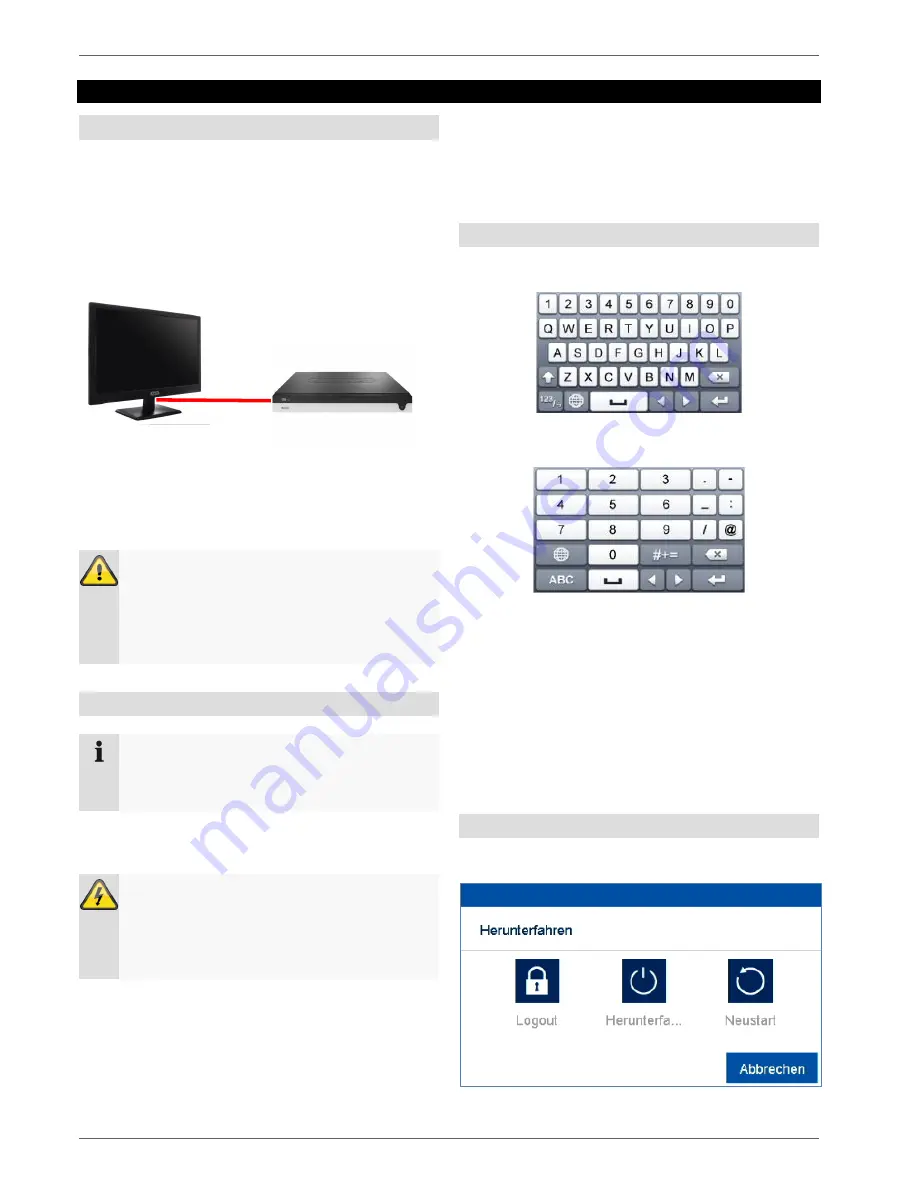
Introduction
12
Introduction
General information
This handbook describes the commissioning and use of
the ABUS embedded recorder via the local user interface.
For this purpose, the recorder must be connected to a
monitor using the VGA/HDMI interface. During operation,
use the USB mouse which was included in the scope of
delivery.
We recommend that you complete the initial setup using
the local interface in order to set up basic settings like the
network address and the hard disc drive configuration.
Note
Ensure that the recorder is connected directly to
your CCTV network (switch) via a network cable.
For optimal performance do not use a Wi-Fi
connection between the recorder and the CCTV
network.
Starting the device
Important
The device may only be connected to a mains
voltage supply as specified on the type plate.
For security, use an uninterruptable power supply
UPS.
When the device is connected to the power supply, it
starts up automatically and the blue status LED blinks.
1. During the start-up procedure, the device carries
out a self-test (blue LED will blink).
2. The start-up procedure is complete when the
blue LED is lit continuously.
3. Subsequently, the setup wizard (during the first
system start) or the live image display of the
cameras that have been set up will appear
(after the setup wizard has been completed
successfully).
On-screen keyboard
If you click with the mouse in a text input field, the on-
screen keyboard appears:
For simple figure input, the following on-screen keyboard
appears:
The keys have exactly the same function as a computer
keyboard.
To input a figure, click on it with the left mouse key.
To finish the entry, click on
Enter
.
To delete the figure in front of the cursor, click on
.
To switch between upper and lower case text, click
on the framed
a
. The active setting is indicated above
the keyboard.
To cancel an entry, or to leave the field, click on ESC.
Switching off the device, locking, rebooting
In the main menu, click on Shutdown. The overview
appears.
Note
Be aware that alterations to the recorder carried
out via the software must be accepted by clicking
“Apply”/“Confirm” before leaving the tab or menu.
Содержание HDCC90001
Страница 54: ...Setting HDD 54...
Страница 64: ...Maintenance 64...
Страница 68: ...ABUS embedded video recorder HDCC900x1 Web interface user manual Date 19 03 2018 Firmware 3 5 2...











































