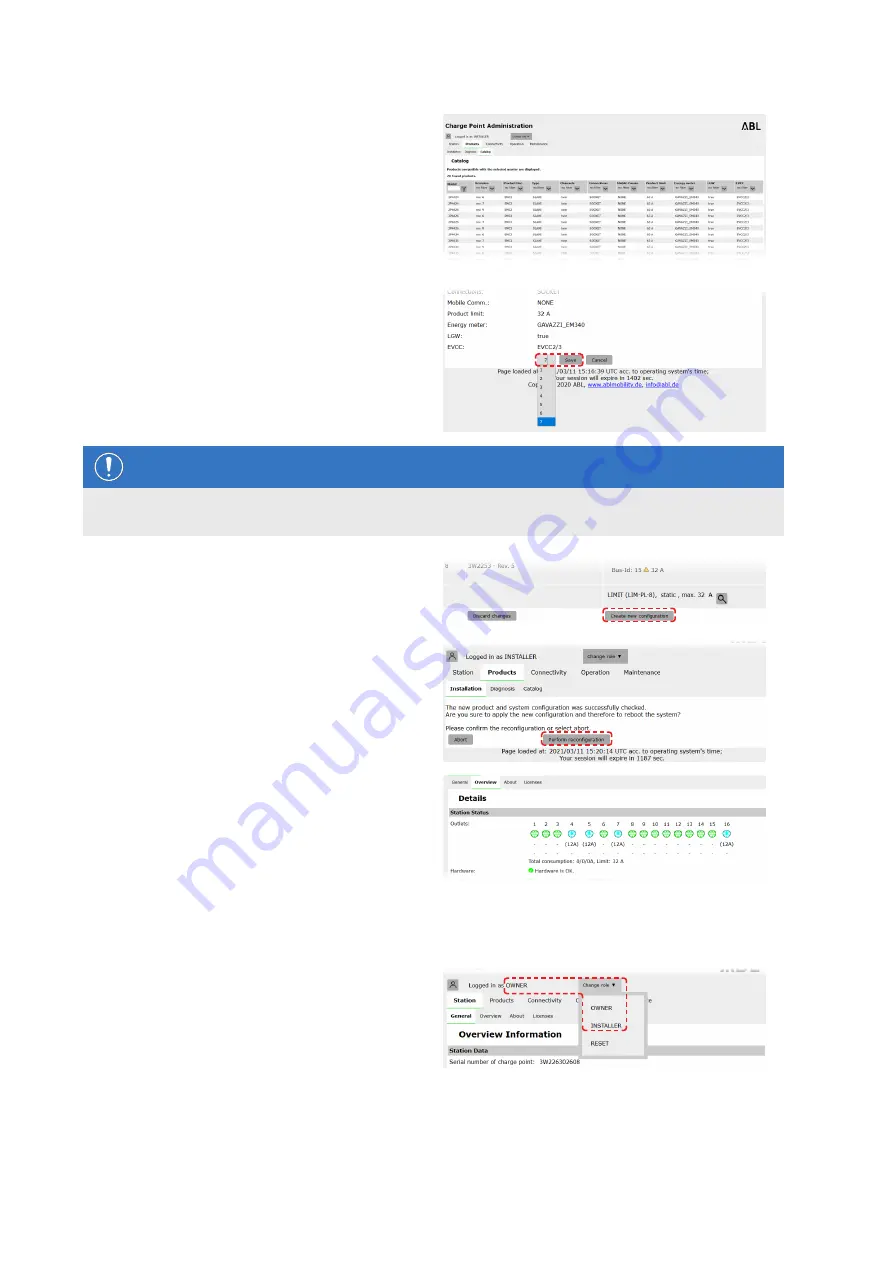
Configuring the Wallbox eMH2 –
Set-up via the Charge Point Administration application |
33
6
Search the product catalogue for the desired
charging station, select the highest revision for
that model and click the
Add products
button at
the bottom of the screen.
y
The selected charging station is now displayed
in a separate overview in the
Catalog
.
7
Use the selection list at the bottom to enter the de-
sired number and click the
Save
button.
y
These Extender charging stations are then
displayed together with the Controller in the
Products > Installation
tab.
y
The
Cancel
button returns you to the
Products
> Catalog
list without making a selection.
NOTE
Completing the system configuration
Repeat these steps to add all additional Extender charging stations in the system.
8
Navigate to the bottom of the
Products > Instal-
lation
tab and click the
Create new configura-
tion
button.
9
Once the current system configuration has been
successfully checked, you can restart the system
with the
Perform reconfiguration
button.
y
After restarting, the entire system is displayed
in the
Station > Overview
tab.
10
Switch to the
Overview > Details
tab: this shows
at a glance whether your system is set up correctly.
After you have set up all Extender charging stations for the Controller, you must also define the maximum availa-
ble current for the entire system.
To do so, proceed as follows:
11
Make sure you are still logged into the
Charge
Point Administration
application in the
Installer
role.
y
If not, change your role as described in step
4
.
Содержание Wallbox eMH2
Страница 1: ...Article No 0301764_EN_c Wallbox eMH2 Installation manual EN...
Страница 59: ...Contents 59...






























