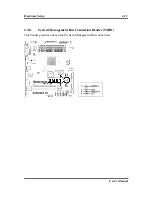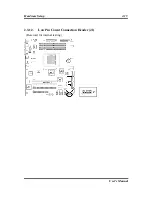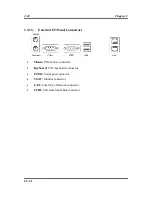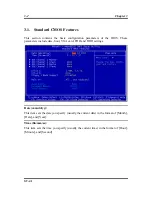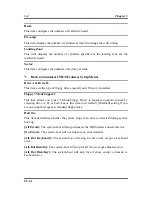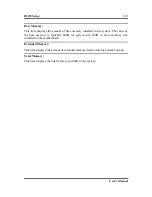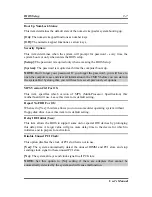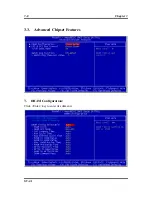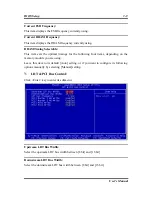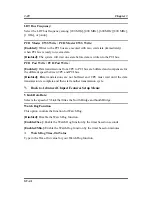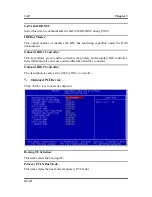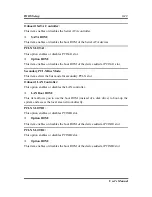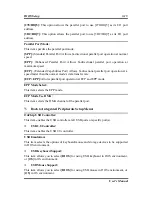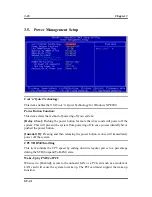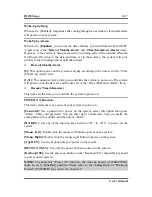BIOS Setup
3-3
IDE Channel 1 Master/Slave, IDE Channel 2 Master/Slave:
Click <Enter> key to enter its submenu:
IDE HDD Auto-Detection:
This item allows you to detect the parameters of IDE drives by pressing <Enter> key.
The parameters will be shown on the screen automatically.
IDE Channel 1 Master/Slave, IDE Channel 2 Master/Slave:
When set to [Auto], the BIOS will automatically check what kind of IDE drive you
are using. If you want
to define your own drive by yourself, set it to [Manual] and
make sure you fully understand the meaning of the parameters. Please refer to the
instruction manual provided by the device’s manufacturer to get the setting right.
Access Mode:
This item selects the mode to access your IDE devices. Leave this item to its default
[Auto] setting to detect the access mode of your HDD automatically.
Capacity:
This item displays the approximate capacity of the disk drive. Usually the size is
slightly greater than the size of a formatted disk given by a disk-checking program.
Cylinder:
This item configures the numbers of cylinders.
User’s Manual
Содержание SV-1A
Страница 1: ...SV 1A AMD Athlon 64 Server Board Socket 939 User s Manual Rev 1 00...
Страница 7: ...Introduction 1 3 1 2 Layout User s Manual...
Страница 23: ...Hardware Setup 2 15 2 3 12 Low Pin Count Connection Header J1 Reserved for internal testing User s Manual...
Страница 34: ...3 8 Chapter 3 3 3 Advanced Chipset Features DRAM Configuration Click Enter key to enter its submenu SV 1A...
Страница 37: ...BIOS Setup 3 11 3 4 Integrated Peripherals OnChip IDE Device Click Enter key to enter its submenu User s Manual...
Страница 47: ...BIOS Setup 3 21 3 7 PC Health Status User s Manual...