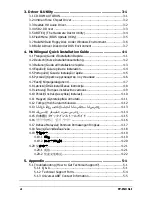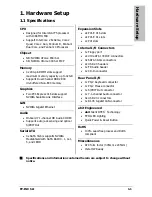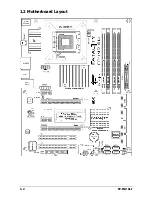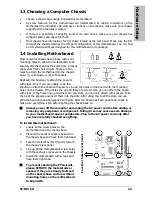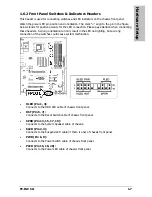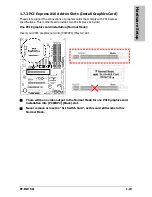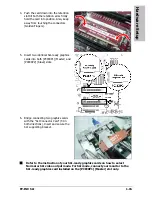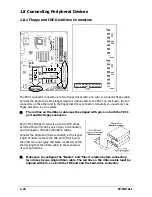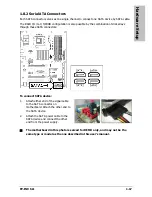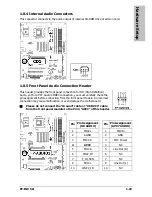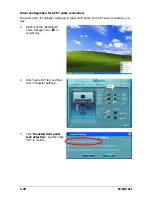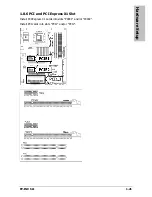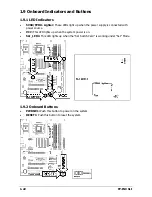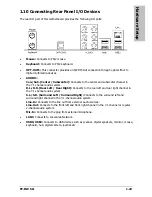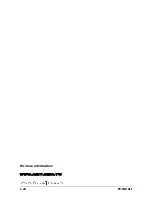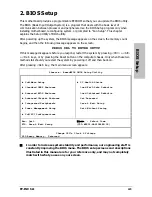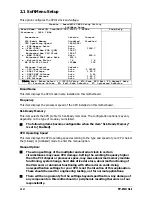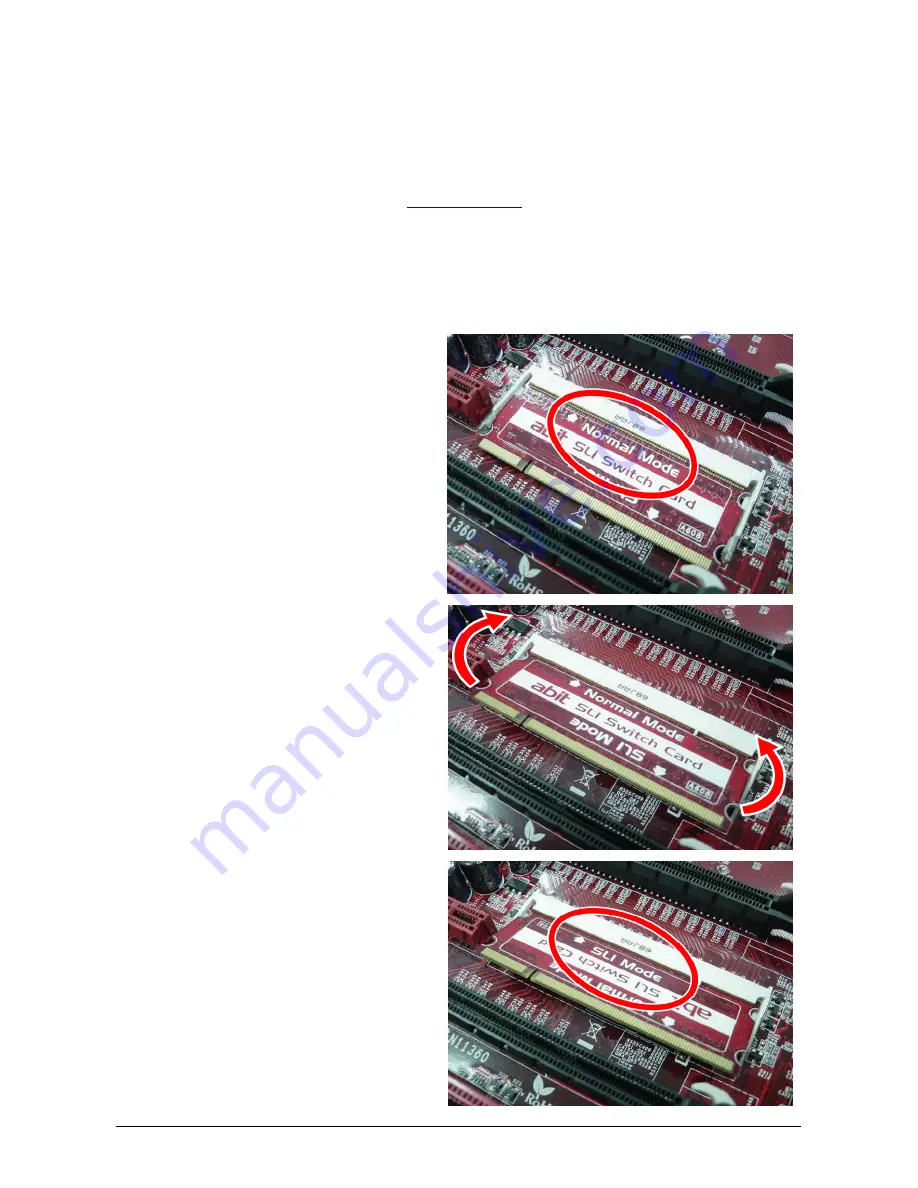
1-14
FP-IN9 SLI
Two PCIE graphics cards installation (SLI Mode):
To install two SLI-ready graphics cards under SLI Mode, you will need to:
•
Prepare two identical NVIDIA certified, SLI-ready PCI Express X16 graphics cards (the
same model from the same manufacturer).
•
Make sure the graphics card driver supports the NVIDIA SLI technology. Download the
latest driver form NVIDIA website (
www.nvidia.com
).
•
Make sure your power supply unit is sufficient to provide the minimum power required.
※
The following illustration is served for DEMO only. All the devices, including the
motherboard, the graphics cards, the SLI Bridge Connector, or the SLI bracket,
may not be exactly the same type, shape, or model as the one you have at
hand.
1. There is one “SLI Switch Card”
factory-mounted on this motherboard.
This card served as a switch between
“Normal” and “SLI” video output mode.
The default setting is “Normal” mode for
single graphics card.
As shown in this photo, the card is
factory-mounted with its “Normal Mode”
side toward the retention slot base.
2. To change from “Normal” to “SLI” Mode,
you will have to reverse the direction of
the “SLI Switch Card”: Simultaneously
pull open both the retention arms that
hold the card in position. The card itself
will spring away from the retention slot.
Take it out gently by holding its edges,
and keep away from touching the
connectors (Golden Fingers).
3. Reverse the card direction so as to have
the “SLI Mode” side toward the
retention slot base. Insert the card into
the bottom of the base.
Содержание Fatal1ty FP-IN9 SLI
Страница 8: ...1 2 FP IN9 SLI 1 2 Motherboard Layout ...
Страница 30: ...1 24 FP IN9 SLI For more information www abit com tw ...
Страница 60: ...3 8 FP IN9 SLI For more information www abit com tw ...
Страница 73: ...Multilingual QIG FP IN9 SLI 4 13 4 13 اﻟﻌﺮﺑﻴﺔ اﻟﻠﻐﺔ اﻟﺴﺮﻳﻊ اﻟﺘﺮآﻴﺐ دﻟﻴﻞ ...
Страница 74: ...4 14 FP IN9 SLI 4 14 ﻓﺎرﺳﯽ ﺳﺮﻳﻊ ﻧﺼﺐ راهﻨﻤﺎﯼ ...
Страница 88: ...P N 4310 0000 61 Rev 1 00 www abit com tw Johnathan Fatal1ty Wendel ...