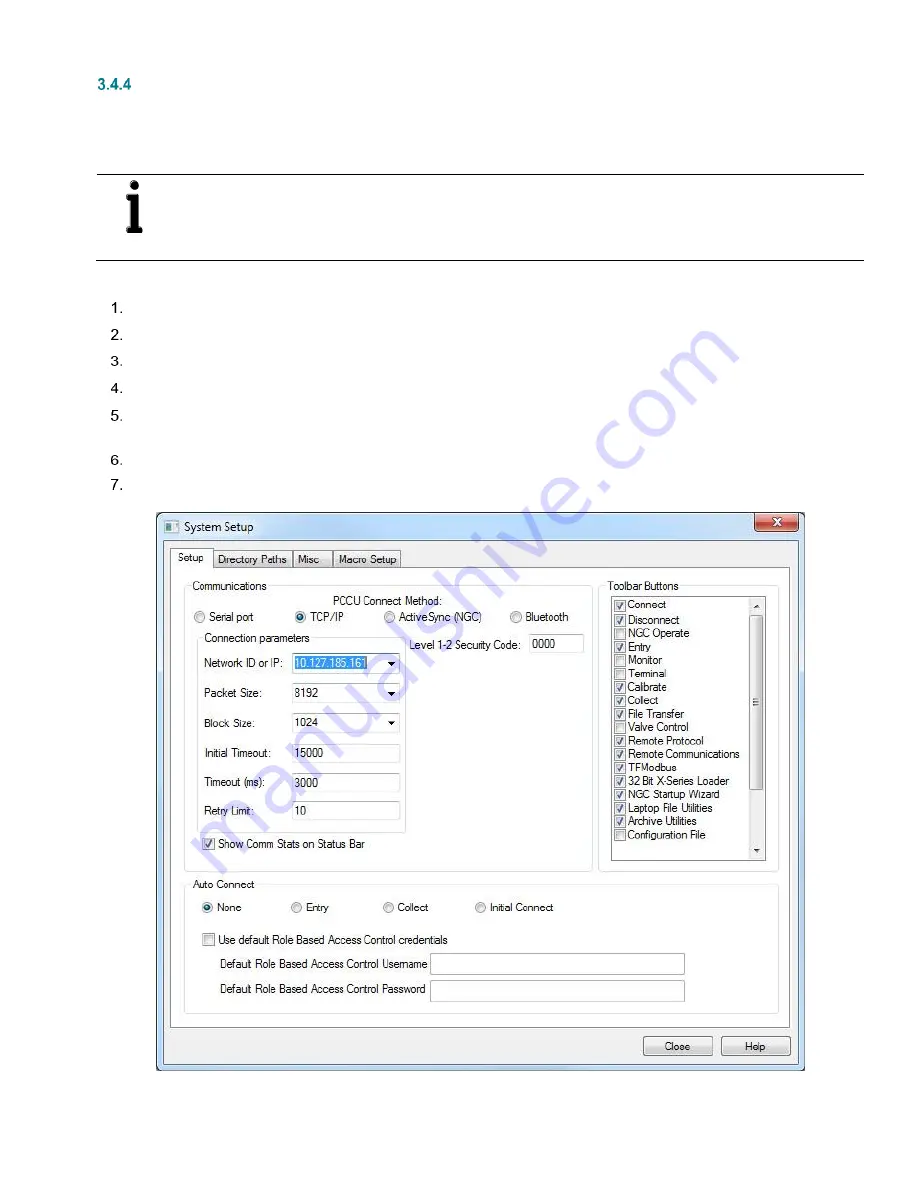
3 XRCG4 startup
XSeriesG4 Remote Controller User's
manual
2103334 Rev. AB
| 53
Establish network connection over Ethernet (using default TCP port)
This procedure assumes that the host (PC or laptop) has a valid IP configuration, is connected to the corporate network, and the
connection is established remotely.
NOTE:
If establishing this connection on site (able to connect both the XFC and the PC to a local Ethernet switch),
make sure that the laptop has a compatible IP configuration. Both, the IP address of the PC and the XFC must be
on the same IP subnet for communication to work.
For additional details on the IP addressing setup for the PC or laptop, click
Help
from the
Network
screen.
To establish a network connection:
Make sure the XFC is connected to the network equipment (switch).
Start PCCU.
Click
Setup
from the toolbar. The
Setup
screen for communication displays (Figure 51).
Under Communications, select
TCP/IP
as the PCCU connect method.
In the Network ID field type either the Network ID or the IP address of the device. Use the static address manually
configured or the address obtained by DHCP.
Click
Close
to exit setup and return to the PCCU main screen
Click
Entry
from the toolbar. When the Entry screen displays, the Ethernet connection over the network is successful.
Figure 51: Setup of the network connection over Ethernet
















































