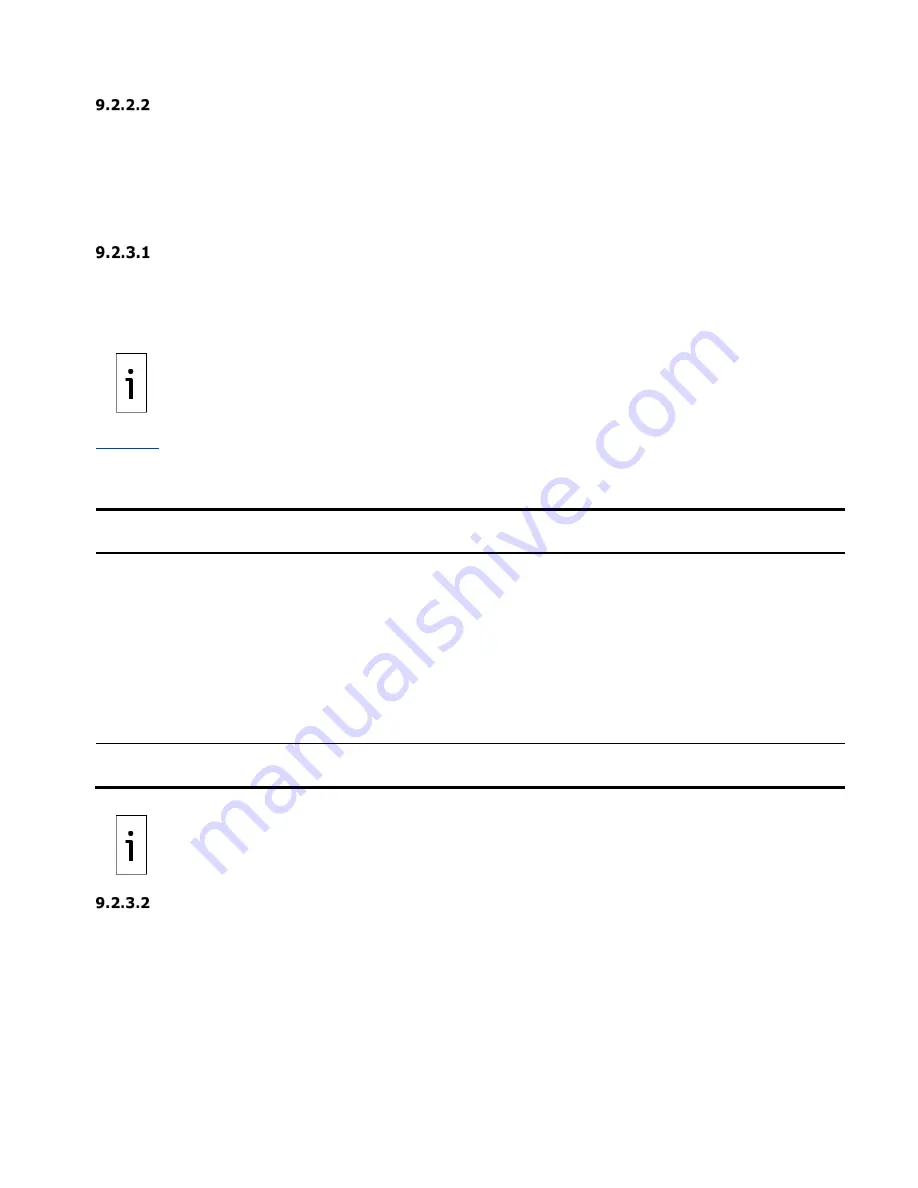
182
| XIO USER MANUAL | 2106424MNAB
Static addressing
Manually configured IP parameters do not depend on a connection to a network and DHCP server. IP
parameters remain intact when they are saved in the device. Static IP addresses can be public or private.
Obtain valid IP addresses from the network administrator.
9.2.3
Private and public addressing
Totalflow devices can be configured with private or public IP addresses. Select what is appropriate for the
field conditions.
Private addressing
Private addressing is the default for local connection with hosts (PC or laptop) for device setup,
maintenance or monitoring over Ethernet.
Equipment with Ethernet ports has default private IP addresses configured at the factory. Configure the PC
or laptop with a compatible private IP address to communicate with a device in the field.
IMPORTANT NOTE:
All ABB Totalflow devices have the same default address. If a field location
requires network communication, and more than one device is installed at that location, the
default address in each device must be changed to a unique and valid IP address.
displays common examples of address blocks reserved for private addressing. Consult with the
network administrator for approved configuration and parameters. General IP addressing and information
about other reserved address blocks is available on publicly available Internet sites.
Table 9-2: Reserved private address blocks
Address block type
Address range
Subnet
mask
Notes
APIPA
(Automatic Private IP
Addressing, IPv4)
169.254.0.1 to
169.254.255.254
255.255.0.0
The factory-default IP addresses on Totalflow
devices are from this block: 169.254.0.11.
APIPA automates the address configuration
on hosts used to locally connect to the
Totalflow devices. Hosts must be running
Windows
®
98 operating systems or later.
Hosts running older operating systems
require manual configuration of the IP
parameters. If manual configuration is
required, choose any address in this block
except the one used for the device.
IETF RCF 1918
(for IPv4), 16-bit block
192.168.0.0 to
192.168.255.255
255.255.0.0
Factory-default IP addresses on third-party
devices can be from this block.
IMPORTANT NOTE:
ABB Totalflow devices do not support automatic configuration of private IP
addresses. If the default IP address is changed or deleted, it requires manual reconfiguration.
Restore the factory configuration to restore IP parameter factory defaults.
Public addressing
Use public addresses when the Totalflow device requires connectivity from the customer network and a
valid IP address is available for the device. The DHCP server on the customer network usually assigns
public addresses. Request a valid IP address from the network administrator and configure manually if you
do not use DHCP.
ABB recommends public addresses when multiple devices on the site require Ethernet connectivity. Each
device must have a unique valid IP address assignment. Public addressing replaces default IP addresses
on the devices, which are then no longer in effect. Configure the PC or laptop that connects to a device in
the field with a compatible public IP address for communication.
Содержание XIO-00
Страница 54: ...54 XIO USER MANUAL 2106424MNAB Figure 4 24 Default XIO Interface configuration ...
Страница 115: ...XIO USER MANUAL 2106424MNAB 115 Figure 6 17 Configure attached device type Figure 6 18 Configure COM port ...
Страница 131: ...XIO USER MANUAL 2106424MNAB 131 Figure 7 7 RBAC select XIO Figure 7 8 RBAC confirm XIO selection ...
Страница 132: ...132 XIO USER MANUAL 2106424MNAB Figure 7 9 Add User in Security Editor Figure 7 10 Type user name and password ...
Страница 140: ...140 XIO USER MANUAL 2106424MNAB Figure 7 18 PuTTYgen Key Generator Key blank field Figure 7 19 New public key ...
Страница 146: ...146 XIO USER MANUAL 2106424MNAB Figure 7 28 Type private key passphrase password Figure 7 29 Unknown host key warning ...
Страница 147: ...XIO USER MANUAL 2106424MNAB 147 Figure 7 30 FileZilla New Site window ...
Страница 148: ...148 XIO USER MANUAL 2106424MNAB Figure 7 31 Open the Flash AppData ssh directory ...
Страница 149: ...XIO USER MANUAL 2106424MNAB 149 Figure 7 32 Upload public key from laptop to device ...
Страница 150: ...150 XIO USER MANUAL 2106424MNAB Figure 7 33 Verify public key upload is complete ...






























