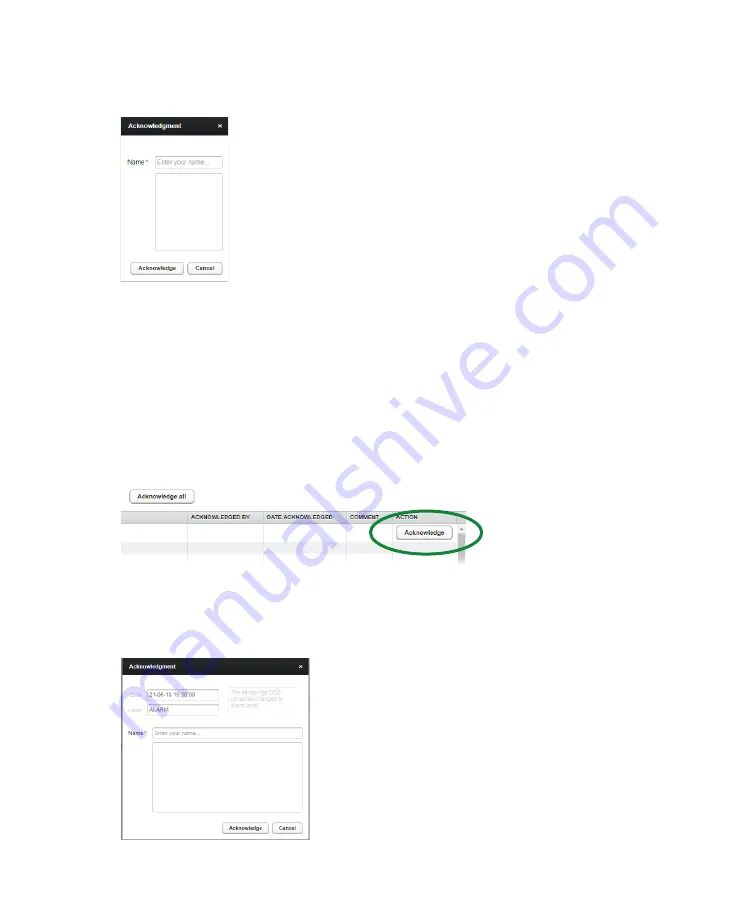
34
User Guide
To acknowledge all events remotely:
1
Click
Acknowledge all
on the
Events
page. The
Acknowledgment
dialog box appears.
—
Figure 32
Acknowledgment dialog box
2
Enter your name in the
Name
field and, if necessary, enter comments in the text box underneath.
3
Click
Acknowledge
. All events are acknowledged.
Individually
You can only acknowledge individual events remotely via the Web interface. When you log in remotely,
Acknowledge
buttons appear in the
ACTION
column of the
Events
page.
To acknowledge events individually:
1
From the
Events
page, click
Acknowledge
on the line of the event that you want to acknowledge.
—
Figure 33
Acknowledge button
2
Enter your password in the
Password
dialog box that appears.
3
In the
Acknowledgment
dialog box, where the selected event is identified (date and alarm level),
enter your name in the Name field and, if necessary, enter comments in the text box underneath.
—
Figure 34
Acknowledgment dialog box
4
Click
Acknowledge
. The individual event selected is acknowledged.
Содержание CoreSense M10
Страница 1: ... USER GUIDE CoreSense M10 Multi gas monitoring system ...
Страница 8: ...Page intentionally left blank ...
Страница 18: ...Page intentionally left blank ...
Страница 24: ...Page intentionally left blank ...
Страница 26: ...22 User Guide Figure 19 Selecting an input channel ...
Страница 36: ...Page intentionally left blank ...
Страница 44: ...Page intentionally left blank ...
Страница 56: ...52 User Guide ...
Страница 62: ...Page intentionally left blank ...
Страница 66: ...Page intentionally left blank ...
Страница 107: ......
















































