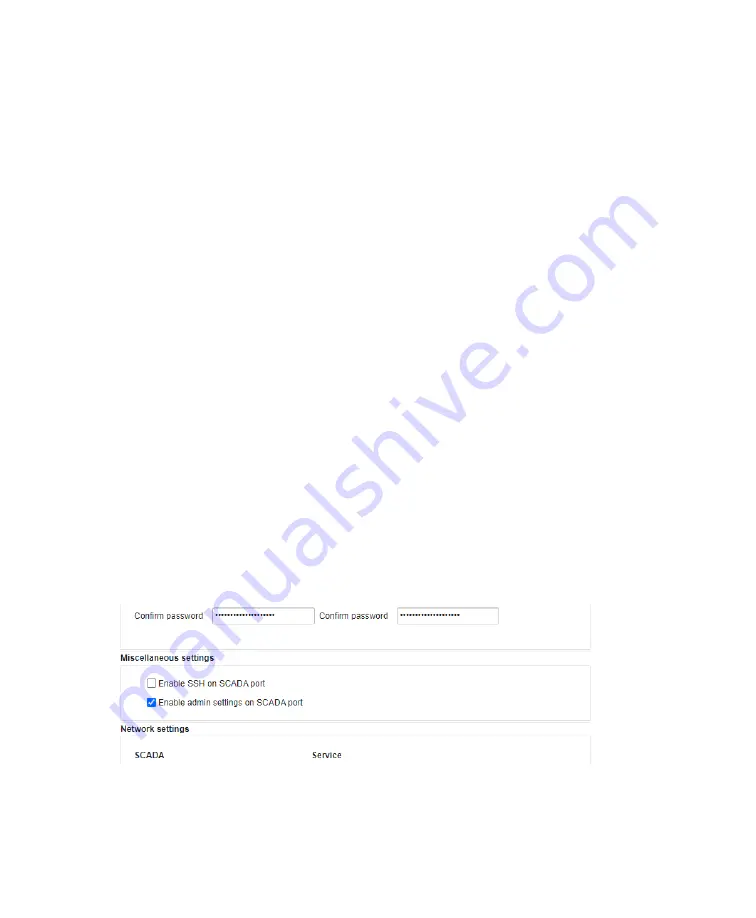
Setting up the analyzer
11
4
At the bottom of the page, click
Apply
to save the information that you just entered.
From now on, you can access the interface to your monitoring system by pointing your web browser
to the entered IP address, whether you are accessing the system remotely over a network or directly
at the system’s location.
Enabling DHCP Client for SCADA Port
If IP addresses on your network are managed via a DHCP server, check the
Enable DHCP client
box and
click
Restart analyzer
at the bottom of the page. Doing this deactivates the address fields (
IP Address,
Network mask, Gateway
) and your system address will now be assigned by the DHCP server.
You can only find the IP address attributed to your system by the DHCP server by looking at the system
touchscreen inside the cabinet.
Once you know this address, you can use it (and even bookmark it) in the address bar of your web
browser to access the system’s web page. This address also now appears in the
Administration
settings, under
Network settings
, in the
SCADA IP address
field.
Enabling DHCP Server on Service Port
The network Service port runs a DHCP server on new instruments or on any instrument following a
Wipe Install. To enable or disable the DHCP server on the Service port, check or uncheck the
Enable
DHCP server
box and click
Restart analyzer
at the bottom of the page. Doing this deactivates the
address fields (
IP Address, Network mask, Gateway
) and your system address on the Service port will
now be 172.16.100.1. Any device that connects to the Service port will receive an IP Address in the range
172.16.100.2 to 172.16.100.20.
Giving access to administrative settings on the SCADA port
Activating this option will allow access to the administration settings menu when accessing the
CoreSense M10 web page via the SCADA port. When the option si deactived, the administration
settings page is only accessible using a computer connected to the Service port. The access is enable
by default on the system.
—
Figure 11
Enabling remote access to ABB Level 2 accredited personnel
Содержание CoreSense M10
Страница 1: ... USER GUIDE CoreSense M10 Multi gas monitoring system ...
Страница 8: ...Page intentionally left blank ...
Страница 18: ...Page intentionally left blank ...
Страница 24: ...Page intentionally left blank ...
Страница 26: ...22 User Guide Figure 19 Selecting an input channel ...
Страница 36: ...Page intentionally left blank ...
Страница 44: ...Page intentionally left blank ...
Страница 56: ...52 User Guide ...
Страница 62: ...Page intentionally left blank ...
Страница 66: ...Page intentionally left blank ...
Страница 107: ......






























