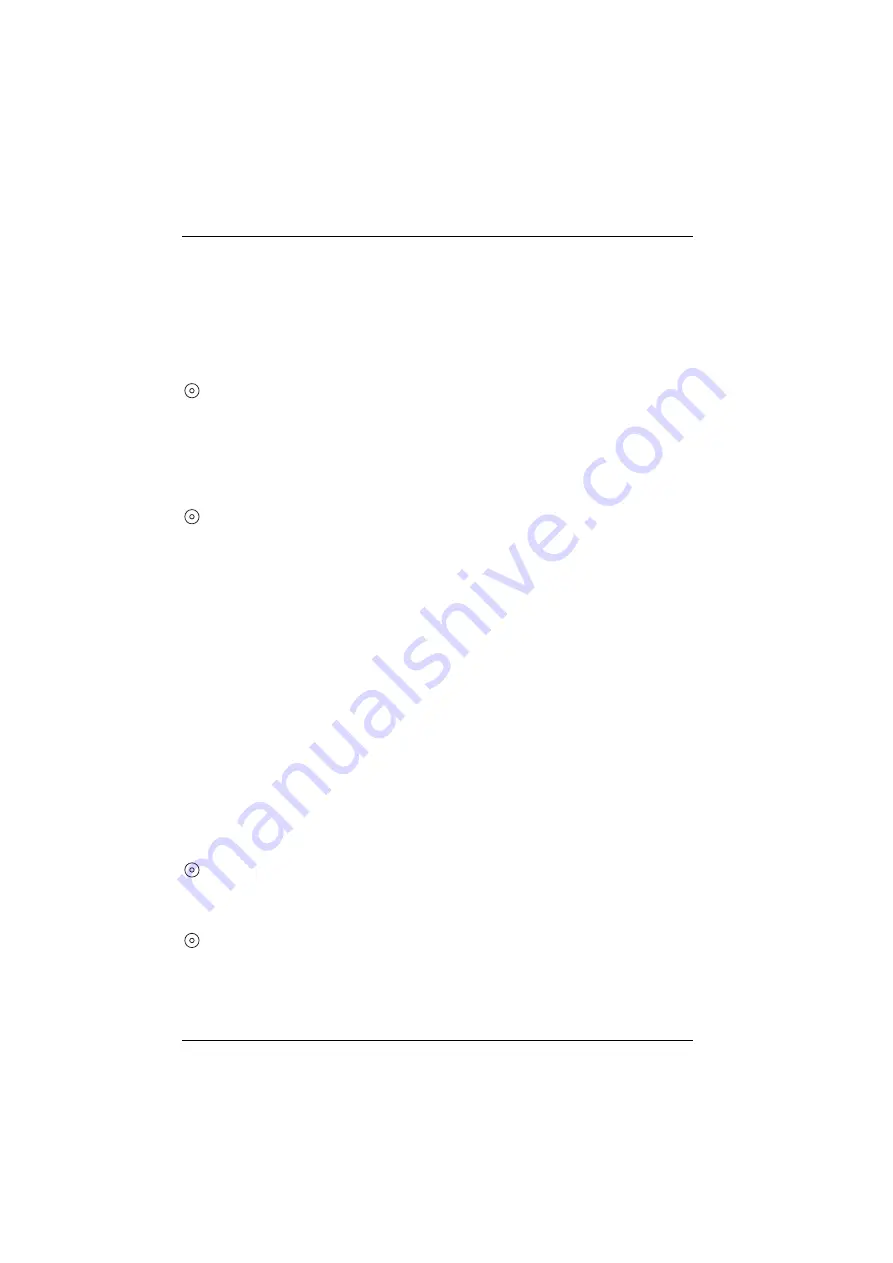
Team Functions
Managing Calls in a Team
70
another team member by pressing the appropriate team key on your telephone.
You can put the accepted call through to the team member using the team key.
You can change the call signalling mode via the trunk keys (see the section
entitled
Using Busy Keys
When a call comes in for a team member, the LED for the programmed busy
key flashes. You accept the call by pressing the busy key. As opposed to the team
key, the call here is taken on your own trunk key, so that the called telephone
number remains free. You can forward the accepted call to the team member
(refer to section
).
Using Direct-call Keys
Via direct-call keys you can only make calls to team and trunk keys pro-
grammed with the same telephone number. No calls are signalled to direct-call
keys.
3.1.3 Enquiry, Toggling and Transferring
For information on how to use these functions, please also refer to the chapter
entitled
Enquiry, Toggling, Transfer and Conference
Within a team you can put a call on hold for enquiries or transfers. Calls on hold are
indicated by the LED flashing slowly on your telephone.
While the call is on hold you can make an enquiry call to another member in the
team and transfer the call.
The following is a brief description of all call keys (trunk key, team key, busy key
and direct-call key).
Enquiry Calls
Press the call key of the team member with whom you want to consult. The
original call is put on hold.
Toggling
To toggle (i.e. switch back and forth between the two subscribers in the call),
press the key of the held subscriber.
Содержание OpenPhone 61
Страница 1: ...OpenPhone61 63 65 on the OpenCom 100 and Aastra 800 Communications Systems User Guide...
Страница 10: ...6...
Страница 122: ...Index 118 Notes...
Страница 123: ......
Страница 124: ...www aastra com As of 17 06 2009 Subject to changes...
















































