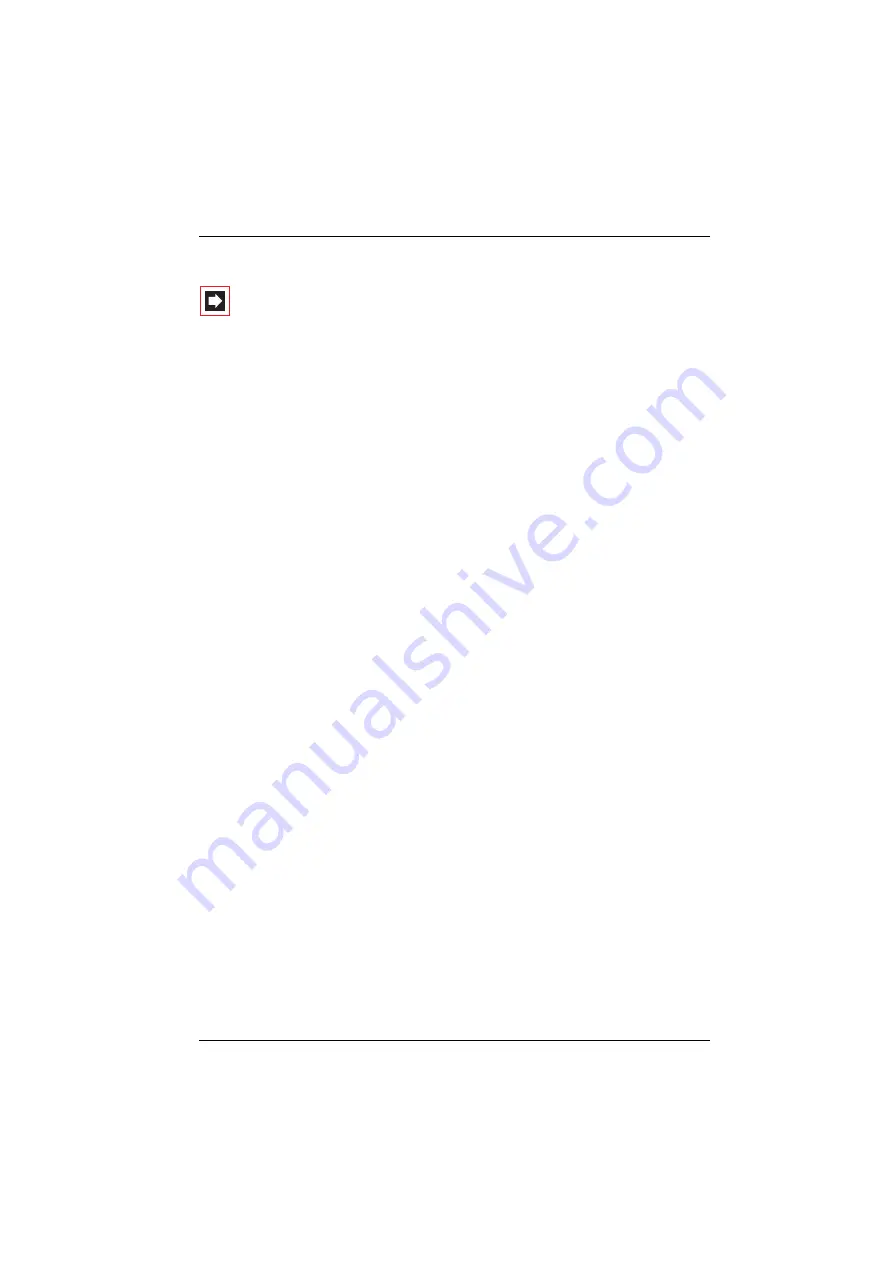
Configuring the PC Software
Setting up TAPI
211
Configuring the TAPI Connection
Note:
Under Windows you should log on as the user for
whom you want to configure the TAPI connection.
1.
In the Start menu, select
Settings
:
Control Panel
. Select the
Printers and
other Hardware
(with Vista:
Hardware and Sound
) category. Double-click on
the
Phone and Modem Options
icon.
2.
Change to the
Advanced
tab.
3.
From the list of installed driver software, select
Aastra 800/OCX/OpenCom
Service Provider
and click on
Configure
.
4.
In the following dialogue you will find a list with the configured connections
for the user who is currently logged on. Click on
New
.
5.
In the following dialogue you provide information for the new connection. In
the
Connection name
box you can enter a descriptive name for the con-
nection. In the
CTI server
box you must enter the DNS name or the IP address
of the OpenCom 100. Using the
[…]
button you can search for this in the LAN.
In the boxes
Username
and
Password
you enter the user data of one of the
users configured on the OpenCom 100. This user must be allocated a system
terminal. Confirm your entry with
OK
.
6.
The new connection is now configured. Close the opened dialogues with
OK
and
Close
.
Testing the TAPI Function
1.
In the Start menu, select
Programs
:
Accessories
:
Communication
and then
start the programme called
Phone Dialer
.
Under Windows XP and Vista, the
Phone Dialer
is started indirect by using the
dialling function of the
Address book
(can be found in the start menu under
Programs
:
Accessories
). A manual start of the programme file “Dialer.exe” in
the “C:\Program Files\Windows NT” (XP) or “C:\WIndows\System32” (Vista)
folder is possible also.
2.
In the
Tools
menu, select the item
Connect using...
to select the system ter-
minal that is to use the CTI application. Under Windows XP you select the item
Содержание OpenCom 100
Страница 1: ...130 OpenCom100 131 150 Mounting and Commissioning User Guide...
Страница 10: ...8...
Страница 240: ...Index 238 X XML 124...
Страница 241: ...Index 239 Notes...
Страница 242: ...Index 240 Notes...
Страница 243: ......
Страница 244: ...www aastra com As of 19 07 2009 Subject to changes...






























