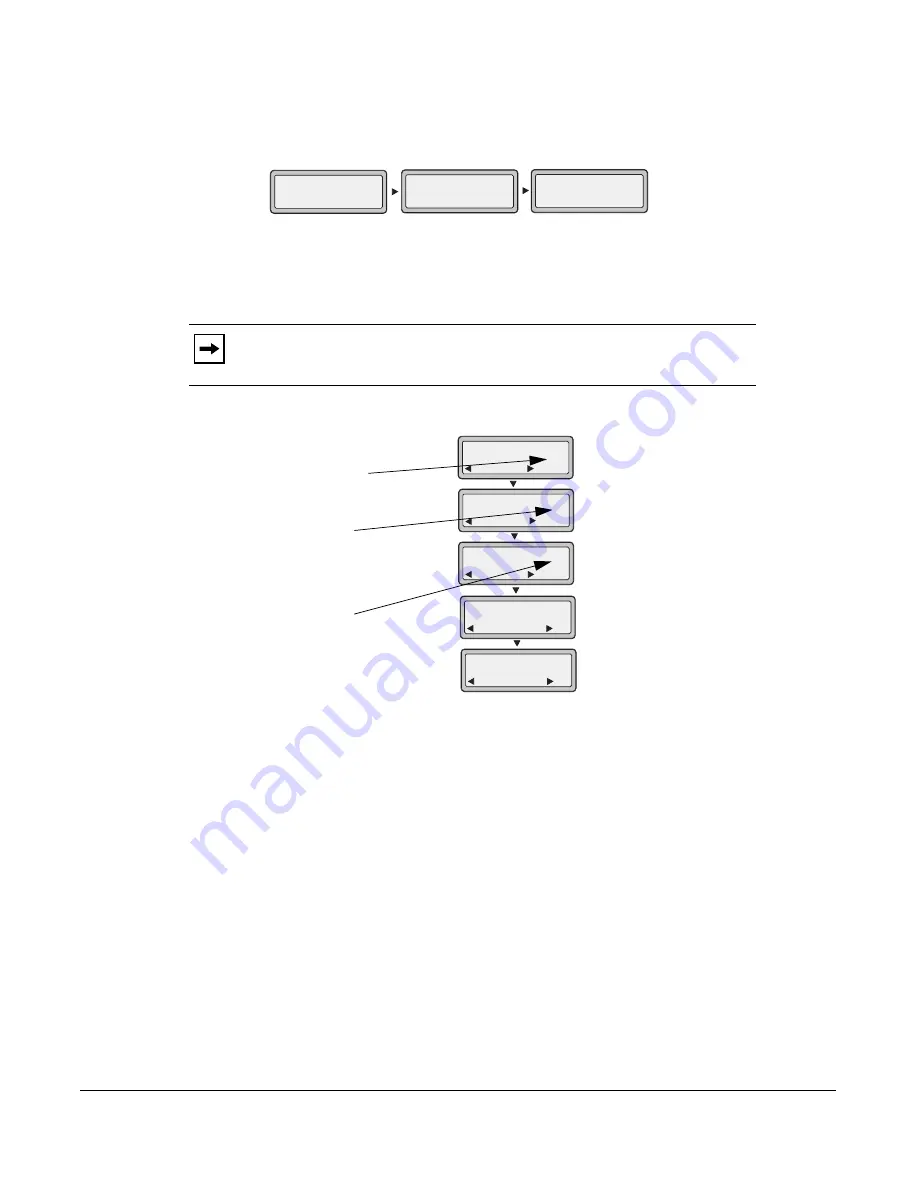
Model 6730i IP Phone User Guide
145
Managing Calls
CFWD in Phone Mode
1.
Use the
RIGHT
and
LEFT
arrow keys to scroll through each account.
In the above example, Screenname1, Screenname2, and Screenname3, are three accounts
configured on the phone. All three accounts have CFWD enabled as indicated by the “
CFWD
All
” message.
2.
Press the
Call Forward
key. The Call Forward menu displays. Use the
UP
and
DOWN
arrow
keys to scroll through each state type.
In the above example, the account has CFWD All and CFWD NoAns enabled as indicated by
a check mark (
). The CFWD Busy setting is enabled but no call forward phone number is
configured as indicated by a
!
.
3.
Select a state using the
UP
and
DOWN
arrow keys.
You can enable/disable a specific account on the phone with any or all of the following states.
However, the configuration you set will apply to all accounts on the phone.
•
All
- Enables CFWD All on the phone and forwards all incoming calls to the specified
number.
•
Busy
- Enables CFWD Busy on the phone and forwards incoming calls to a specified
number if DND has been enabled OR if the phone is currently engaged in another call.
•
No Answer
- Enables CFWD NoAns on the phone and forwards incoming calls to a
specified number if the call has not been answered for the specified number of rings.
Note:
In ”Phone” mode, when you change the call forward configuration for an
account, the change applies to all accounts.
Screenname1
CFWD All
Jan 1 12:96
1
Screenname2
Jan 1 12:96
2
Screenname3
Jan 1 12:96
3
CFWD All
CFWD All
Cfwd Mode
Done
1. All
Change
Cfwd Mode
Done
2. Busy
Change
Cfwd Mode
Done
3. NoAns
Change
Cfwd Mode
Done
4. All Off
Set
Cfwd Mode
Done
5. All On
Set
!
Indicates
Indicates
CFWD ALL
CFWD NoAns
Indicates
no CFWD
phone number
configured for
enabled
Busy
enabled
VoIPon www.voipon.co.uk [email protected] Tel: +44 (0)1245 808195 Fax: +44 (0)1245 808299
















































