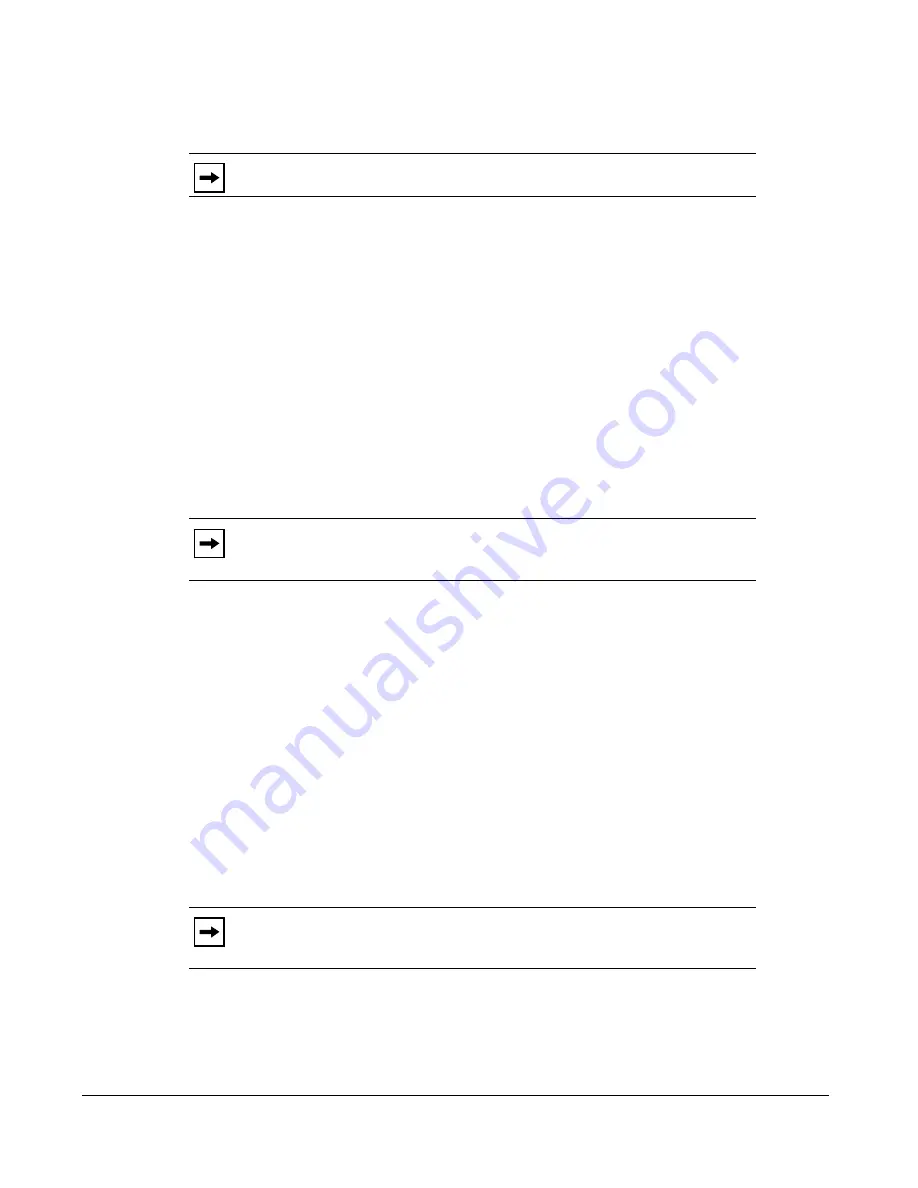
32
Model 6730i IP Phone User Guide
Customizing Your Phone
5.
Select a Time Zone that applies to your area.
The default Time Zone is
US-Eastern
.
6.
Press
Set
to save the Time Zone setting.
Set Daylight Savings Time
1.
Select
Preferences.
2.
Select
Time and Date.
3.
Select
Daylight Savings
.
4.
Select a Daylight Savings time from the list of options.
Valid values are:
•
OFF
•
30 min summertime
•
1 h summertime
•
Automatic
(Default)
5.
Press
Set
to save the Daylight Savings setting.
Set Time Servers
With a valid time server enabled your IP phone will synchronize the time displayed with the
specified configuration server. The phone will use the time from Time Server 1 unless it is not
configured or unavailable, in which case it will move on to Time Server 2, and if neccessary
Time Server 3.
1.
Select
Preferences.
2.
Select
Time and Date.
3.
Select
Time Server
.
4.
Select from
Time Server 1
,
Time Server 2
, or
Time Server 3
.
5.
Enter an IP address or domain name for the time server.
6.
Press
Set
to save the time server setting.
Note:
For a list of the Time Zones values available on the IP Phone, see
‘Appendix A - Time Zone Codes.”
.
Note:
The default for Daylight Savings is
Automatic
.
Note:
The default for Time Servers is
Enabled
. The Time Servers can be
Enabled or Diabled only from the Aastra Web UI.
VoIPon www.voipon.co.uk [email protected] Tel: +44 (0)1245 808195 Fax: +44 (0)1245 808299
















































