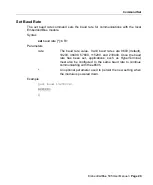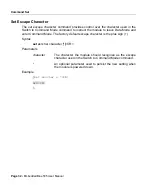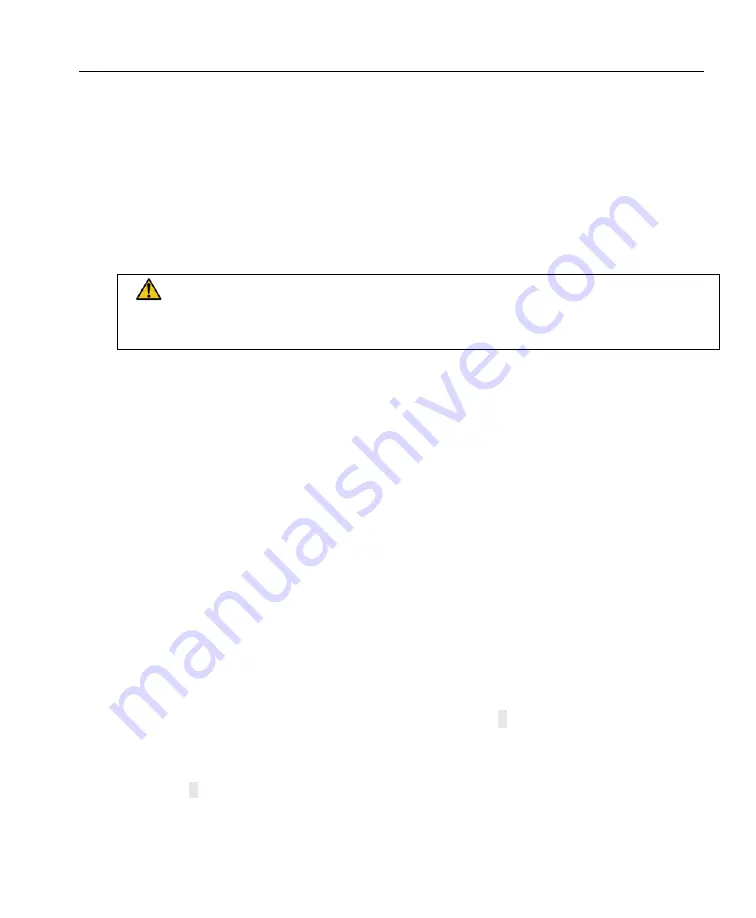
Firmware Upgrade
Click
Select
.
9.
10.
11.
12.
On the
Upgrade File
dialog, click
Next
.
This will display the Ready to Upgrade dialog.
Review the
information
shown on the
Ready to Upgrade
dialog.
Click
Next
.
This will display the Upgrade in Progress dialog and the upgrade process will begin.
When the upgrade is complete the Successful Upgrade dialog will appear.
You must not stop the upgrade process or remove power from the eb505
module until the upgrade is complete. If the upgrade process is interrupted
the eb505 module may become non-functional.
13. Revie
14. Click
Step 5:
1.
2. Che
w the
information
shown on the
Successful Upgrade
dialog.
The firmware of your eb505 module has been upgraded.
If the
Upgrade Failed
dialog appears click
Details…
to get additional information
about the failure. Ensure that the eb505 is correctly inserted into the RS232 Adapter,
that the RS232 Adapter is connected to the PC using the provided straight through
serial cable and that you have selected the appropriate COM port in the
EmbeddedBlue DFU wizard.
Finish
.
Check the Firmware Version
While it is not necessary to check the firmware version to complete the firmware
upgrade process, this step demonstrates how to check the version of firmware on
your EmbeddedBlue module.
Using
a
terminal emulator
, such as HyperTerminal, establish a
connection
with the
attached to the RS232 Adapter.
eb505
ck
the
version
information by issuing the version command.
To view the version information, type
ver all
at the “
>
” prompt and press the return
key.
Example:
>ver all
EmbeddedBlue 505 User Manual
▪
Page 43
Содержание EmbeddedBlue 505
Страница 1: ...EmbeddedBlue 505 User Manual...
Страница 16: ...Hardware Connections This page intentionally left blank Page 10 EmbeddedBlue 505 User Manual...
Страница 52: ...Error Codes This page intentionally left blank Page 46 EmbeddedBlue 505 User Manual...
Страница 56: ...Technical Specifications This page intentionally left blank Page 50 EmbeddedBlue 505 User Manual...