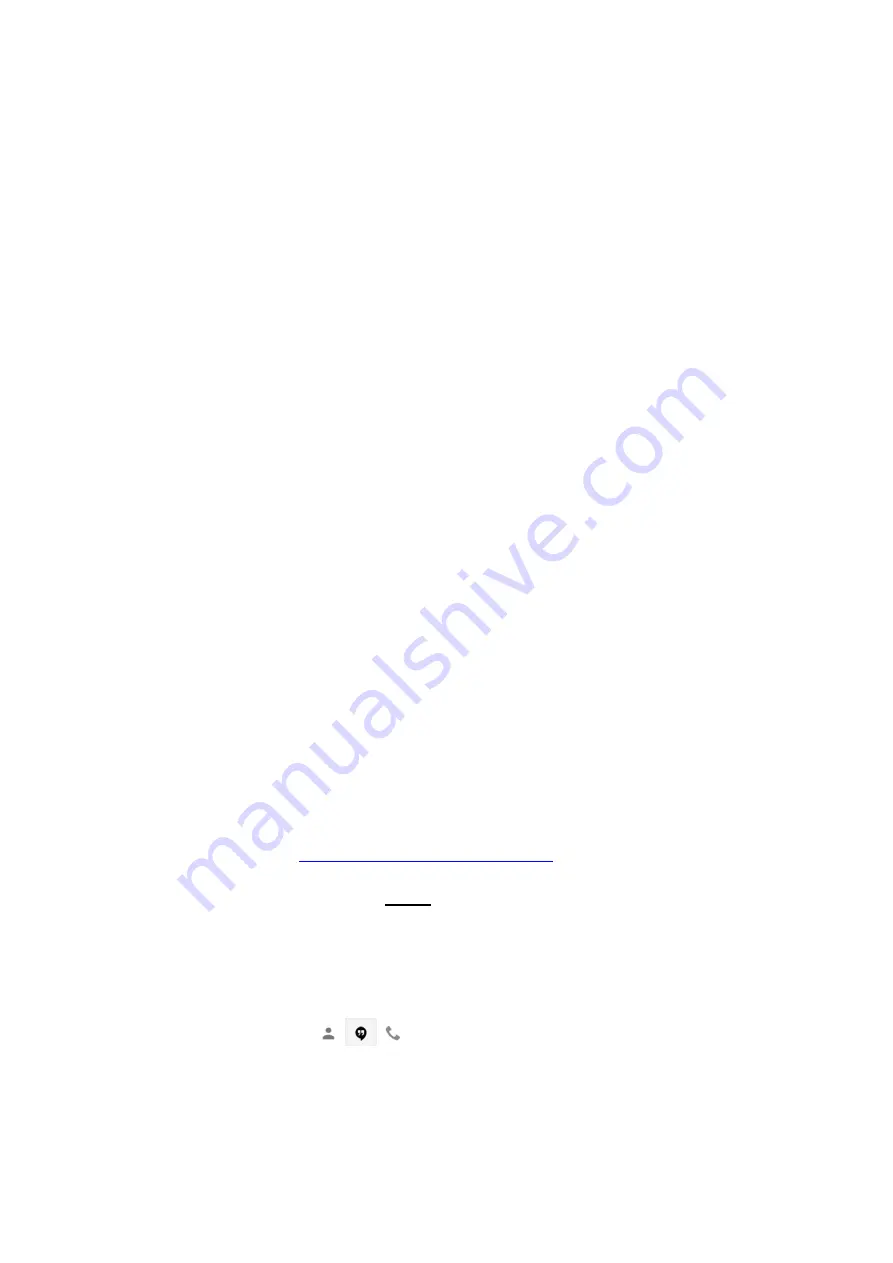
39
7.
My Switch does NOT reset when connection is lost:
Refer
to “
Timeout
Settings
” in
section 4.2.1
. Take the larger of either “
Timeout for Each
Website / IP Address
” or “
Set Ping Frequency
”, and multiply that with
“Number of Continuous Timeout”. This will be for the first “Auto Reset” time.
From the second “Auto Reset” onwards, “
Ping Delay After UIS Reset
” will
determine the time.
Default is 5 min after.
NOTE:
The test of ‘
UIS Reset
’ time will depend on how the user simulates a
failure. If the WAN cable is unplugged, the user will observe the calculation
above. The Internet LED will turn Off, when there is no internet, at that point,
the UIS Reset will kick in at the same time. For reference, Internet LED will
not turn OFF the moment of timeout. This is because ‘
Timeout
’ is determined
as a collection of 5 of websites (if any one website is still responding, the LED
will blink), and is based on the above ‘
timeout settings
’.
5.2 Hangouts
If you receive an error when trying to get your IP Switch Gmail account to sign
in (i.e. errors #501 or #20512)
, please try the following:
1. Log into the Gmail account through a web browser and confirm there is no 2-
step verification set - OR, if it is, confirm you have the proper
App Password
entered. If you are NOT using 2-step verification, you will also need to confirm
the “
Allow Less Secure Apps
” option is turned
ON
. These are both found
under the “
Manage your Google Account
” -> “
Security
” section of Gmail.
2. Wait at least 5 minutes while the Switch tries to Sign In. It will go back and
forth between signing in and showing the connection error.
3. Turn the
Status
on the Hangouts Settings to
Offline
then click
Apply
. Log
into the Gmail account through a web browser and turn the “
Allow Less
Secure Apps
” option
OFF
, then sign out of the account. Next, sign right back
in and turn the “
Allow Less Secure Apps
” option back
ON
. Sign out of the
browser. Lastly, go back to the Hangouts settings on your Switch and change
the
Status
to
Online
. Click
Apply
. Wait a few minutes while the Switch tries
to connect.
4. If you’re still not getting the sign in or chats to work, some users have had
success reloading the firmware, if current. You may download current
firmware here:
http://5gstore.com/ipswitchupdates
If you are NOT receiving the Test Message (aka Chat Invite) from the IP Switch
account
, please do the following
(NOTE: If your Gmail does not show the
information below follow the steps after the screenshot below step 8 here)
:
1. Log into the Gmail account you have entered under
Contact Accounts
.
Make sure that you are NOT logged into the IP Switch Gmail account on any
devices.
2. From the
Inbox
page, look to the bottom left corner and you should see the
following icons:
Select the one in the middle for
Hangouts


















