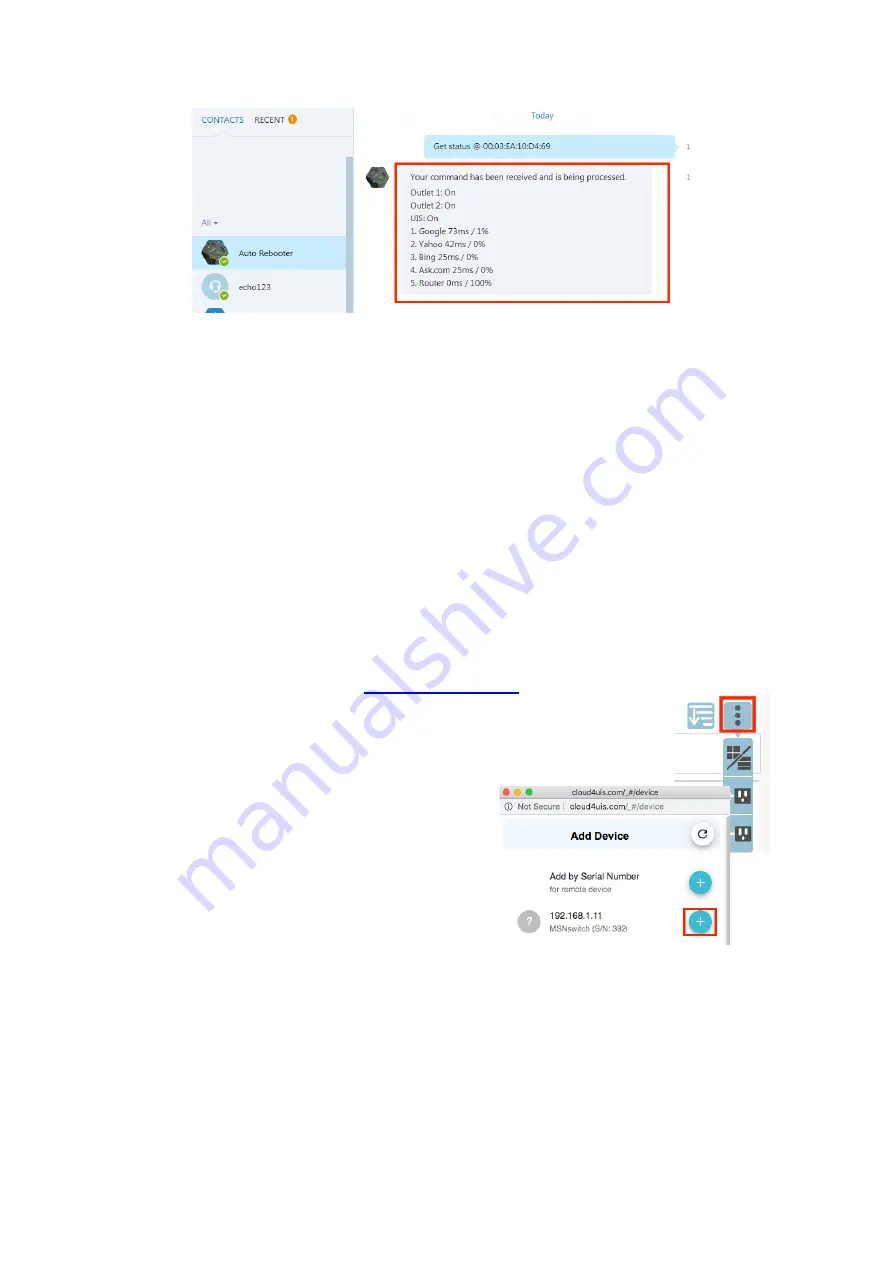
16
Result
Other Commands:
Outlet 1 or 2
: Turn ON/ OFF, Reset
UIS:
Turn ON
/
OFF
*NOTE:
If you have multiple outlets, you may use the same ID (from Get My ID).
3.6. How to Access IP Switch from Cloud4UIS.com & Mobile
App
The Switch can be controlled at any time, from any where in the world (as long as it
has an Internet connection), using the website Cloud4UIS.com as well as via a
mobile app called ezDevice (available on the App Store and Google Play Store).
Follow these steps for adding the Switch via Cloud4UIS.com
1. Make sure your computer is connected to the same LAN as the Switch
2. Open a web browser to
https://cloud4uis.com
3. Select
Sign Up
to create yourself account OR
Log In
if you
already have one
4. Select the 3 vertical dots button at the top right and select the
button that shows a
+
sign and outlet
5. A new window will open that says
Add
Device
. It should automatically find the
device by the IP address your router
has assigned it. If not, you can manually
enter its serial number
6. Click the
+
button to the right of the
device
7. Next, you’ll be prompted to enter the
Device Key
to complete the addition.
Refer to the
Password
listed on the
bottom label of your Switch
8. Click
Next
to complete and then
Done
9. You should now see your device listed on the home page






























