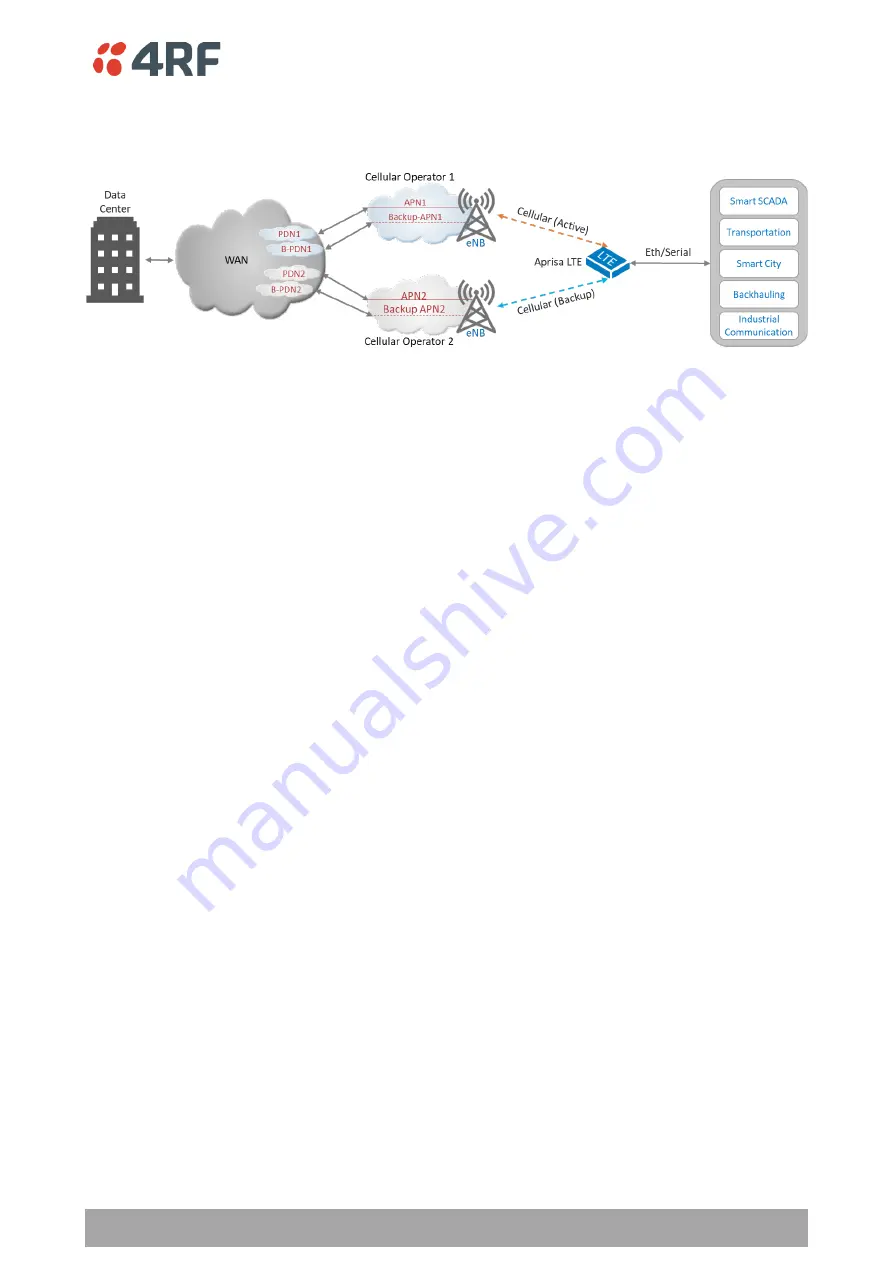
Managing the LTE | 77
Aprisa LTE User Manual 2.1
Dual SIM / Operator Connections and Backup
Figure 18 describes a dual SIM / operator APN connection with a backup APN as an option per each operator.
Figure 18 Dual SIM / Operator Connections and Backup
To setup the cellular LTE connection, perform the following steps:
1. Navigate to SuperVisor
’ and
select the required LTE bands supported by the SIM
/ operator in use.
If you are not sure, use the ‘
Select All
’
to select all bands or select only the
supported bands to minimize band search and connection time or restoration time.
2. On the same page set the two different cellular operators APN names that identifies the PDN
Gateway (P-GW) to create the connection to the PDN/WAN network. Setup the required active SIM
per cellular operator, IP version and roaming and enable the service connection. Enabling roaming
allows the Aprisa LTE being used outside the range of its home network operator and connects to
another available cellular network operator (high charges might apply).
3. In case of APN backup connection requirements, setup a second APN name identifier a backup APN
connection per each cellular operator (i.e. a total of four (4) APNs, two per each SIM/operator).
Note: The order of the APN settings is important, since the first APN is the highest priority followed
by lower priority APNs and in this example the setting should be APN1, B-APN1, APN2, B-APN2,
respectively).
4. Navigate to Cellular > Carrier/Redundancy and set the cellular redundancy parameters or keep the
default settings. Note: in case of a backup APN connection, set the reverting mode and time as
required.
5. On the same page and once the cellular connection is established, check the health of the
connection. Set the ping test mode for one-time (time or count) or continuous health check and the
rest of the parameters as required. Note: if the link health check fails for the duration of the
‘Link
Failure Timeout’ parameter under the ‘Redundancy Settings’, the Aprisa LTE will automatically
switch to the next lower priority enabled PDN under the ‘PDN Profile Settings’
(see
).
Содержание Aprisa LTE
Страница 1: ...User Manual February 2021 Version 2 1 released with software build 2 1 00811003 ...
Страница 2: ......
Страница 6: ...6 Aprisa LTE User Manual 2 1 Compliance Canada ISED future compliance ...
Страница 10: ......
Страница 110: ...110 Aprisa LTE User Manual ...
Страница 130: ...130 Aprisa LTE User Manual ...
Страница 149: ...Managing the LTE 149 Aprisa LTE User Manual 2 1 Services Services Summary ...
Страница 154: ...154 Aprisa LTE User Manual Controls Synchronize Now This Synchronize Now button provides manual Synchronization ...






























