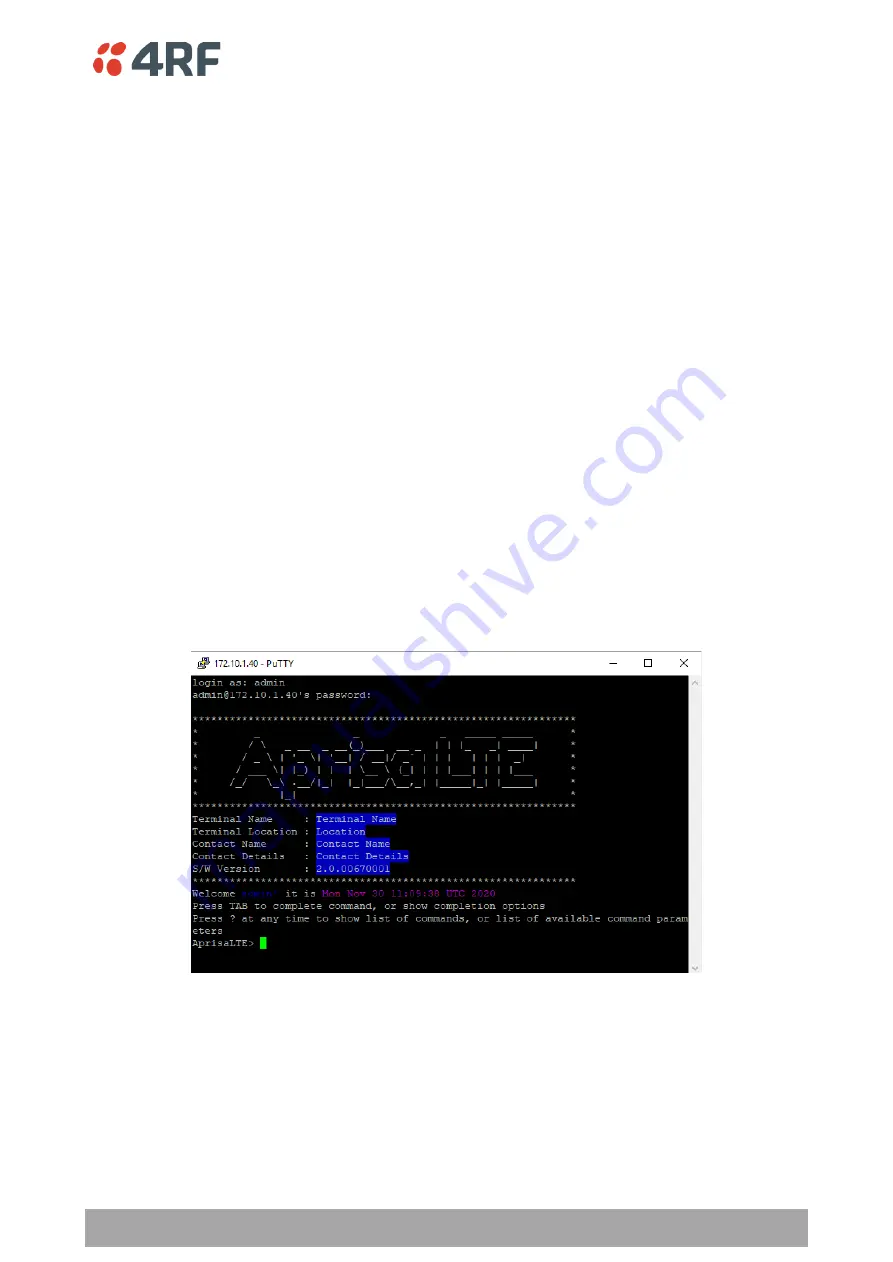
Managing the LTE | 227
Aprisa LTE User Manual 2.1
To connect to the LTE router CLI;
1. Connect the PC Ethernet to the LTE router Ethernet port (assuming a compatible IP address range).
2. Install one of the following tested SSH clients on your PC.
•
PuTTY - Windows / Ubuntu
•
TeraTerm
•
Secure CRT
•
MobaXterm
•
OpenSSH
•
Linux Terminal (Ubuntu)
•
Kitty portal
•
DameWare
•
smartTTY
•
Terminals (https://terminals.codeplex.com/)
•
mRemoteng - Multi-Remote Next Generation
2. Open the SSH client.
3. Install the server public key using the method appropriate for your SSH client. This key is available in
supervisor on the Security -> SSH page. This step is optional but provides a guarantee that you are
correcting directly and there is no man in the middle attack occurring.
4. Login to the CLI
with a default username ‘admin’ and password ‘admin’.
Содержание Aprisa LTE
Страница 1: ...User Manual February 2021 Version 2 1 released with software build 2 1 00811003 ...
Страница 2: ......
Страница 6: ...6 Aprisa LTE User Manual 2 1 Compliance Canada ISED future compliance ...
Страница 10: ......
Страница 110: ...110 Aprisa LTE User Manual ...
Страница 130: ...130 Aprisa LTE User Manual ...
Страница 149: ...Managing the LTE 149 Aprisa LTE User Manual 2 1 Services Services Summary ...
Страница 154: ...154 Aprisa LTE User Manual Controls Synchronize Now This Synchronize Now button provides manual Synchronization ...






























