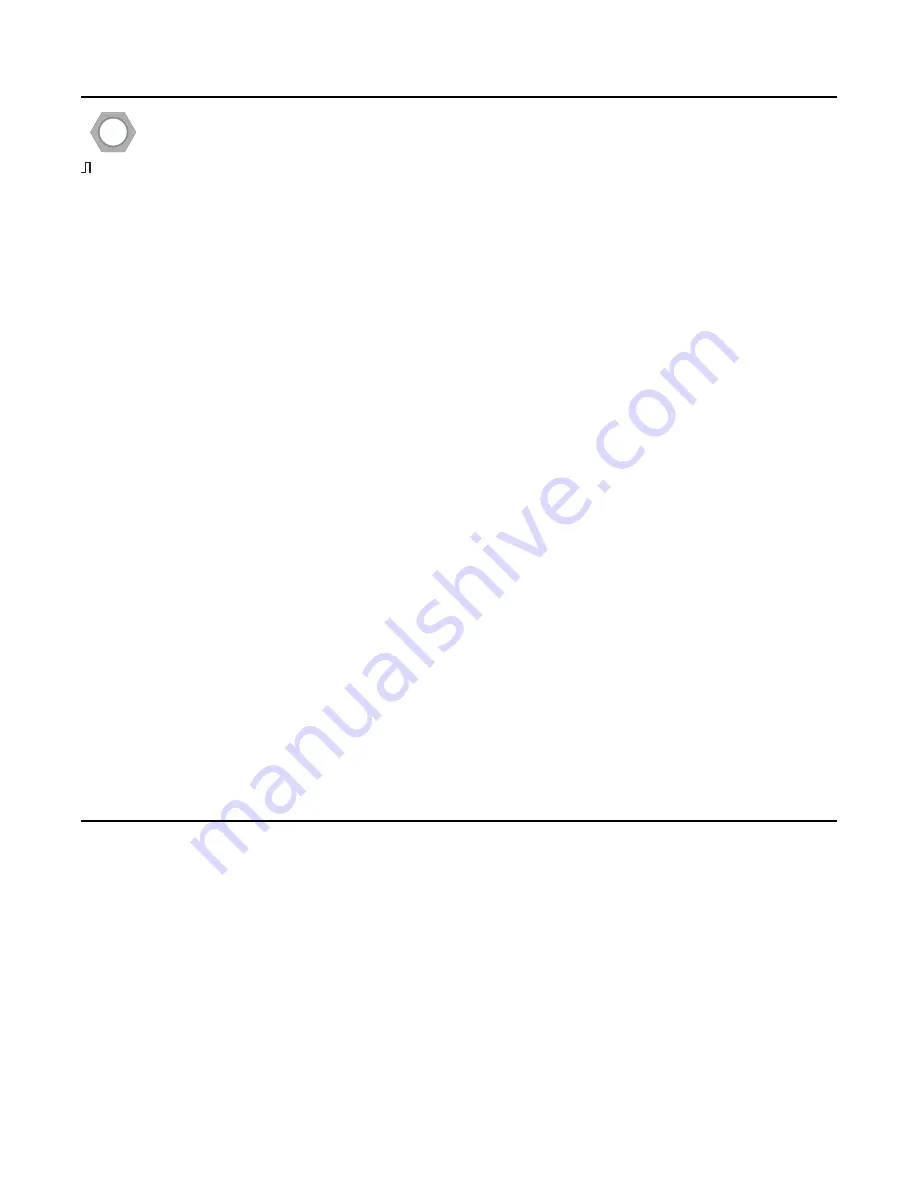
Trigger Jack
In
Record
mode, the
Record Trigger
jack can be used to synchronize the starting and/or
stopping points of a recording: simply patch a trigger or gate into this jack. When a trigger or
rising edge of a gate is received, recording will start (if it’s not already started) or stop (if it’s
not already stopped). There are several uses for this:
Multi-track recording
Using two or more
WAV Recorder
modules, you can patch the same trigger into all of the trigger
jacks. Firing a trigger will start recording on all units simultaneously. Since each module is a two-track
recorder, the number of tracks you can record will be twice the number of modules: two
WAV
Recorders
can function as a four-track recorder, three
WAV Recorders
can
function as a six-track
recorder, and so on…
Combining the .wav files from the microSD cards on all of your units is easy to do with most audio-
editing software packages. For example, the freely-available program Audacity can combine stereo
recordings by copy/pasting the individual stereo tracks into one multi-track file.
See the
Example Patch: Multi-track Recording
.
You could even combine tracks in a computer-free environment by using a mixer to combine the
playback outputs of all the
WAV Recorders
which were used to make the recording. Feed the stereo
output of the mixer to an additional
WAV Recorder
and record the mix-down “live”.
Recording timed loops
If you have a rhythmic patch, you can feed a slow clock into the trigger jack to record a “bar” or
“measure” of the patch. If you just want to capture just one measure, plug in the trigger while the clock
gate is low. When the clock goes high, recording will begin on the start of the measure (assuming your
clock is synced to the start of the measure). When the next measure starts, the clock will go high again
and cause the recording to stop, create a recording that’s exactly one measure long. If you’re making
variations to the patch as it plays, you can keep recording more measures to capture a variety of
loops.
Once the recording is stopped (the button is not lit up), flip the switch down to
Playback
. When the
next trigger fires on the next measure, your loop will play in time. This technique allows you to create a
new loop while the old one is playing (you’ll need to route/split/mix your signals in way that you can
independently adjust the level of the
WAV Recorder
’s output and your source audio). You can even
use the file browsing techniques to go between different variations of the loop you captured (see
Browsing Files for Playback
section).
Pausing Recording
If you start recording and then flip the switch to
Playback
, the recording will be paused. The button
flashes red to indicate recording is paused. You’ll continue to hear the audio pass through, but it won’t
be recording. To continue recording, flip the switch up to
Record
and then press the button again. It’ll
turn solid red to show that you’ve resumed recording.
Page of
7
15
Record















