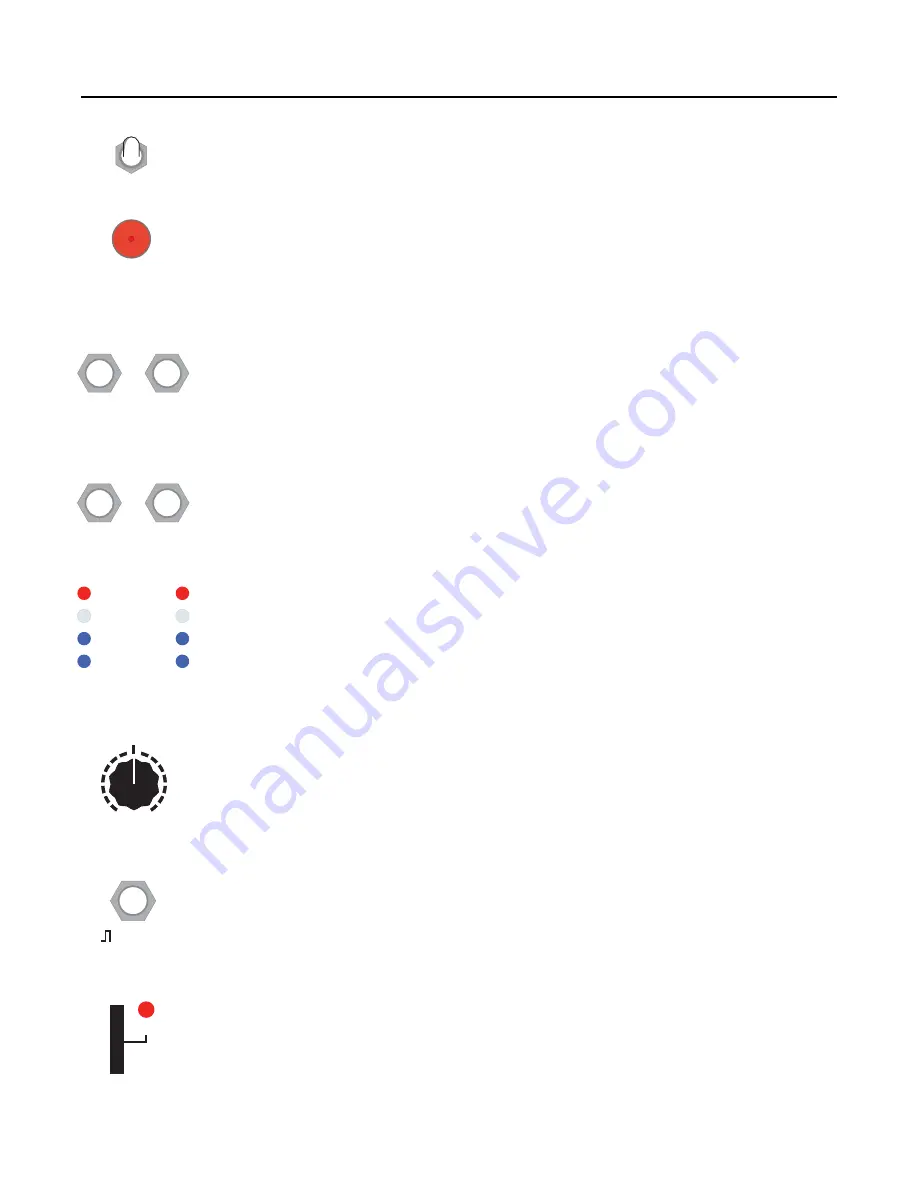
Controls: Button, Knob, Switch and Jacks
Record/Playback switch
The
WAV Recorder
has two main functions: recording and playing .wav files. This switch
toggles between these functions.
Flip the switch up to enter
Record
mode. Flip the switch down to enter
Playback
mode.
Button
In
Record
mode, press the button once to start recording a new .wav file onto the card. Press
it again to stop recording. The button will turn red while recording.
In
Play
mode, press the button once to play the currently selected .wav file from the card.
Press it again to stop playing. The button will turn green while playing.
Audio IN jacks
Patch the audio signal you want to record into the
IN
jacks. The jacks are normalized so that
if you patch a mono signal into the
Left IN
jack and have nothing plugged into the
Right IN
jack, the signal will be routed to both channels. To record a stereo signal, patch into both
Left
IN
and
Right IN
jacks. These jacks accept a wide range of signal levels, from line level up to
modular level.
Audio OUT jacks
The
Audio OUT
jacks can be used for monitoring the signal while recording and for listening
to playback of .wav files. The
Left OUT
jack outputs the left channel, and the
Right OUT
jack outputs the right channel. The Signal Meter
shows the level of the signal present on
these jacks.
Signal Meter
These eight lights will show the level of the signal being output on the
OUT
jacks. If you are
recording, this is equivalent to the signal being recorded. The left column represents the left
audio channel, and the right column represents the right audio channel. More lights turned on
means there’s a louder signal. The top red lights indicate clipping. If the Signal Meter shows
that your signal is either too loud (clipping) or too quiet, you can use the the
Gain
knob to
adjust the level.
Gain knob
The volume (level) of the signal being recorded or played can be adjusted using this knob.
Turning the
Gain
knob up will make the output louder, while turning it down will make the
signal quieter. When the knob is turned all the way to the left, the signal is muted. When the
knob is pointed directly up, the signal is neither boosted nor cut. When the knob is turned all
the way up, +20dB of gain is applied (which is enough to boost a line level signal to a
modular level signal).
Record Trigger jack
This jack accepts a trigger. In
Record
mode, a trigger signal will toggle recording. In
Play
mode, a trigger will make playback start or re-start. The
Record Trigger
jack allows you to
connect and synchronize your
WAV Recorder
with a clock, other
WAV Recorders
or other
modules. It also allows you to remotely control recording and playback.
SD Card slot and Busy Light
The
WAV Recorder
records and plays back from a microSD card inserted into the card slot.
Insert the end of the card with the shiny pins facing to the left.
The
Busy
light will turn on whenever the card is being read or written.
NEVER REMOVE THE SD CARD OR POWER OFF WHEN THE BUSY LIGHT IS ON!
Always wait until the light is off. The light will turn off after you stop recording or playing.
Page of
3
15
Playback
Record
Left
Right
IN
OUT
Clip
Input Gain
0dB
-
∞
+20dB
Record
Busy















