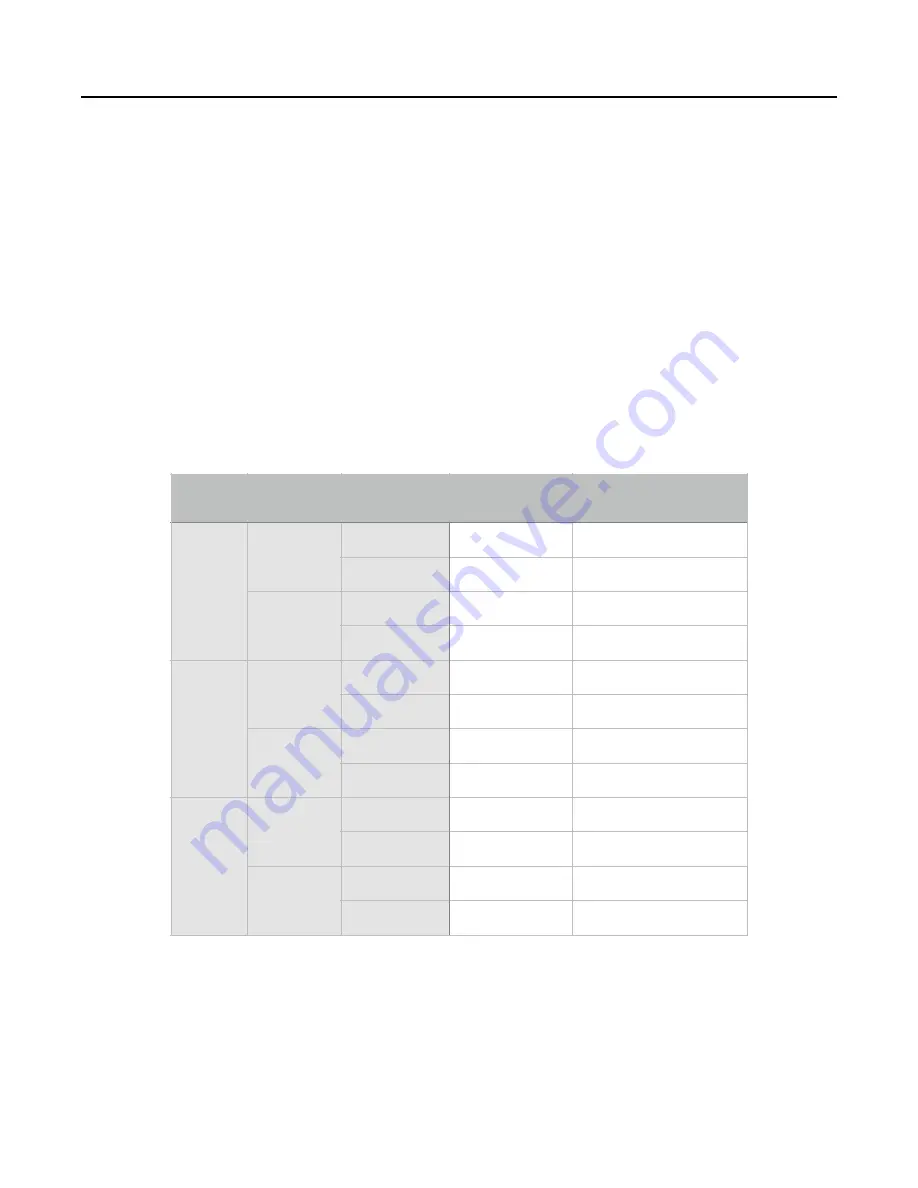
Recording Rates and Selecting microSD Cards
The microSD card included with the
WAV Recorder
is a Class 10 card and is sufficient for recording at
many high-fidelity rates. With the included Class 10 card, we recommend 44.1kHz/16-bit/stereo,
48kHz/24-bit/mono, or 96kHz/16-bit/mono. The default factory setting is 44.1kHz/16-bit/stereo.
To achieve faster rates such as 96kHz/24bit, or 48kHz/24bit/stereo, a high-speed UHS Speed Class 3
(U3) card is required. Specifically, our tests found one card to be of sufficient speed to record at the
fastest rates of the WAV Recorder:
•
Samsung MicroSDXC EVO Plus (64GB) MB-MC64GA
We found another card which performed well, but had a very occasional glitch at 96kHz/24bit/stereo:
•
SanDisk Extreme PLUS microSDHC (32GB) SDSQXBG-032G-GN6MA
At time of printing, the cost of either of these cards is typically around $20-$30, and they’re available
on Amazon or any number of electronics retailers. Beware of cheap look-alikes, and only purchase
from a reputable seller. Avoid cards with a price under USD 20, they are likely to be fakes.
The following table reports our findings:
*At 44.1kHz/24bit/Stereo on the included Class 10 card, a 1 hour recording has a 4% chance of
dropping samples. Using a faster card is recommended.
**At 48kHz/24bit/Stereo or 96kHz/24bit/Mono on the included Class 10 card, a 1 hour recording
has a 25% chance of dropping samples. Using a faster card is recommended.
While dropping samples is typically not acceptable, we allow the
WAV Recorder
to attempt to record
beyond the limits of the card you choose for several reasons:
•
Short samples have almost no chance of containing glitches. Thus, capturing percussive or brief
samples at high rates is OK, even with slower cards.
Freq.
Bits
Stereo/Mono Included card
(Class 10)
Recommended card
(Samsung EVO Plus)
44.1kHz
16 bit
Mono
√
√
Stereo
√
√
24 bit
Mono
√
√
Stereo
√
*
√
48kHz
16 bit
Mono
√
√
Stereo
√
√
24 bit
Mono
√
√
Stereo
√
/X**
√
96kHz
16 bit
Mono
√
√
Stereo
X
√
24 bit
Mono
√
/X**
√
Stereo
X
√
Page of
12
15















