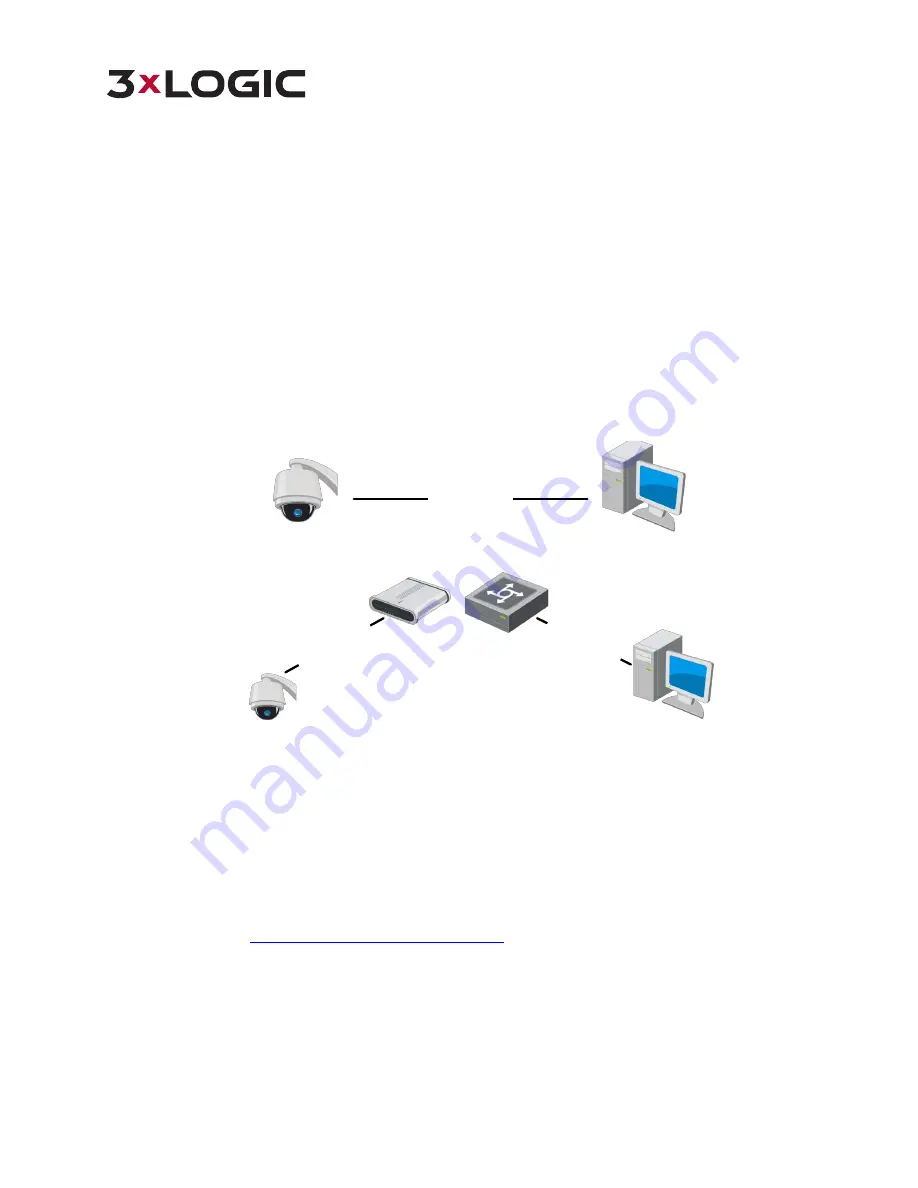
VISIX SOLUTIONS | VX-2S-OP-30X QUICK START GUIDE | p.19
3
Networking the Camera - LAN
NOTE:
n
The use of this product with Internet access always presents network security risks. To best safeguard your
network against attacks or information leakage, always strengthen your network security by observing the
latest security protocols and practices. Always use a complex password. If the product does not work
properly or malfunctions, contact technical support, your dealer or the nearest service center.
n
To ensure the network security of the speed dome, we recommend you to have the speed dome assessed
and maintained regularly.
3.1
LAN Wiring
To view and configure the speed dome via LAN (Local Area Network), you need to configure the camera to reside in
the same subnet as your PC / VIGIL Server system. Then, use the 3xLOGIC Camera (VISIX IP) Setup Utility to identify
and change the IP address of the camera. Finally, use the utility to add the camera to a VIGIL Server system.
Connect the speed dome to the network per the following figures.
Network Cable
Network Speed Dome
Computer
Figure 3-1
Connecting Directly
网络交换机
Net
wor
k Ca
ble
Netw
ork Ca
ble
or
Network Speed Dome
Computer
Figure 3-2
Wiring over LAN
3.2
Activating and Identifying the Camera
After networking the camera with your LAN, the user must activate the camera and obtain the camera’s IP address to
connect to the device. To activate and obtain the IP address, the 3xLOGIC Camera (VISIX IP) Setup Utility should be
used. This software tool can automatically detect online network cameras on the LAN, activate devices and add these
devices to VIGIL Server.
This utility is installed alongside VIGIL Server or can be downloaded separately. If on a VIGIL Server system, launch
utility from
Start>Programs>VIGIL>Utility
or download the utility from the 3xLOGIC website’s
Software Download
Center > VIGIL Utilities
(
http://www.3xlogic.com/software-center
) to a Windows PC.






















