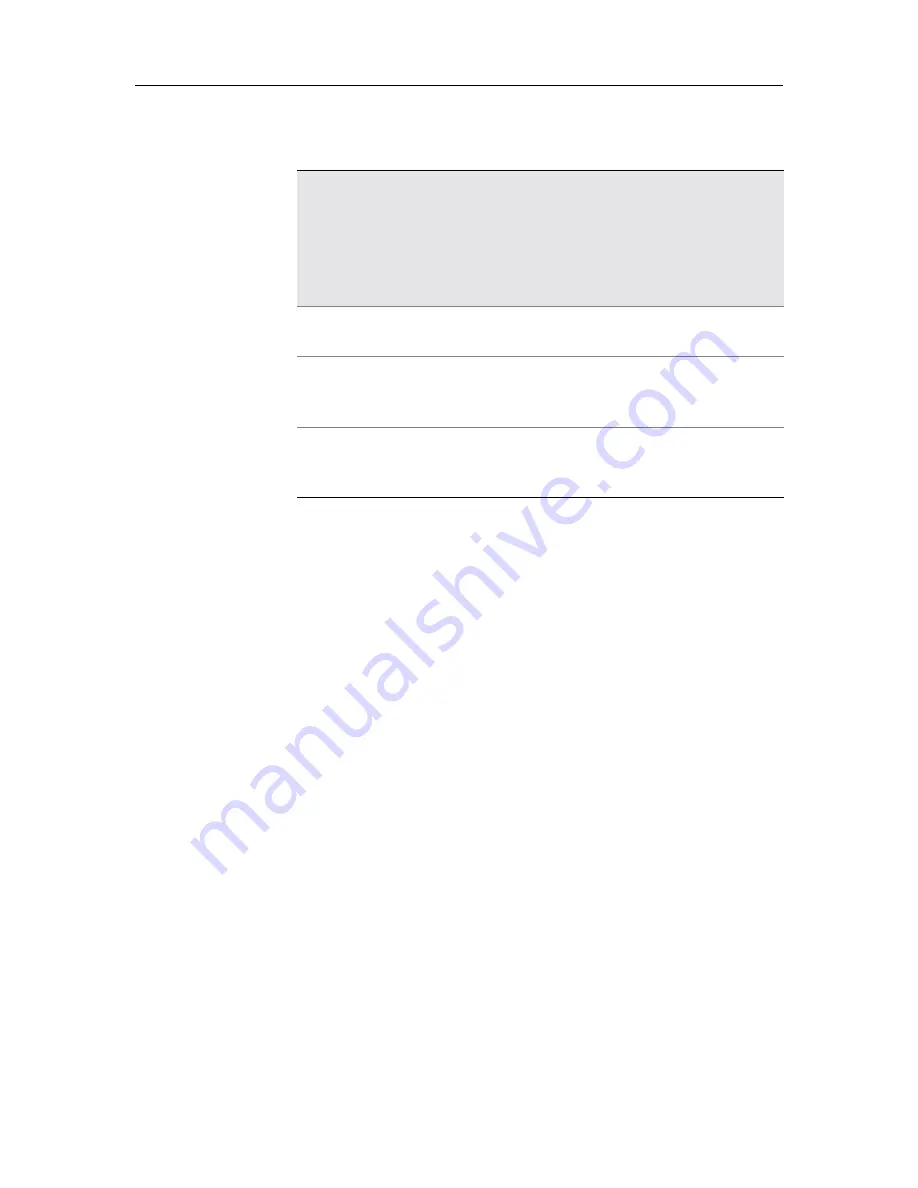
3M Touch Systems Proprietary Information
28
3M Dynapro ET 3170 Terminal User’s Installation Guide
!
Parameter List Area
(right side of the display) lists all of the Setup
parameters and their current values. The highlighted parameter is the one
most recently changed since the terminal was last reset. For details on each
parameter, see “Parameters”, starting on page 30.
!
Operational Status Window
(upper left corner of the display) shows the
software version and release number and the four most recent status reports
since the terminal was last powered-up or reset.
A status report is either a list of errors or a report showing that no errors have
been encountered. When a new status report occurs, the oldest report is
scrolled down in the Operational Status Window to make room for the new
report. The most recent report is highlighted so you can find it quickly.
Error messages
tell you where to look for a problem. Some problems may
require service. If a message contains a checksum or an address, these
numbers are displayed in hexadecimal. A message indicating an error in a
memory device identifies the reference designator of the device in which the
error occurred.
Status messages
reported in the Operational Status Window can be any of the
following:
!
Communications framing error
!
Communications overrun error
!
Communications parity error
!
Communications buffer overflow
!
RAM test error at address - <address>, <device>
!
Nonvolatile memory checksum error - <checksum>, <device>
!
ROM checksum error - <checksum>, <device>
!
Expansion memory full error
!
Expansion memory uninitialized error
COMMUNICATION
MONITOR
(Shift/C)
n
The Communication Monitor is for use by programmers or
service personnel only.
n
Calls up the Communication Monitor that is used to
troubleshoot communications between the host and the
terminal.
n
Once the Communication Monitor is called, all codes that
cross the communications link are displayed, but not
acted on, by the terminal.
SELECT VALUE
(Return or Enter)
n
Use with UP and DOWN touch keys (to scroll through the
values of a Setup parameter) when the value you wish to
select appears.
UP
(
"
key)
n
Allows you to select a Setup parameter to be changed.
n
When a parameter is selected, it is highlighted. Each time
the UP touch key is touched, the next parameter upward
is selected.
DOWN
(
#
key
)
n
Allows you to select a Setup parameter to be changed.
n
When a parameter is selected, it is highlighted. Each time
the DOWN touch key is touched, the next parameter
downward is selected.
Table E: Touch key functions: Direct Action Area
Touch key
(keyboard equivalent)
Function
Содержание Dynapro ET 3170 Terminal Series B
Страница 6: ......
Страница 10: ......
Страница 14: ......
Страница 18: ......
Страница 22: ......
Страница 26: ......
Страница 30: ......
Страница 32: ......
Страница 34: ......
Страница 36: ......
Страница 44: ......
Страница 88: ......
Страница 98: ......
Страница 103: ......
Страница 106: ......
Страница 107: ......
Страница 113: ......
Страница 115: ......
Страница 117: ......
















































