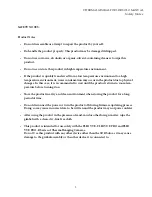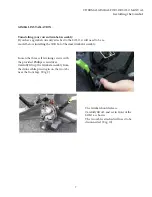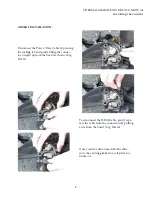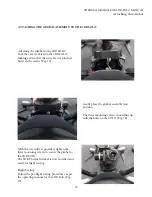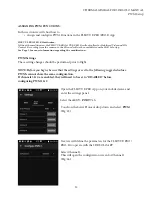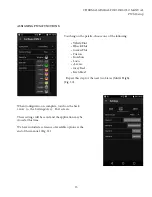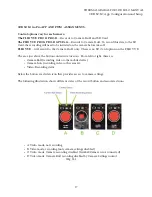THERMAL GIMBAL FOR 3DR SOLO MANUAL
Safety Notes
2
SAFETY NOTES:
Product Notes:
•
Do not disassemble or attempt to repair the product by yourself.
•
Do handle the product properly. This product may be damaged if dropped.
•
Do not use corrosive, alcoholic or organic-solvent-containing cleaners to wipe this
product.
•
Do not use or store this product in high temperature environment.
•
If the product is quickly transferred from a low temperature environment to a high
temperature environment, water condensation may occur in the product due to physical
changes. In this case, it is recommended to wait until the product returns to room tem-
perature before turning it on.
•
Store the product in a dry and clean environment when storing the product for a long
period of time.
•
Do not disconnect the power or turn the product off during firmware updating process.
Doing so may cause incorrect data to be written and the product may not power on later.
•
After using the product in the presence of sand, mud or other foreign matter, wipe the
gimbal with a clean, dry, lint-free cloth.
•
This product is intended for use solely with the FLIR VUE, FLIR VUE PRO and FLIR
VUE PRO-R Series of Thermal Imaging Cameras.
Do not Use this product with any other device other than the 3DR Solo as it may cause
damage to the gimbal assembly or the other device it is connected to.