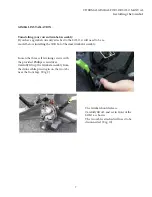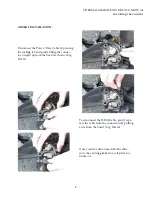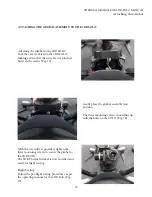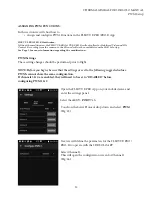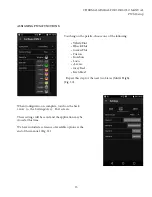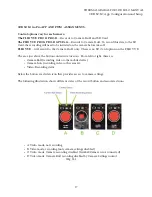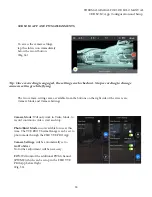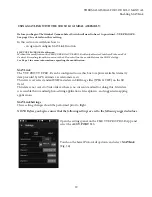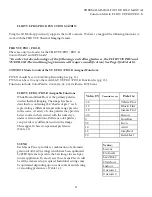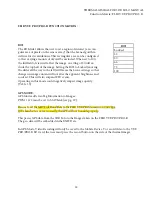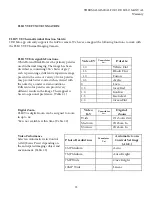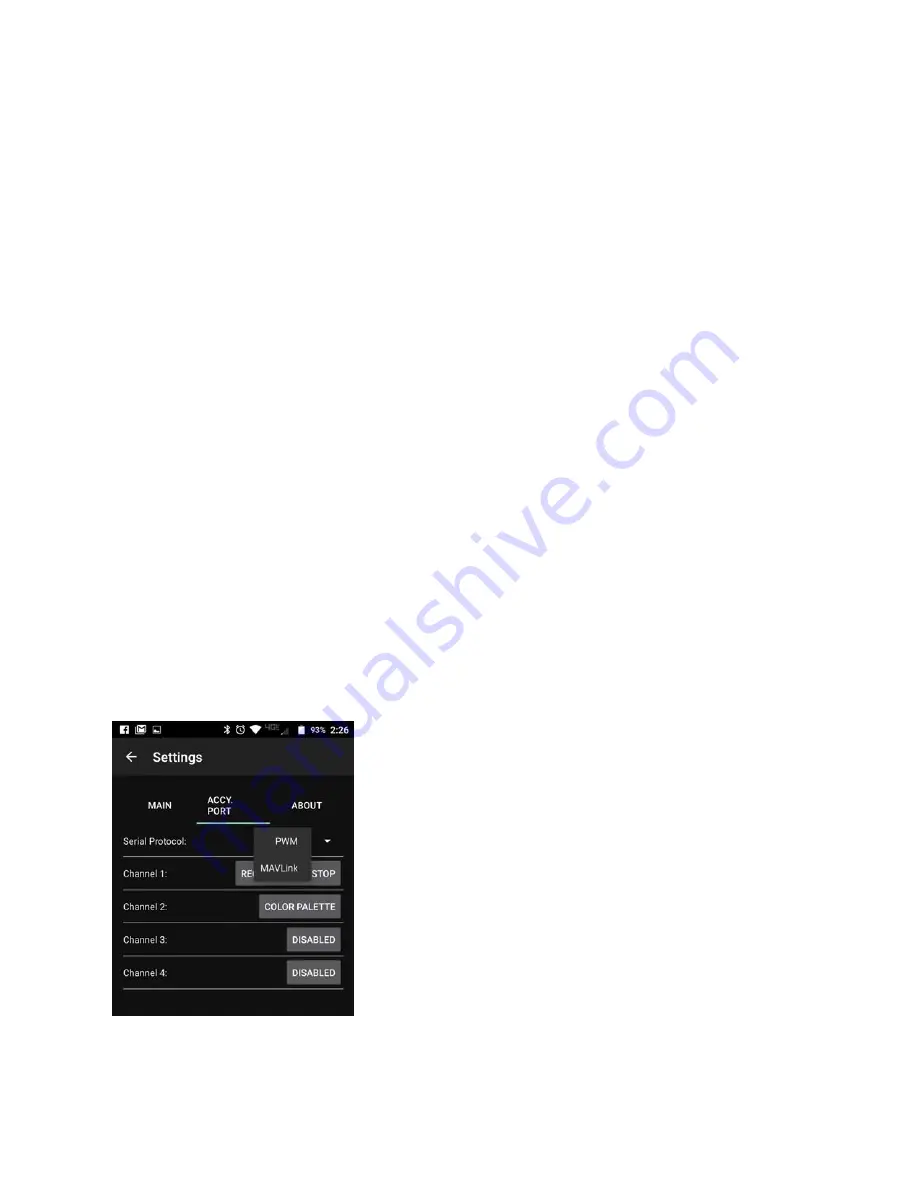
19
THERMAL GIMBAL FOR 3DR SOLO MANUAL
Enabling MAVLink
USING MAVLINK WITH THE 3DR SOLO GIMBAL ASSEMBLY:
Before you begin: The Gimbal Camera Select Switch will need to be set to position 3: VUE PRO GPS.
See page 9 for details on this setting.
In this section we will show how to:
•
Assign and configure MAVLink Function
FLIR VUE PRO/PRO-R Modification:
Without the modification, the FLIR VUE PRO & VUE PRO-R will only allow for Stabilized Video and Tilt
Control. Recording from the camera to the SD card will not be available from the 3DR Solo App.
See Page 3 for more information regarding the modification.
MAVLink
The VUE PRO/VUE PRO-R can be configured to use this bus to capture available telemetry
data provided by GPS, altimeter, accelerometers, etc.
This data is saved as standard EXIF metadata in Still Image files (JPEG & TIFF) on the SD
Card.
This data is not saved to Video files as there is no current standard for doing this. Metadata
is accessible thru standard photo editing applications, file explorers, and suggested mapping
applications.
MAVLink Settings
These setting changes should be performed prior to flight.
NOTE: Before you begin, ensure that the following settings are set to the following suggested values.
Open the settings panel on the FLIR VUE PRO/PRO-R App and
select the
ACCY. PORT
Tab.
Touch on the Serial Protocol drop down and select:
MAVLink
(Fig. 36)