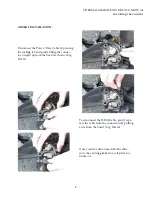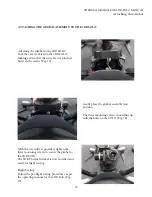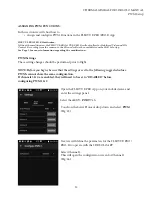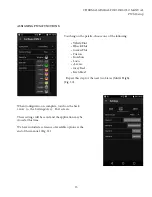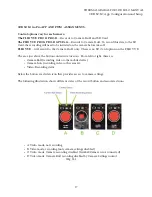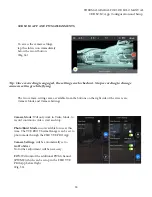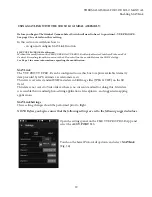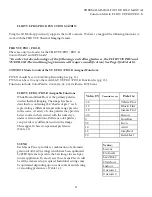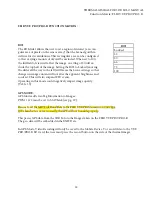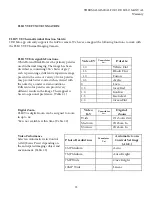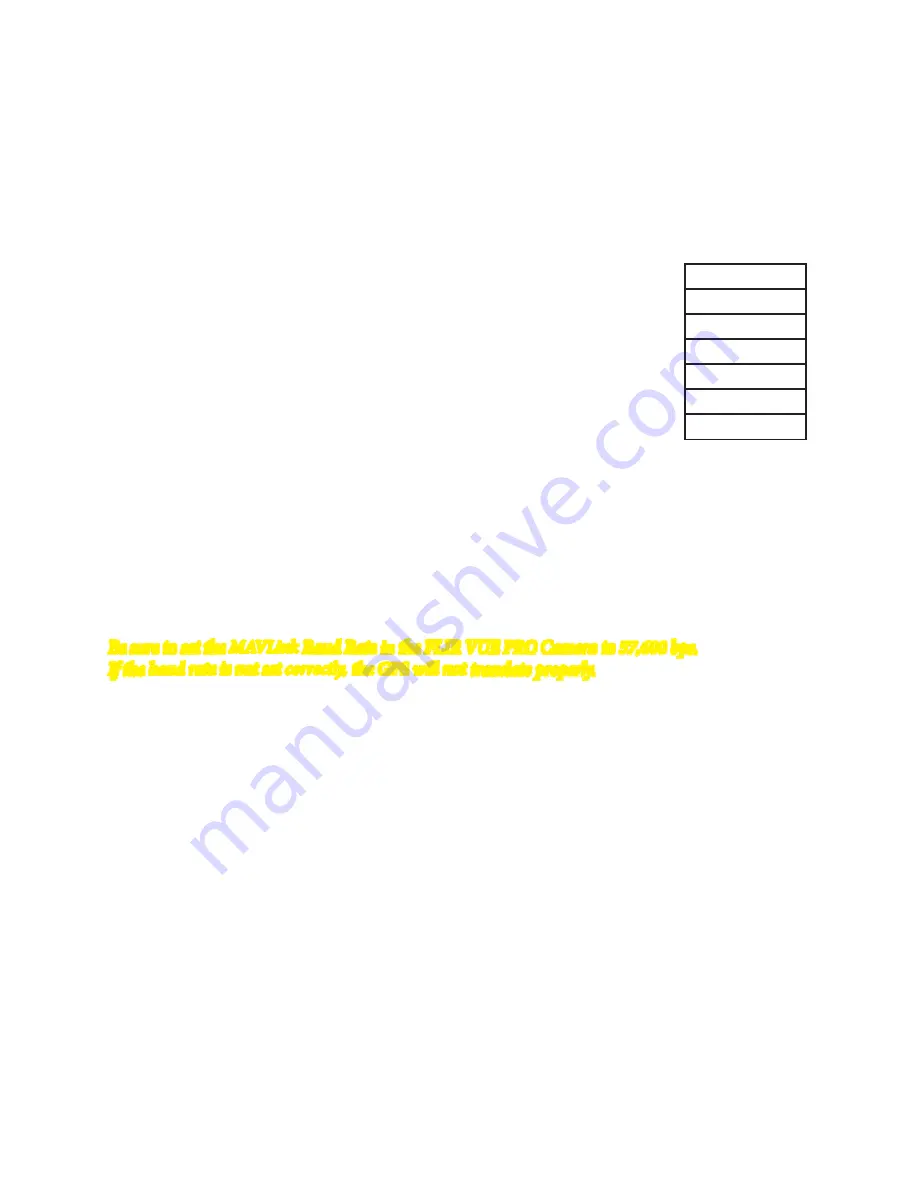
22
THERMAL GIMBAL FOR 3DR SOLO MANUAL
Function Matrix: FLIR VUE PRO/PRO-R
FLIR VUE PRO/PRO-R FUNCTION MATRIX:
ROI
The ROI slider allows the user to set a region of interest (a rectan-
gular area of pixels on the sensor array) that the Scene algorithm
will use for its calculations. This rectangular area can be configured
so that varying amounts of sky will be excluded. When set to 100,
the full field of view will affect the image. A setting of 50 will ex-
clude the top half of the image. Setting the ROI to Locked (moving
the slider all the way to the left) will freeze the Scene settings so that
changes in image content will not alter the apparent brightness and
contrast. This will also suspend FFC events.
Operating in this mode could negatively impact image quality.
(Table 1.3)
GPS MODE:
GPS Mode adds GeoTag Information to Images:
PWM 1 & 2 must be set to MAVLink (see pg. 19).
This passes GPS data from the 3DR Solo to the Images taken on the FLIR VUE PRO/PRO-R.
The geo-data will be embedded in the EXIF Data.
In GPS Mode, Video Recoding will only be saved to the Mobile Device. To record video to the VUE
PRO/PRO-R SD Card, the user must press the record button on the side of the thermal imager.
Be sure to set the MAVLink Baud Rate in the FLIR VUE PRO Camera to 57,600 bps.
If the baud rate is not set correctly, the GPS will not translate properly.
ROI
Locked
33
50
66
75
100