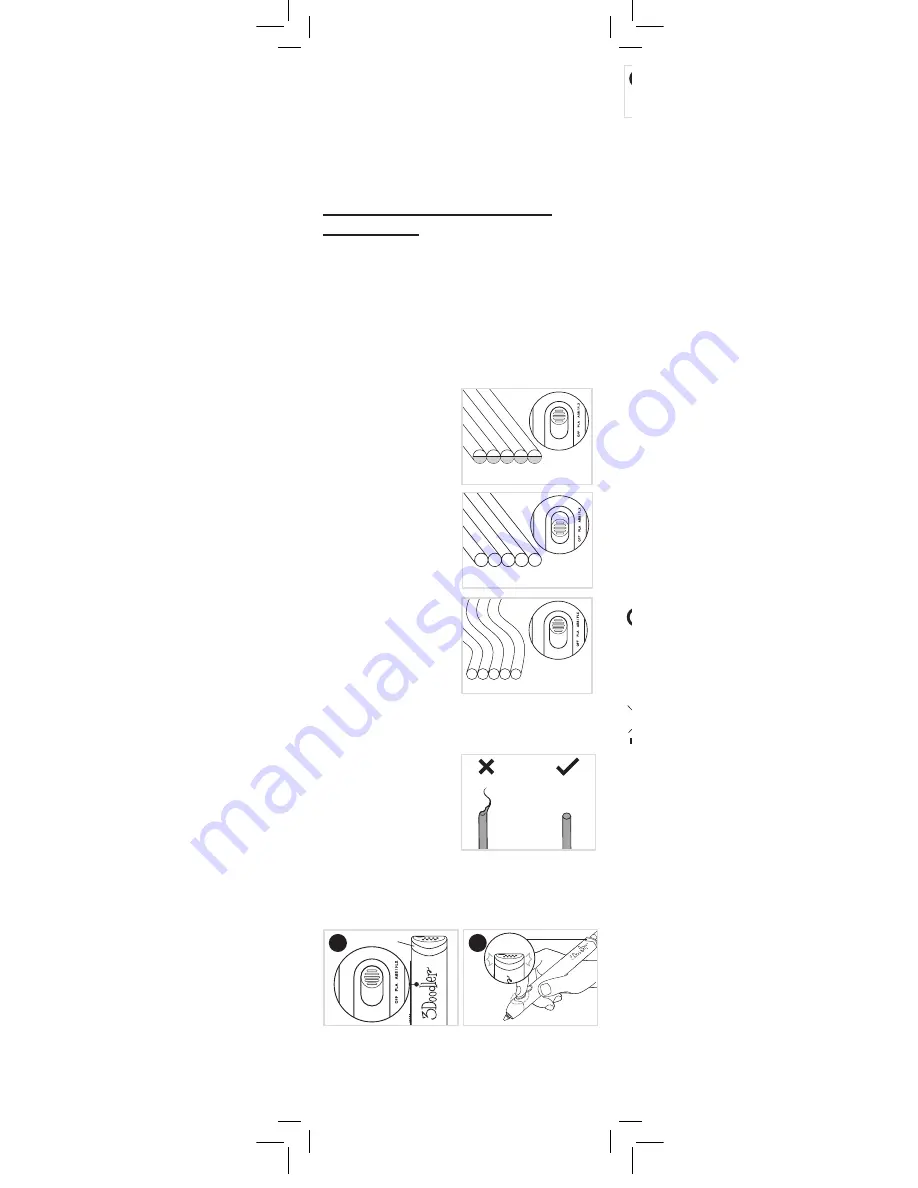
11
It takes around 60-90 seconds for your
Pen to heat up. If, after
that time, the
Pen still does not heat up and the Light remains
RED, turn the Pen ON and OFF and try again. If that still does not
work, please contact us at
[email protected] and we will
assist further.
8. My Pen won’t heat up!
(light stays red).
SECTION 4: TIPS AND BEST
PRACTICES
• For optimal Doodling, we suggest using the correct temperature
settings for your
Plastic.
• DO double check which type of Plastic you are using before you
turn on the
3Doodler and insert a Plastic strand. If your
Plastic strands get mixed up, here is a handy table for sorting and
identifying what you’re working with.
Pay attention to Plastic types
and settings
ABS (MATTE):
Temp: ABS / FLX Temp
Light: BLUE
Feature: Great for drawing in the air.
How to tell: Plastic has white
semi-circle ends.
PLA (GLOSSY / CLEAR /
METALLIC / SPARKLE ):
Temp: PLA Temp
Light: GREEN
Feature: Gossy and making it perfect
for artistic creations.
How to tell: Very rigid, no white
semi-circle ends.
FLEXY:
Temp: ABS / FLX Temp
Light: BLUE
Feature: Make flexible,
bendable Doodles.
How to tell: Plastic is very flexible.
Unsnipped Ends
VS
Snipped Ends
• DO give your 3Doodler a rest after every 2 hours of
continuous Doodling. 30 minutes of down time should be plenty.
Once the
Plastic stops reversing, it is safe to remove it from the
Pen by gently pulling on the back of the strand.
• If you ever remove your
Nozzle, DO NOT remove it
when your
3Doodler
is cold.
Light should be BLUE
or
GREEN.
• If you ever need to tighten
your
Nozzle, DO NOT force
the
Nozzle or overtighten it,
as you could break the
Nozzle
and permanently damage your
3Doodler .
Treat your Nozzle right
Do not forget to snip your
Plastic ends
Take a break
• After removing a Plastic strand
from the
3Doodler , cut
and remove any partially melted
material at the end of your
strand before re-feeding it into
the
3Doodler . This will
reduce blockages or clogging
issues.
This device complies with Part 15 of the FCC Rules. Operation is subject
to the following two conditions: (1) this device may not cause harmful
interference, and (2) this device must accept any interference received,
including interference that may cause undesired operation.
Warning: Changes or modifications to this unit not expressly approved by
the party responsible for compliance could void the user’s authority to
operate the equipment.
NOTE: This equipment has been tested and found to comply with the lim-
its for a Class B digital device, pursuant to Part 15 of the FCC Rules. These
limits are designed to provide reasonable protection against harmful
interference in a residential installation. This equipment generates, uses
and can radiate radio frequency energy and, if not installed and used
in accordance with the instructions, may cause harmful interference to
radio communications. However, there is no guarantee that interference
will not occur in a particular installation. If this equipment does cause
harmful interference to radio or television reception, which can be
determined by turning the equipment off and on, the user is encouraged
to try to correct the interference by one or more of the following
measures:
- Reorient or relocate the receiving antenna.
- Increase the separation between the equipment and receiver.
- Connect the equipment into an outlet on a circuit different from that to
which the receiver is connected.
- Consult the dealer or an experienced radio/ TV technician for help.
CAN ICES-3 (B)/NMB-3(B)
SPECIFICATIONS
Output Power: 6W
Output Voltage: 5V
Input Voltage: 5V
CARE & MAINTENANCE
For care and maintenance information, and more advice on how to use your
3Doodler, please refer to our website:
the3Doodler.com
To troubleshoot, please visit:
the3Doodler.com/troubleshooting
This marking indicates that this product should not be disposed of with
other household wastes. To prevent possible harm to the environment or
human health from uncontrolled waste disposal, recycle it responsibly to
promote the sustainable reuse of material resources.
LIMITED WARRANTY
For more details on your limited warranty, pleae visit:
the3Doodler.com/warranty
For 3DoodlerÕs Terms and Conditions and other notices please refer to our
website:
the3Doodler.com/terms-and-conditions
This device complies with part 15 of the FCC Rules. Operation is subject to the
following two conditions: (1) This device may not cause harmful interference, and
(2) this device must accept any interference received, including interference that
may cause undesired operation.
SPECIFICATION OF POWER ADAPTER
Input: 100-240V AC, 0.5A MAX, 50-60Hz
Output: +5V DC, 1.2A
CARE & MAINTENANCE
For care and maintenance information, and more advice on how to use your
3Doodler , please refer to our website:
the3Doodler.com
To troubleshoot, please visit:
the3Doodler.com/troubleshooting
LIMITED WARRANTY
For more details on your limited warranty, please visit:
the3Doodler.com/warranty
For 3Doodler’s Terms and Conditions and other notices please refer to our
website: the3Doodler.com/terms-and-conditions
Specifications are subject to change and improvement without notice.
• DO NOT pull Plastic from the back of the 3Doodler
other than as directed.
Double click either
Speed
Button and the Light will start
flashing to signal the
Plastic is
reversing.
With the
Pen set to ABS / FLX,
wait for the
BLUE Light to
come on.
Reverse and remove Plastic
correctly
BLUE Light
x2
Flashing
BLUE
1
2
3Doodler_Bob_User_Manual_MAIN_Inner_20180511.indd 11
11/5/2018 11:37 AM

































