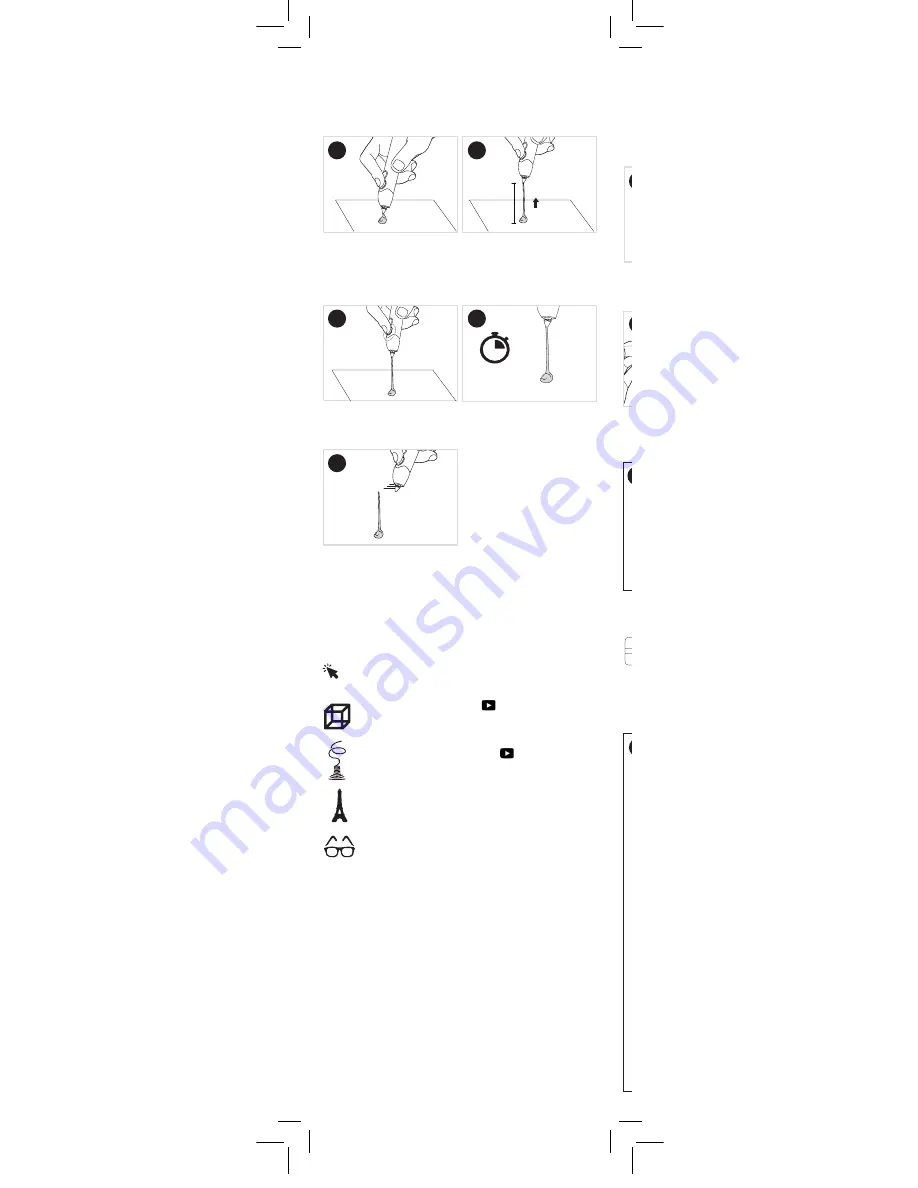
5
x1
Step 4: Doodle in the air!
Please read all steps below before you begin
this section, which will teach you how to Doodle
vertically in the air.
Extrude
Plastic onto a piece
of paper until you have a blob
about the size of a ladybug.
Make sure it is anchored into
the paper.
Click the
FAST button to stop
extruding,
BUT DO NOT MOVE
PEN YET.
Lift
Pen and Plastic up off the
paper in a straight line for 1.5 in.
1.5-in
Wait a few seconds with the
Pen
still connected to the top of your
Plastic line.
5-6
secs
Pull the
Pen away. The line will
remain vertical.
Well done! You just Doodled in the air! This is
a crucial stepping stone to making all kinds of
wonderful three dimensional objects with your
3Doodler .
Step 5: Doodle Even More!
For further guides, projects and inspiration,
please refer to:
YouTube videos: Cube
https://www.youtube.com/3Doodler
YouTube videos: Squiggly
https://www.youtube.com/3Doodler
Stencils provided at the back of this manual:
Glasses - P.82-83
Stencils provided at the back of this manual:
Eiffel tower - P.79-81
Community projects for further inspiration
and guidance:
http://the3Doodler.com/community
MORE
Step 6: Reverse and Remove
Plastic
Once
Plastic stops reversing,
it is safe to remove it from the
Pen by gently pulling on the
back of the strand.
With
Pen set to ABS / FLX, wait
for
BLUE Light to come on.
Plastic that is shorter than 5.3 inches cannot be reversed.
You should feed it all the way through your
3Doodler and
use it up. (Alternatively, you can push
Plastic out the back - see
Section 3, Step 3B.)
NOTE:
Before we continue, it’s time you learned about the different
types of
Plastic you can use with the 3Doodler
(and which settings to use for each type).
ABS (MATTE):
Temp: ABS / FLX Temp
Light: BLUE
Feature: Great for drawing in the air.
How to tell: Plastic has white
semi-circle ends.
PLA (GLOSSY / CLEAR /
METALLIC / SPARKLE ):
Temp: PLA Temp
Light: GREEN
Feature: Gossy and making it perfect
for artistic creations.
How to tell: Very rigid, no white
semi-circle ends.
Now that you’ve Doodled with ABS Plastic, we want
to show you everything you need to know about
changing Plastic and introduce you to the different
types of Plastic.
FLEXY:
Temp: ABS / FLX Temp
Light: BLUE
Feature: Make flexible,
bendable Doodles.
How to tell: Plastic is very flexible.
After removing a
Plastic strand
from the
3Doodler ,
cut and remove any partially
melted material at the end of
your strand before re-feeding
it into the
3Doodler .
This will reduce blockages and
clogging issues.
TIP
TIP
1
3
5
2
4
3Doodler_Bob_User_Manual_MAIN_Inner_20180511.indd 5
11/5/2018 11:37 AM

































