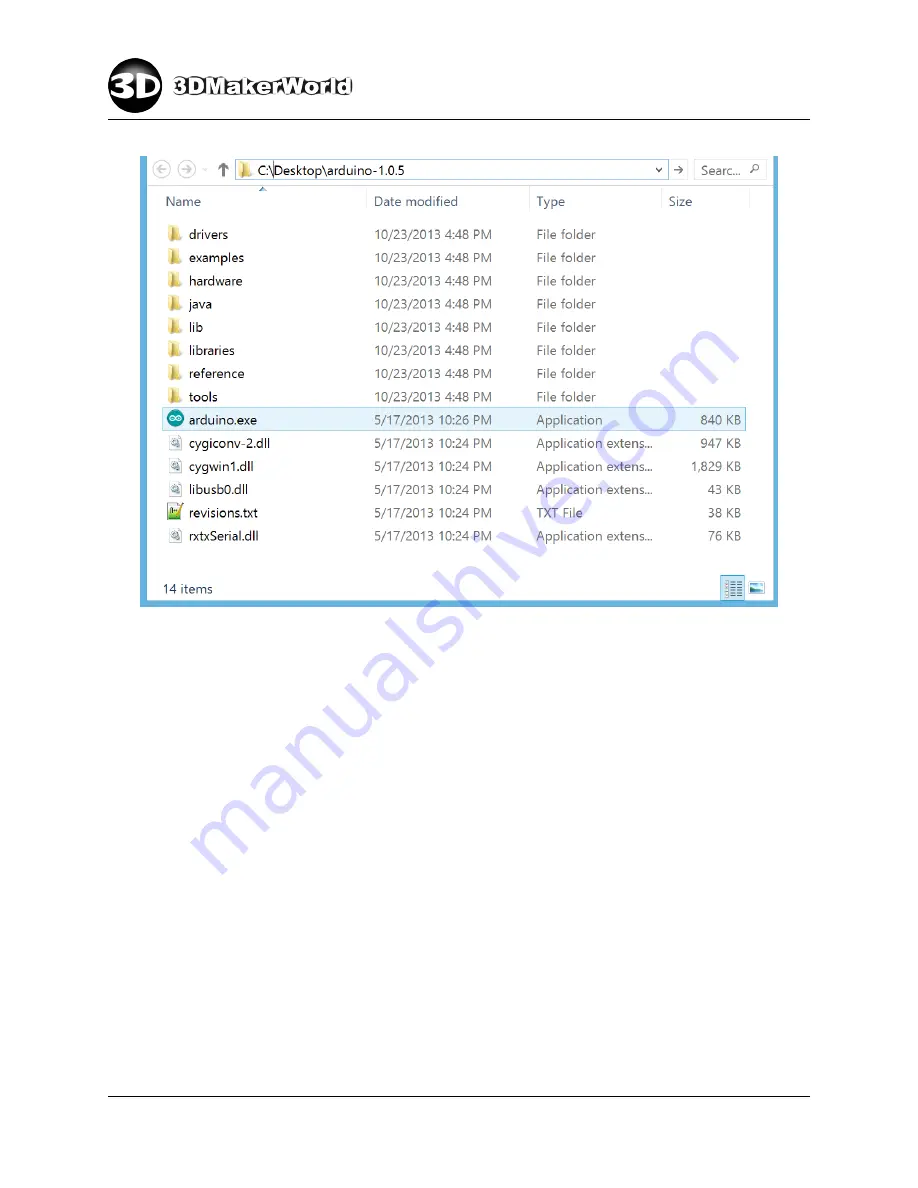
2
GETTING STARTED
Figure 2.9: The unzipped Arduino 1.0.5 files
2. Add library files for LCD controller
A library is required to use the LCD controller on Artifex 2. The library can be
downloaded at: https://bintray.com/olikraus/u8glib/Arduino.
After unzipped, the
library can be imported in Arduino IDE by selecting the menu ”Sketch
→
Import
Library...
→
Add Library...” and then pointing to the folder of unzipped library files.
3. Upload the firmware of Artifex 2 3D Printer
The Artifex 2 3D Printer is shipped with a customized Marlin-based firmware.
•
Download the Artifex 2 firmware from http://3dmakerworld.com/support/downloads,
save it to your computer’s Desktop or a location of your choice. (
Note: For Artifex
2 All Metal, select the All Metal version of firmware.
)
•
Unzip the file using 7-Zip or other archive software. (Figure 2.10)
http: // 3dmakerworld. com
18
Содержание Artifex 2
Страница 8: ...1 INTRODUCTION Figure 1 7 The technical specifications of Artifex 2 http 3dmakerworld com 8...
Страница 45: ...2 GETTING STARTED Figure 2 47 Printed cute octopus 3D model http 3dmakerworld com 45...
Страница 57: ...3 SLICING 3D MODELS Figure 3 12 Previewing G code generated by CuraEngine http 3dmakerworld com 57...
Страница 66: ...6 PRINTING WITH DUAL EXTRUDERS Figure 6 2 Artifex 2 Duo Printer Settings Printer http 3dmakerworld com 66...
Страница 67: ...6 PRINTING WITH DUAL EXTRUDERS Figure 6 3 Artifex 2 Duo Printer Settings Extruder http 3dmakerworld com 67...
Страница 68: ...6 PRINTING WITH DUAL EXTRUDERS Figure 6 4 Artifex 2 Duo Printer Settings Printer Shape http 3dmakerworld com 68...
















































