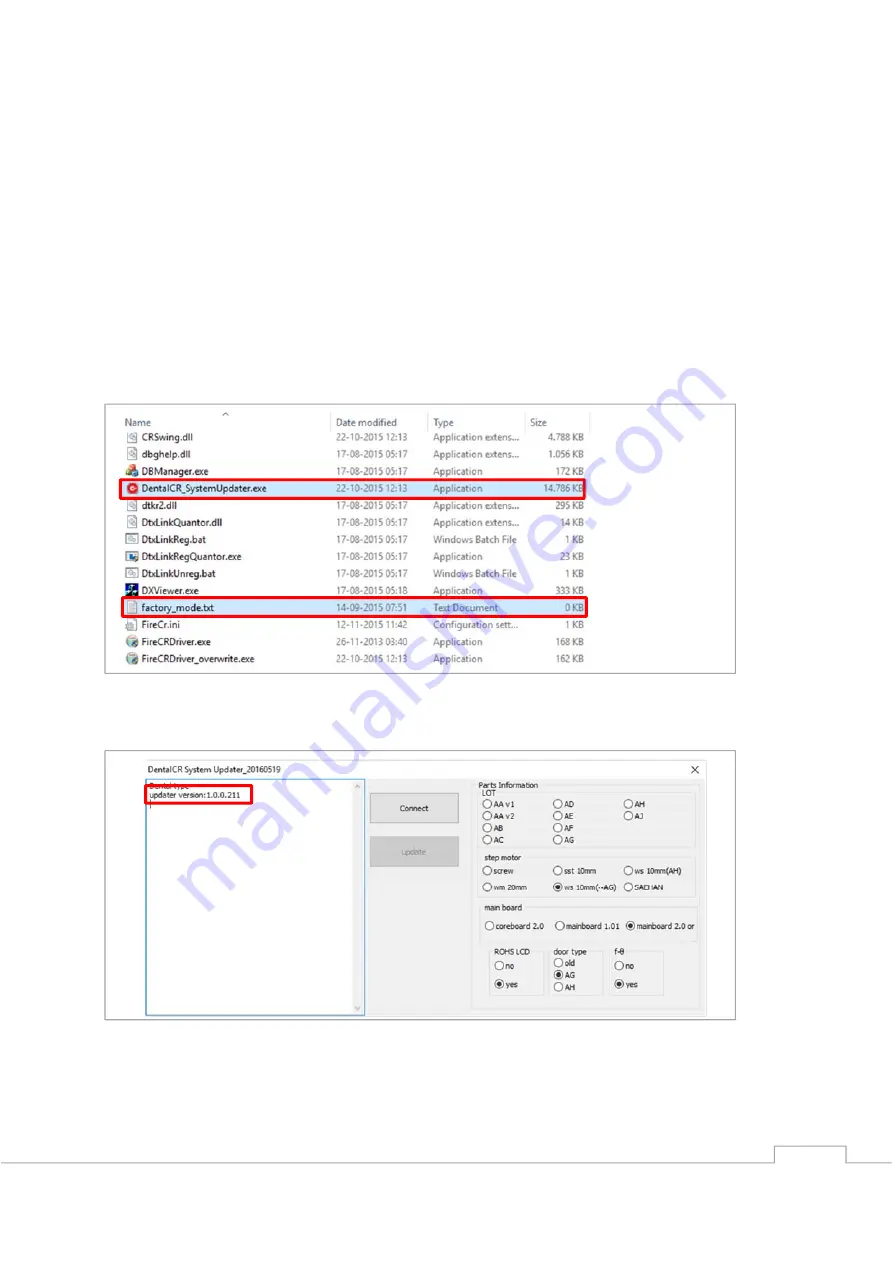
49
Updating the firmware after parts replacement
After parts have been replaced the firmware should be updated to match the version of parts in the
unit.
Only one application may communicate with the unit at a time, so in order for the updater to find the
unit, please close all other related applications and ensure the ACQ manager is not running in the
background by opening the task manager.
If the ACQ manager is running, end the process before running the firmware updater.
To do this you need to set the firmware updater into factory mode. This is done by creating an empty
text (.txt) named
factory_mode.txt
. This file should be located in the same folder as the firmware
updater for it to activate the extended functionality.
Double click the
DentalCR_SystemUpdater.exe
file to start the firmware update application.
The version of the updater can be seen in the second line in the log window on the right hand side.
Ensure to always use the latest version available.
Press the connect button to read the current data from the unit.
Once data are read and shown, ensure that the correct parts are marked for selection as the unit will
not operate correctly if these are wrong.
Содержание Fire CR dental
Страница 1: ...Service Manual Hardware revisions AH and later ...
Страница 2: ...1 ...
Страница 9: ...8 8 Set the reader back upright and carefully lift the top cover off ...
Страница 10: ...9 9 Remove the 4 screws fastening the inner chassis using a 2 5 mm hex key and lift it off ...
Страница 13: ...12 4 Remove the 3 screws using a 2 5 mm hex key 5 Replace the front board and install in reverse order ...
Страница 19: ...18 13 Replace the optics bracket and install in reverse order 1 2 ...
Страница 39: ...38 7 Replace the bottom board and install in reverse order ...
Страница 63: ...62 ...





























